WinSetupFromUSB is a windows program which prepares a multiboot flash drive by burning ISO image files into it. It supports LINUX and mostly all the versions of Windows OS. But sometimes as stated in recent reports, it denies detecting the access of the device connected to the computer for the burning task. Moreover it has literally no support for Windows 10 users. So in case it is malfunctioning or is denying performing its designated task with full functionality, then you better begin to watch out for an alternative as you cannot conform to the need of your computer because of a single tool’s disability. There are innumerable other tools available on the internet market, which can be used as an WinSetupFromUSB alternative to burn the ISO image files.
Don’t miss: How to Make Bootable USB Flash Drive from ISO
Alternative#1: ImgBurn Software
There are times when you need to burn your ISO image files to CD/DVD or USB for use in your own computer or other devices. Here in this section we would discuss about ImgBurn which is one of the many tools available online and can be used as an alternative to WinSetUpUSB to burn ISO image files to create bookable disk. The steps are mentioned below as follows: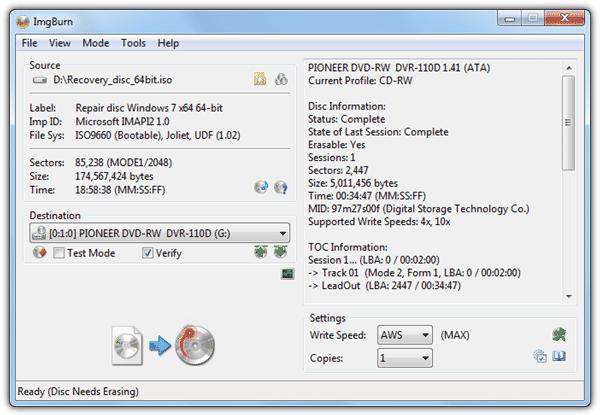
Step 1. Download the utility and install it properly on your computer and insert your disk into computer.
Step 2. Now go to the ISO image file in its location and right-click on it. Select “Burn with ImgBurn” option.
Step 3. The ImgBurn utility opens up with both the destination and source fields filled in. Keep all the settings by default and after the selections, click on “Write” button to start burning the image into the destination disk.
Step 4.Once the burning is completed, you will receive a notification “Operation Successfully Completed!”
CONS:
- It involves few complex steps to set the settings perfectly which might confuse novice users.
- It is an outdated utility so might not work with the latest OS versions.
See more: 2 Ways to Make A Bootable DVD from ISO Image
Alternative #2: iSeePassword WizBurn Utility
iSeePassword WizBurn is yet another ISO image burning tool which is a bit different approach than the one mentioned previously. The difference lies in the fact that unlike the first tool, the usage of this tool has no complexity and can be used even by beginners. It is being used nowadays by more than thousands of users over the internet which clearly shows its reliability status.
Key Features of WizBurn:
- It provides two types of boot modes- MBR (CMS/ Legacy BIOS boot) mode and GPT (UEFI boot) mode.
- No internet connection is required.
- No special knowledge of technicalities is required.
- It is compatible with all the versions of windows OS, that are Vista/ XP/ 7/ 8/ 10.
- It can burn ISO image to both USB and CD/DVD drives.

Step 1. Get your WizBurn downloaded onto your computer and install with all the guidelines mentioned in it.
Step 2. Launch it with administrator rights and from the Utility screen, click on “Browse” key to bring the ISO image file from its destination.
Step 3. Select your system file format from the list of options available, that are FAT, FAT 32, NTFS, etc.
Step 4. Once all your specifications are done, click “Burn” to burn the ISO image files into the disk to make it bootable. You might be asked in between whether you wish to erase all the contents of the disk. Just click “Ok” to proceed.
Conclusion:
If you have downloaded an ISO image file of any software or any operating system, then mere transfer of the file to the CD/DVD or USB would not make it readable, if you have to burn the image file which would create a separate partition within your disk and turns it into a bootable disk. But you need to reply on an application which could profusely burn the ISO image file. If WinSetupFromUSB is not working any get errors when burning , don’t give up! There are many alternatives to WinSetupFromUSB out there.
Read more:








