If you have recently purchased a Windows 10 tablet, regardless of whether it is Surface Pro or Surface 3, you might be really happy for owning a product from one of the tech giants Microsoft. At this juncture, you should be aware of certain things, so that you can make effective use of your tablet and can explore the unit as and when you need it.
For instance, as you are new to the Surface Pro 3 tablet, there are greater chances that you might forget Windows 10, 8/8.1 password on Surface Pro 3 tablet. Do not think that we are talking rubbish, but, this is something that happens to many Surface users, your answer will be that I will search for the tips to reset Windows 10, 8/8.1 Surface Pro tablet from the Microsoft official website. It is a good idea, but Microsoft will provide you three different types of solutions on the basis of the kind of account you use for signing into your tablet. For instance, their guidance will be different when you use your Microsoft account for entering into your tablet, while there will be a different solution when you use your local account and also there will be a different solution when you use your domain account.
Fortunately, we picked three kinds of different methods which targeted to a different users. there must be a way suits your measure. See how it works.
Part 1: Sign in Surface Pro 3 with Other Login Ways
As we all know that MS Windows 10 and windows 8 all provide many types of special sign-in options on Windows login screen including PIN code, Picture password, MS online account and system password. If you've created other other sign-in options in advance, all the sign-in options will be displayed on the left corner of the screen when you go to login screen. When you forgot your local password, it's highly recommend to select another available option to sign in your Surface Pro 3.
Step 1: First, change the logon methods, click on "login options" to change to the picture password or PIN password option..
Step 2: Simply type your four digital codes or draw three gestures on pop-up picture.
Step 3: Access your Surface 3 successfully.
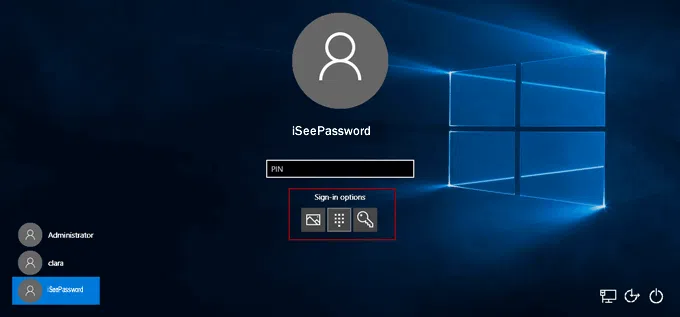
Step 4: But you need to change the system password, just do it by running net user command prompt.
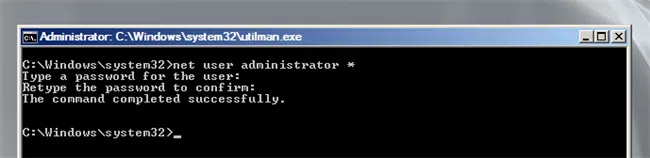
Part 2: Reset Surface Pro 3 Password with Windows Password Recovery
If you're already created a password reset disk previously, then resetting your Surface Pro would be easy enough. Similarly, after you typed wrong password on your login screen of your Surface Pro. There will be a button pops up for your choice. Just click it.
Step 1: You need to click "Reset password" button and Password Reset Wizard runs.
Step 2: Assume that you have a USB password reset disk in hand, just plug it to your Surface Pro 3 tablet
Step 3: Follow the procedures on "Password Reset Wizard", select the USB reset disk and start to reset your Surface tablet.
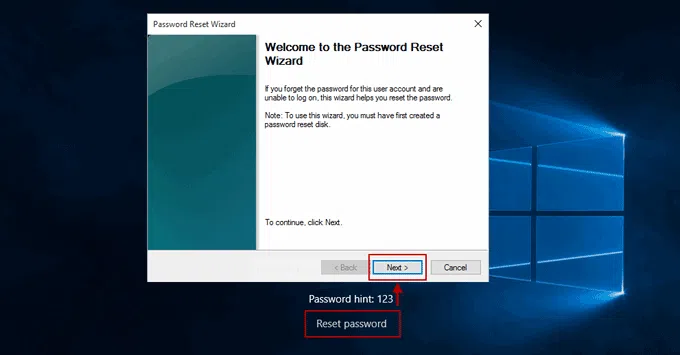
Part 3: Reset Surface Pro 3 Password with Pre-created Password Reset Disk
As you can see part 2. The situation could be completely alleviated if you always had a password reset disk handy, but if you didn't have pre-created reset disk before, then what should you do? You still have a chance to reset your Surface Pro password by using an alternative method - iSeePassword Windows Password Recovery program, which is the best one stop solution available, irrespective of the account you use for getting into your Windows tablet. This tool will help you with effectively resetting the Windows system without causing any sort of damages to the content that you have already saved in your tablet. In addition, even though, this application brings in an easy-to-use three-step recovery/password reset process, iSeePassword also brings in round-the-clock customer support from their technical personnel, such that you can get your doubts if any clarified from the technical team of iSeePassword immediately.
iSeePassword - Windows Password Recovery
- Easily and safely recover or reset Windows password for administrator and other user accounts without reinstalling the system.
- Two ways to create bootable reset disk with CD/DVD or USB flash drive.
- Support Windows 10, 8.1, 8, 7, Vista, XP, 2000, etc. and Windows server.
To reset Surface Pro Windows password, you will need:
1) A USB drive or black DVD or CD.
2) An accessible Windows or Mac computer or borrow from friend's.
3) iSeePassword Windows Password Recovery program, you can directly download it below.
1Install and Run Windows Password Recovery on A Normal Computer
As we mentioned in above section, you need another working Windows or Mac computer for a while because you can do nothing with the locked computer. Now, please click the green button listed above to download the program on the computer. Then install it with the default setup guide. Finally, run the program after installation.

2 Insert USB Drive to Normal Computer and Make Password Reset Disk
Connect USB drive to the computer and remember its drive name. Now back to Windows Password Recovery program, and choose the right drive name from the drop down list and click "Burn USB " button to start the burning task. Take out of USB driver after burning was completed successfully.

3Change First Boot Device to USB Drive on Surface Pro Tablet
Insert the USB drive to Surface Pro tablet. Then hold Volume down button and power on the device. When the surface logo shows up, release the Volume download button. Now Surface will boot from the USB drive.
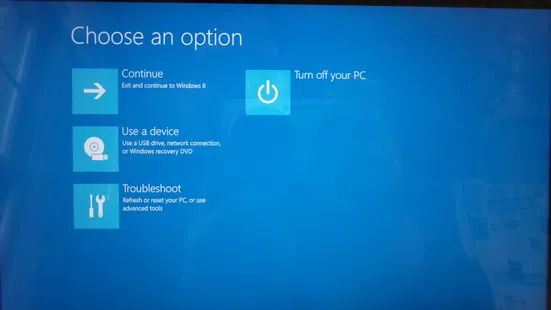
4Start Resetting Forgotten Password on Surface Pro Tablet
After Surface Pro booted from USB drive, then iSeePassword Windows Password Recovery program will be loaded and you can see the screenshot as follows. A few seconds later, the program will scan and display all the accounts on Surface. Please select an account you need to reset the password and click "Reset password" button to set the password to blank.
After password reset, eject the USB drive from Surface and reboot the device. This time, you can login the device with that account and there is no need to input password.

Even if your Windows 10/8 tablet has multiple user logins and not even a single password comes to the memory, you can use iSeePassword for resetting or recovering password for each user. According to my own research, iSeePassword Windows Password Recovery is the most secure solution to reset forgotten password of any Surface tablet without losing any data. If you do not want to continue with the old password, you can add a new one. Now, you can get access to your Windows 10/8 Surface tablet in a couple of minutes, even you forgot the password.




