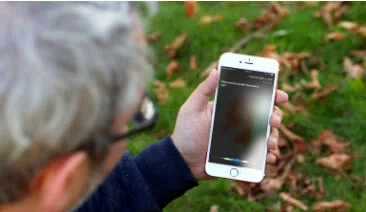If you are a person who has the tendency to forget every important stuff in their lives then the Reminders app is perfect for you. Whether you want to track your projects or groceries or when to pick up your laundries or anything else that you believe will possibly forget. With the reminders app you can track all the daily life tasks and you can set when and where to remind you anything.
All the reminders set by you on your phone is stored safely and the phone continues to notify you time to time. So, it is expected that you are quietly dependent on your phone. But if by any chance you lose all these reminders then your life will be a living mess. Practically, your whole daily schedule will be screwed up if you lose these reminders at all. So, if you have accidentally deleted or lost the reminders due to some malfunctions in software and hardware then it becomes a terrifying nightmare.
Stop have those exasperating and horrific moments because in this tutorial we will show you how to recover reminders from iPhone to save your life. That's indeed true that there are two ways to recover those reminders.
Option 1. Extract or Recover Reminders Using iCloud Backup
Luckily, with the latest iCloud version, it allows you to back up your entire phone including reminders. If you have recently synced your phone with iCloud then you can use the recent backup and restore reminders using it. Learn how to do that by reading the following manual.
Step 1. Go to iCloud.com and log into your iCloud.com with your Apple ID and password.
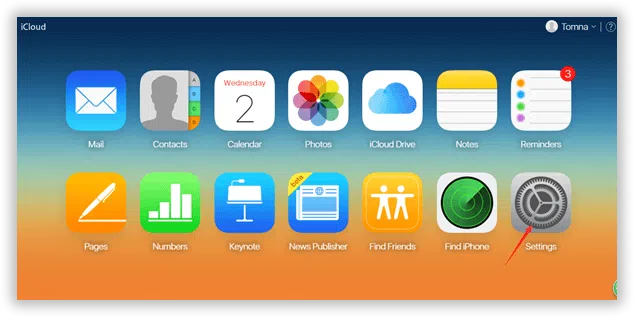
Step 3. Once logged in to your iCloud account, from the bottom of the page, click on "Advanced". Click on "Restore Calendars and Reminders".
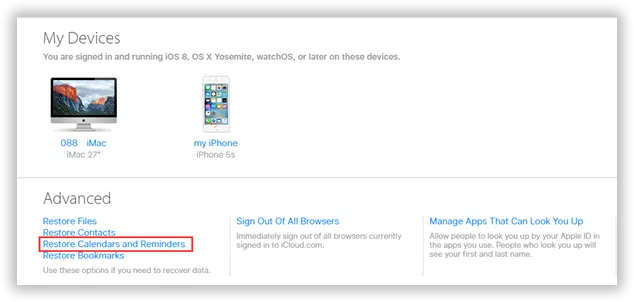
Step 3. From the advanced part, you can see 4 options including Restore files, Restore Contacts, Restore Calendars and Reminders, and Restore Bookmarks. Here we select Restore Calendars and Reminders, and it will open a new Windows which dispalys all archive of calendars and reminders. Choose the one you need to restore.
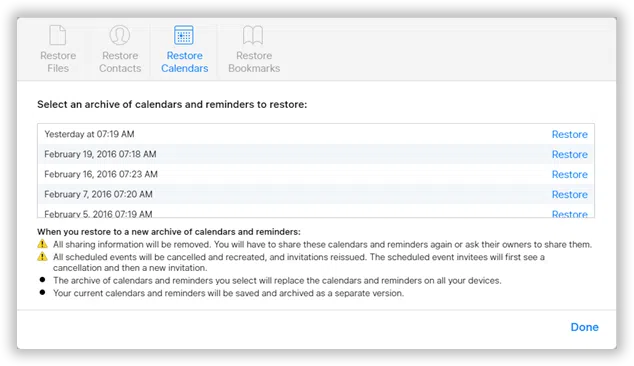
That's all. You should be able to get back all the calendars and reminders using this method. But, this method is useless if you didn't back up reminders to iCloud. But that's nothing to worry about. If you have backed up reminders to your iTunes then use the next part to restore all deleted reminders.
Part 2. Analyze SQLite and Extract Reminders from iTunes Backup
Learn about SQLite:
Before extracting Reminders from iTunes backup, you'd better learn something about SQLite file, this is a backup file that crated by iTunes when you synced to your device with iTunes. A backup file will be created automatically and saved in the specified location in your computer. This is really a good method for backing up your data. But SQLite is an inaccessible file format, it means you can't access to backup files, let alone extract anything from it. It's easy to find iTunes backup location, but hard to access it.
If you want to extract the reminder from backup, you must first access SQLite and analyze everything on it. Apple didn't offer such service or tool for this, but iSeePassword iPhone Backup Extractor did it, it's the best and most elegant tool to work with. It can recover and extract almost all kind of files from your iTunes backup file including reminders, messages, contacts, pictures, videos and so on. This tool doesn't even require you to connect your phone to PC. As long you have access to the iTunes backup file, you can use that to extract data from it using this software. Use the following steps to extract reminders from iTunes backup file.
iSeePassword iTunes Backup Extractor - Directly Recover Call Logs from iPhone
- Not only you can extract call logs but also recover messages, videos, music, pictures and other private data from the iTunes backup.
- Never overwrite the original data on iTunes and no data loss during the recovery.
- Restore data lost because of device damaged, stolen, jailbreak, iOS 10/9 upgrade,etc.
- Fully compatible with iPhone 7/7Plus/SE/6/6 Plus/6s/6s Plus/5 that run iOS 10/9.3/8/7
You can directly download it below.
1 Download & Launch iTunes Reminders Extractor on A Computer
Download the program from the official website and install it on your PC (Windows or Mac are all available). There is no harm to try it first. Next, launch the tool on your computer to see the main interface of this software. All the iTunes backup files in your computer will be automatically found and listed here. Select the latest backup file and click "Next".
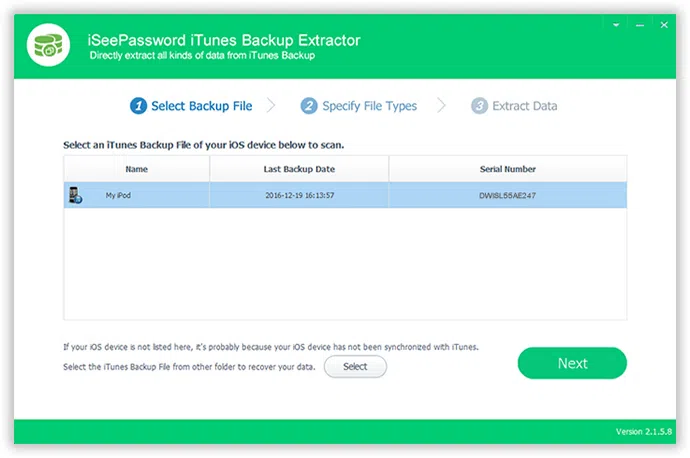
2 Select the File Type You Need to Scan and Extract
Before the scanning process, the software will let you choose what type of data you wish to recover. Simply check "Reminders" to start scanning the Reminders only and hit "Next". This will save you time.
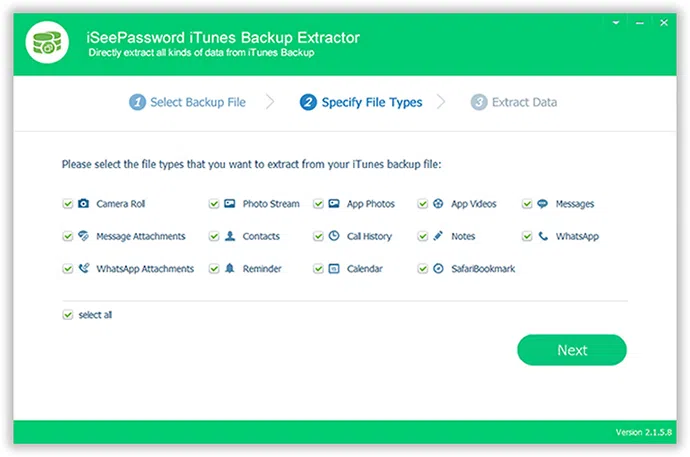
2 Preview and Extract Reminders to Your Computer
The scanning process will be started after that and make sure to keep the tool open when this process is taking place to avoid any intrusion. As soon the scanning process is finished. The software will let you preview everything from that iTunes backup file. Choose "Reminders" from the left pane and preview all the reminders and click on "Recover".
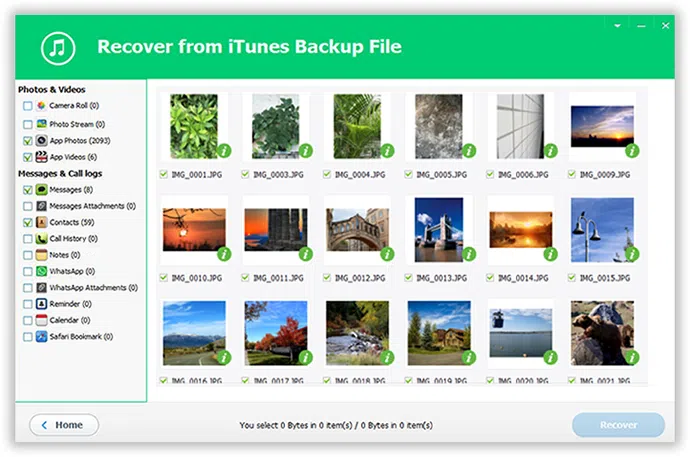
The recovering process will take few moments and it will be saved on the default location. You can check that folder after it is done and you can copy them back to your new phone to make everything straight. It is recommended to sync your iPhone with iTunes daily so that you don't lose any file from your phone.
Related Articles & Tips