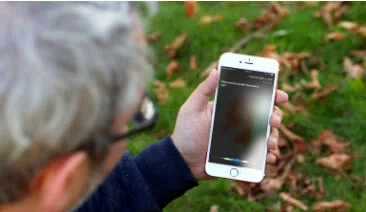Apple devices are best known for taking pictures. With the high resolution camera, the new camera roll features and the crystal crisp pictures taking abilities just open up the wide range of endless possibilities to play with it. Not only that, with iTunes you can back up all pictures from your Apple device when you first sync with it. And depending on your privacy settings, iTunes can generate new backups every day to keep everything up with recent events. Now, the real problem arises if you plan to switch devices from Apple to Android or any other device that doesn't support iTunes.
In that case, you will have to restore or extract photos iTunes backup file and then copy them to the new device to make everything up to the mark. Extracting images from iTunes backup is not as easy as you may think. Copying iTunes backup file to the new device will not actually restore anything. These iTunes backup files are just read-only databases that are completely useless if you don't know how to extract the content from it.
In this short guide, we will show you two ways that will allow you to restore each and every photos from the iTunes backup to your phone and your computer. Keep on reading to find out how to do that.
Option 1: Extract Photos from iTunes Backup using Apple Device
This method requires an Apple device, be it an iPhone, iPod or iPad to make it work. You will be able to completely restore everything from the iTunes backup. Use this method with caution as it will overwrite everything on the phone and will delete everything from your phone. So make sure to create a backup of the current files before using this method to avoid any data loss.
Step 1. Connect your Apple device to PC using a USB data cable.
Step 2. Click on "Summary" followed by "Restore Backup".
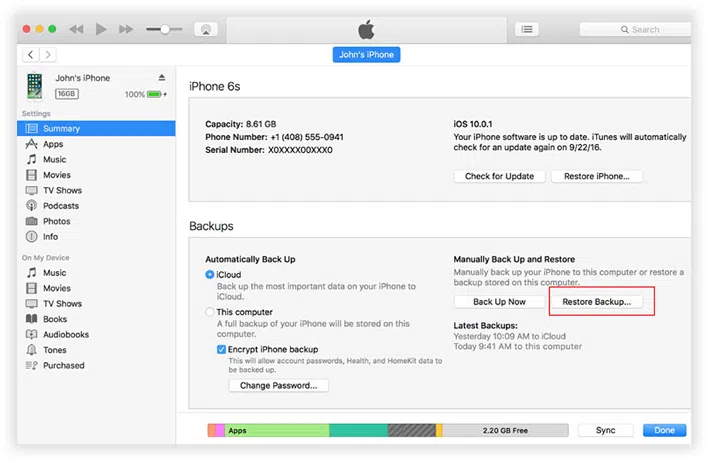
Step 3. Select the recent iTunes backup from your computer and click open. (You will have to download the iTunes backup first)
Step 4. Click on "Restore" and wait until the restoration process is finished.
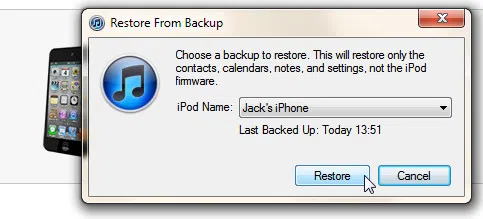
Tip: Restoration process may take several minutes depending on the size of the backup file.
Pros:
1. All data from your recent iTunes backup file will be restored.
2. Data will be directly stored on your Apple device.
3. Photos will be extracted and saved on your Apple device as well.
Cons:
1. All previous data from your phone will be erased.
2. An active iTunes account is required.
3.You will have to a computer adept to apply this method.
4. No preview option before restoring.
Part 2. Extract Photos from iTunes Backup Using iTunes Backup Extractor
The most recommended method to extract any kind of data from an iTunes backup file is to use iTunes Backup Extractor. It is the most elegant and useful tool that helps to extract everything from iTunes backup without any data loss. With this program, you can view the content of these backups and copy individual items from the backup to your computer without device. Pretty handy, right? Let us show you how to use this software to show the true power of this tool. Within few minutes, all pictures can be restored using this software.
iSeePassword iTunes Backup Extractor - Directly Restore Photos from Backup in 3 steps!
- Directly extract iPhone photos and other data from iTunes backup and iCloud backup without wiping data.
- Won't overwrite or damage the original data on your iPhone and iTunes backup.
- Restore data lost because of accident deletion, device damaged, jailbreak, iOS 10/9 upgrade,etc.
- Fully compatible with iPhone 7/7Plus/SE/6/6 Plus/6s/6s Plus/5 that run iOS 10/9.3/8/7
You can directly download it below.
1 Download & Launch iTunes Backup Extractor on A PC
Download iTunes Backup Extractor on your computer and install it. The installation process is simple and should be done within few seconds. Next, launch the software to see the main interface of it. The program will detect all backup files in your computer, just choose the backup file to start the scanning process.
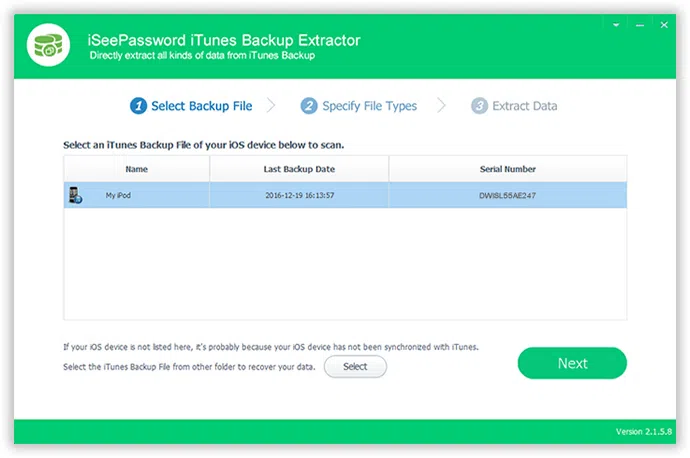
2 Preview Photos and Begin to Extract Photos to Your Computer
The software will scan through the backup file and after the process is finished, it will show all the files that are contained in the iTunes backup file. Hover through the photos options to check all the pictures that present in the backup. Select all photos that you wish to extract and click on "Recover" from the bottom right corner of the tool.
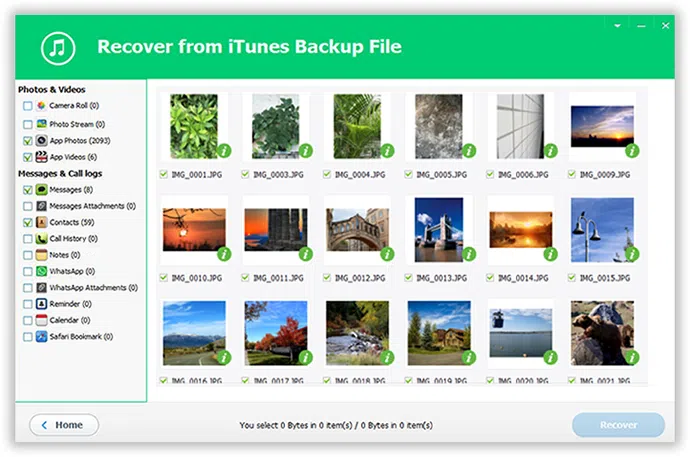
Give it few minutes to restore all photos from the backup and as soon it is done, you will be able to see them in the saved folder.
This method is very useful if you have accidentally deleted photos or any file from your Apple device. You can extract any kind of data using this software provided that you have a backup file of your iTunes. You can extract all file types including photos, videos, music, call logs, messages and other data using this software. Hopefully you enjoyed and found this guide useful. Stay tuned for more!
Related Articles & Tips