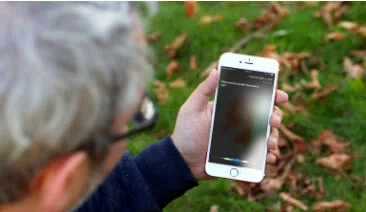Did you accidentally delete the text messages from your iPhone? Or do you want to transfer the text messages from one Apple device to another? Or do you want to learn how to extract text messages from iTunes backup file? First of all, if you are an Apple user then you must know about iTunes since it is exclusively available to Apple users.
Now these iTunes backup files are literally the useless database files that cannot be opened by any mean. But when I say you can't open I meant opening using any app from your computer, or your iPhone crashes, stolen or accidental deletion. You can surely extract data from it using a third party software or some tricks that we will share in this guide.
Luckily, there are ways to restore or extract the text messages from the iTunes backup. Keep on reading this tutorial to learn how to do that. You just need to have your Apple device and a working computer with administrator privilege to make this work. No matter if you're using iPhone7/6/5 or any previous versions.
Method 1: Extract Messages from iTunes Backup File Directly
In this part, we will show you how to extract messages using the iTunes file directly but the only problem is you will be extracting all data from that backup file. If you particularly wish to extract messages from the backup file only then skip to method two and if you are fine with it then follow these instruction.
Step 1. Connect your iPhone to PC using a USB data cable.
Step 2. Next, launch iTunes on your computer. (It should start automatically when you connect your iPhone but if it doesn't then you will have to open it manually.)
Step 3. Select the "Summary" tab.
Step 4. From the bottom right pane, click on "Restore Backup".
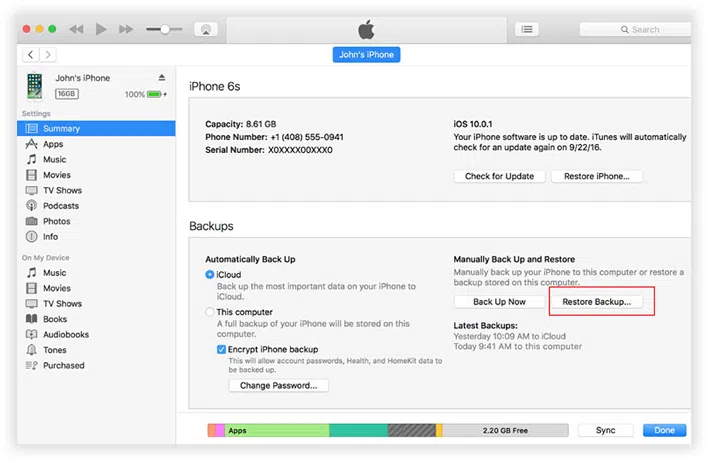
Step 5. Now locate the backup file and click on open.
Step 6. Click on "Restore" and wait until the operation is completed.
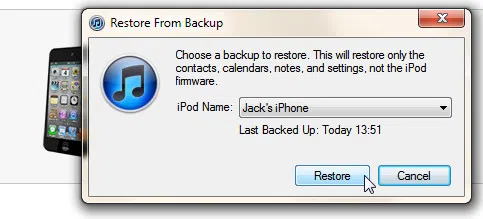
NOTE: The existing files will be overwritten, it means that you have to erase all the contents and setting on the iOS device which could result in the loss of other data that you hadn't included in the backup. So use them reasonably. But if you want to skip all these baffling and troubles then you must use iTunes backup extractor and selectively extract messages from the backup file.
If you forgot iTunes backup password, maybe this article would be helpful to find your backup password without erasing data.
Method 2. Extract Messages from iTunes Backup Using iTunes Backup Extractor
If by any chance that you accidentally deleted only the text, or your iPhone was physical damaged, then you can't restore iPhone from iTunes backup. Here we highly recommend trying professional iTunes backup Extractor program to help you restore messages from backup without device, help you recover up to 12 types iPhone/iPad/iPod files. This is the best and safest solution to extract any data from an iTunes backup file. It not only helps to extract messages but also helps to extract contacts, images, music, videos, and call logs and so on from an iTunes backup file. It is supported in all version of iPhone, iPad and iPod. It will let you preview messages and other data before extracting so that you can select which one to extract to save all the hustles.
iSeePassword iTunes Backup Extractor - Directly Extract Messages from Backup in 3 steps!
- Directly extract all data from iTunes backup files without overwriting your original data, and save to computer.
- The ability to automatically detect all backups of iPhone, iPad & iPod Touch devices.
- Support 13 data types like messages, contacts, photos, call history, notes and more.
- Preview and selectively recover what you want from iTunes backup without restoring the whole backup.
You can directly download it below.
1 Download & Launch iTunes Backup Extractor on A PC
It is easy to use, so feel free to download it and install on your computer. The installation process is quite simple and can be done by reading the instruction. As soon the installation is done. Select the mode "Recover from iTunes backup", then it will detect all backup files generated by iTunes.
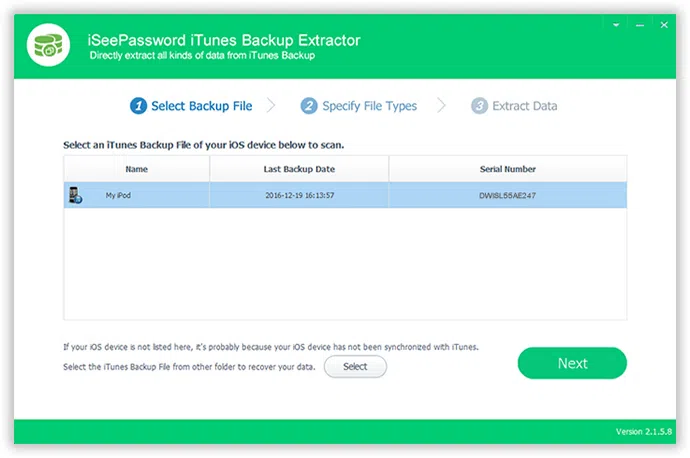
2 Preview the Scanned Text Messages and Start to Restore Backup SMS to Your Computer
When the scanning finished, all the content stored in your iTunes backup can be found and displayed in well-organized catalogue. Click on "Messages" and "Messages Attachments" to only extract text messages from the backup file. The software will show you all the messages from the backup file and let you preview them. You can check each and every message before extracting them from the backup file.
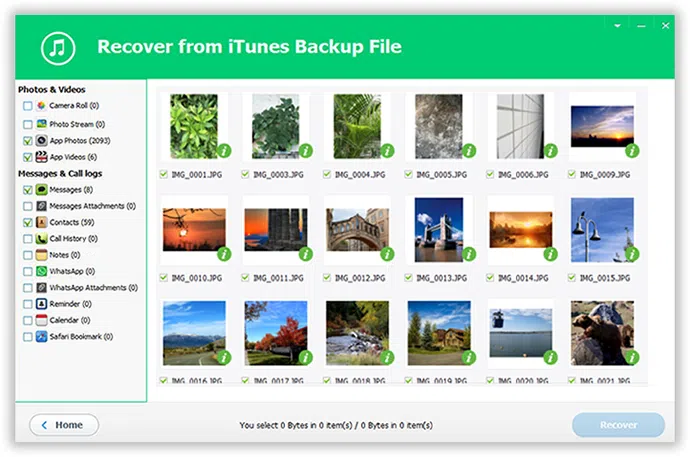
Now click on "Recover" to start extracting the messages from the iTunes backup file and wait until the operation is completed. That's it. Now you can check the files and can open it using Microsoft excel or notepad or in a browsing application to preview all the messages.
Please note: It is recommended to keep the software opened until the extraction is finished completely to avoid any interruption. You may work in the background but cannot terminate the program while it's still working.
This method is astounding if you want to restore or extract messages from an iTunes backup file or if you have accidentally deleted the messages from your device. with it you will never lose your important data event your device is lost or stolen. Hopefully you enjoyed and found this guide useful.
Related Articles & Tips