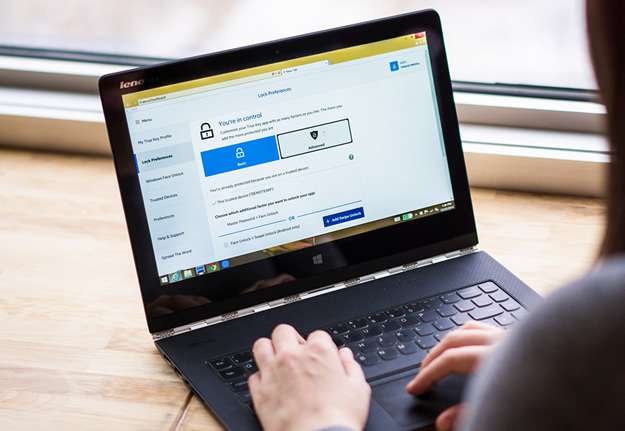Windows 10 has been launched with several pre-configured tool’s setup and advancements which allocates it a separate status in the archive of so far Windows operating systems. But in spite of every possible development it gathered, various issues are reported to be arising in Windows OS as per the recent surveys. One such issue that we are going to discuss here in this article is the incessant disappearance of Windows 10 background.
There could be several reasons amounting to the disappearance of Windows 10 background. For instance, the Shuffle feature in this OS settings is enabled which is altering the background every now and then all of its own accord; or the Windows was not properly activated during installation. Thus by disappearing the background every time you set it right, the system is reminding you to activate the Windows immediately. There too could be possibilities of system OS malfunctioning which is leading to this ordeal, but nevertheless we would detail you every possible ways to help you resolve your issue without much difficulty from your side.
Way #1: Fix Windows 10 Background Disappears by Disabling the Shuffle Feature
In this section we would aim at disabling the “Shuffle” feature which at its best would resolve the issue in no time. Shuffle feature is a special feature in the personalization settings which alternates the windows background after certain set intervals. Thus if you can disable the feature, then the alterations of the Windows background would come to a haul. Thus read carefully the steps laid out below to carry out the method:
Step 1. Right click anywhere on the desktop screen and from the context menu that follow, click on “Personalize” option.
Step 2. Next you have got to click on “Desktop Background” blue link at the bottom of the window.
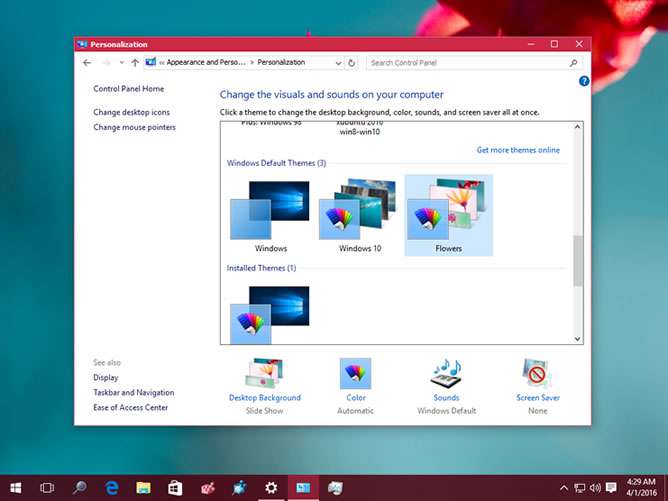
Step 3. You will get to a see a check box named “Shuffle” under “Change Picture every time interval” section. Click on the check box to clear it or deselect it.
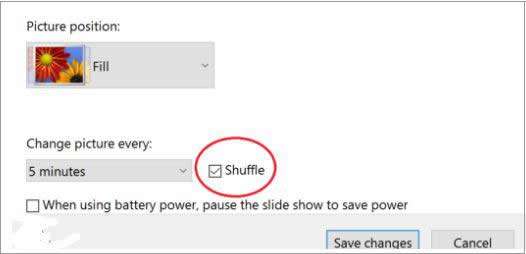
Step 4. Finally click “Save Changes” to apply the new changes.
Also read: How to Fix Bluetooth Not Working on Windows 10 [Solved]
Way #2: Activate Windows 10 OS to Fix Windows 10 Background Disappears
Mostly the problem arises when you operating system is not activated properly when you installed in the first place. Thus by making the background disappear the system is reminding you to activate the OS immediately or else it would start to suspend all your system operations one by one. Go through the exemplified steps to pull off the method:
Step 1. Click on “Settings” button.

Step 2. From the drop down menu click on “Properties” option. Scroll down the new window that emerges, click on “Activation” option in the “Windows activation” section to activate the Windows.
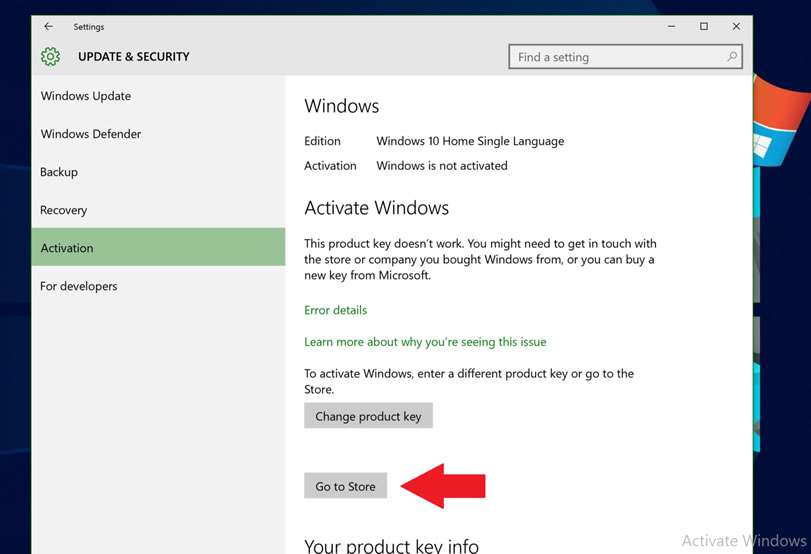
TIP: Make sure to have network connection while performing this method in order to activate it.
Step 3. Go to store to purchase the full Windows 10 OS. After that, enter the Windows product key if asked and follow the instructions that ensue.
NOTE: Windows Product key is usually found with documentation you got with the software in the first place. The person who helps you with the technical solutions should be able to assist you finding the produce key if need be.
If everything goes fine as expected, then surely your background would stop disappearing this time since the Windows is activated successfully. If you are still having the issue of background disappearing intermittently on Windows 10, then you seriously need to take the system to the service center for expert advice and proper diagnosis.
Conclusion:
From the above discussions, we can clearly conclude that both the methods are equally effective as per the situation demands, but if your problem is still persisting better take the help of an technical expert in computer or submit your system to the service center.
You can also re-install the Windows 10 operating system in order to refresh the installation process which in turn would resolve the intricate errors which might be operation in the backdrop virtually but we are unable to detect.
Related Articles: