No sould in your Windows 10? This is one of the most common issue that the users have to confront who have upgraded their windows operating system to Windows 10 OS version. Reportedly many similar cases have been come to the forefront after the launch of windows 10 OS regarding the “No Sound” issue.
The scenario basically arises due to the audio driver which you were previously using in your former OS, missing or being outdated. Fixing this problem is pretty quick as all that you have to do is to update your audio driver as soon as possible.
The entire procedure for fixing no sound issue in Windows 10 comprises of basic two methods which are discussed below in appropriate ways:
- Re-enable the Device
- Uninstall and update your Audio Driver
Also read: 2 Ways to Download Dell Laptop Drivers for Windows 10/8/7
Method #1: Re-enable the Device
In this method we would use the Add Hardware Wizard in order to re-enable the device. If you are adept with the basics of the computer handling, the procedure is not that difficult to pull off. Simply go through the steps below to make it functional:
Step 1.From your home screen, press “Windows logo key + R” to open the “Run” command at the bottom left side of your screen.
Step 2.In the empty space, input “devmgmt.msc” and press “Ok” to open the Device Manager.
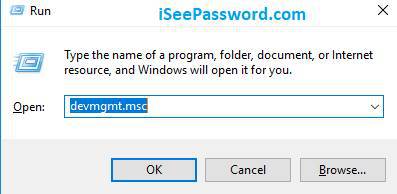
Step 3.In the Device Manager Window, click on the “Sound, video and game controller” to expand the option.
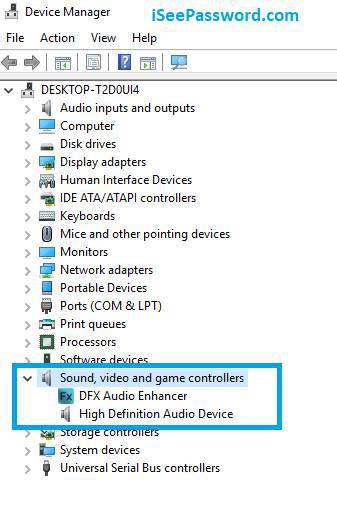
In case you don’t see this category in your Device manager continue from the steps as follows:
- From the upper menu bar, click on “Action” and then “Add legacy Hardware” from the context menu.
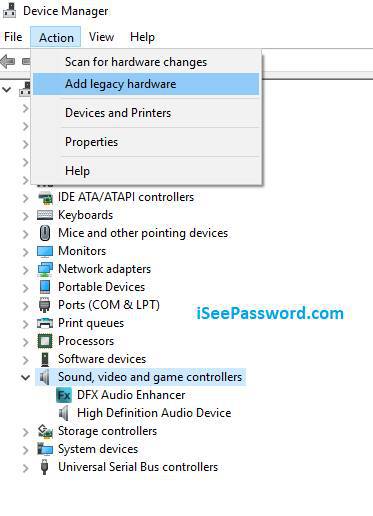
- Click “Next’ to commence the “Add Hardware Wizard”.
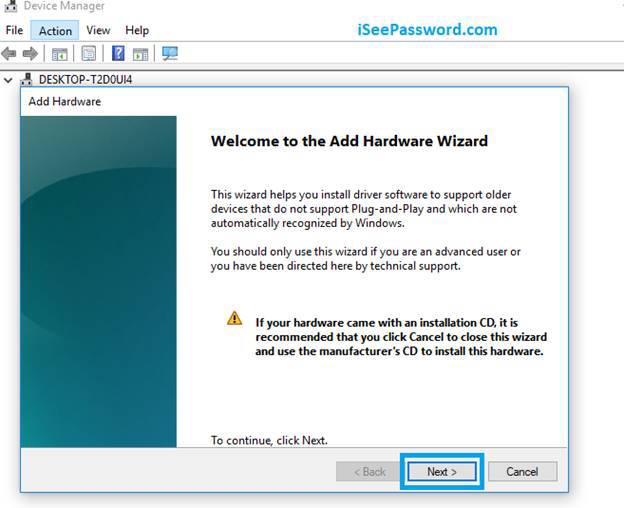
- From the next operating window, choose “Search for and install hardware automatically (Recommended).

- If the Wizard notifies that it is unable to find any new hardware, simply avoid it and click “Next”.
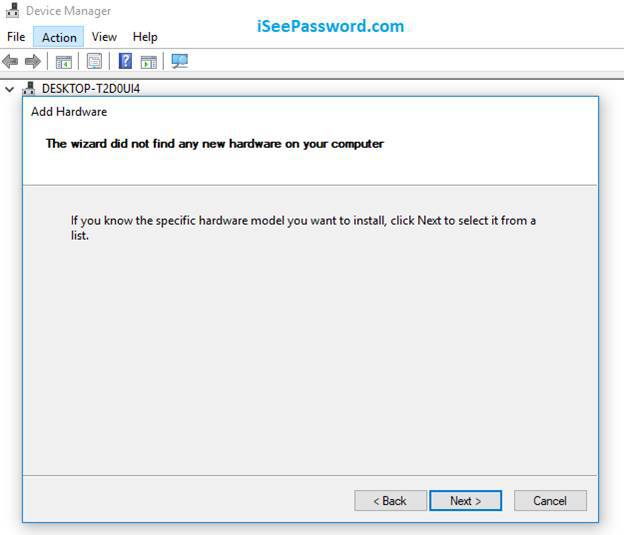
- Now; you would get to see a list of hardware options, navigate down and locate “Sound, video and game controllers” category. Click on it to select it, and then press “Next”.
- Choose the manufacturer and model number of your sound card you are currently using in your PC and click “Next”.
- Once you are done with this much, click “Next” to install the device, and select “Finish’ after the installation is complete.
Step 4. After expanding the “Sound, video and game controllers”, right-click on the audio device (for example, Realtek High Definition Audio) and click “Enable” in the sub-menu.
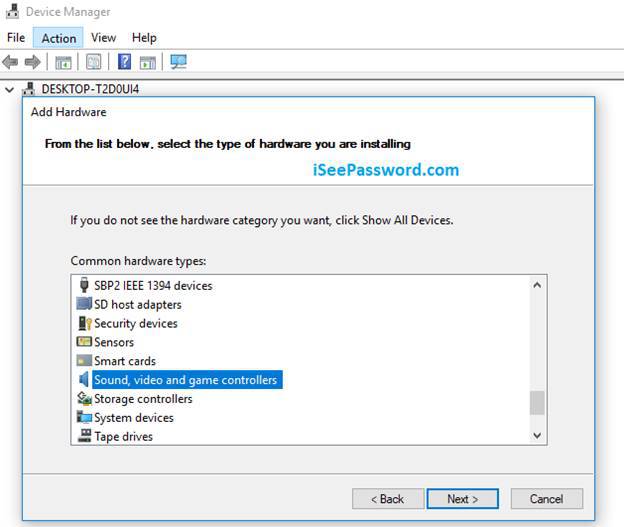
If you have done everything till now perfectly, the problem is not supposed to arise anymore. If it is still persisting, switch over to the next method to follow.
Don’t miss: How to Fix Volume Icon Greyed out Issue in Windows 10?
Method #2: Manually Uninstall and Re-install the Audio Driver
In this method, you have to manually do the labor to uninstall and re-install the device driver in order to resolve the No Sound issue on Windows 10. If the user is aware of the know-how of the computer, it wouldn’t be that difficult to pull over the job. Simply proceed with the steps as mentioned below and it will be done in no time.
Step 1.Go to the Device Manager once again, and expand the “Sound, video and game controllers” category. Right-click the sound driver and select “Uninstall” from the sub-menu to uninstall the driver.

Step 2. Now, restart your PC and Windows would automatically re-install the audio driver in your PC, provided it re-installs the latest version of it to resolve the issue.
NOTE: In case you find the correct version audio driver is not installed and you are unable to find it too online, the easiest way is to re-install the correct version automatically using third party utility like Driver Easy. Scan your computer using Driver Easy utility and the device will detect the missing or outdated drivers. Click on “Update” and the tool would automatically download and install the correct version audio driver compatible for your PC.
Conclusion:
No sound issue in your Windows 10 can become a real mess if not rectified once detected. Many a times, users are too lazy to rectify such issues, considering them to be too minute to be attended to. But while working on a serious note, then they find the real problem, when they can’t even hear the usual notification sounds, or beeping effects.
Related Tips:








