Microsoft account is an excellent shortcut to access mostly all the services that Microsoft provides at one go. Like Hotmail, Skype, Outlook.com, Office 365, OneDrive, Xbox, etc. Not only that your Windows operating system also functions on an elevated mode if you had signed-in to your Microsoft account while set up your Windows 10. Moreover you don’t need to create separate accounts for Hotmail, Skype, OneDrive, etc. Your Microsoft account username and password will be enough to sign-in to all these services and access them.
So we would demonstrate you here the different ways to create Microsoft Account for Windows 10 in few simple steps.
Continue reading to know more about the methods.
Method #1: Create Microsoft Account from Microsoft Official Site
The official website of Microsoft provides you the platform to create your own Microsoft account. All that you have to do is to provide your personal details in the personal information page that follows. The email address and the password that you will set will be operational for all the Microsoft services that are one account for all services. To know the method in details, read the steps keenly as given below:
Step 1.Visit the website: https://login.live.com. This is the official website of Microsoft where you will be asked to enter your Microsoft account and respective password.
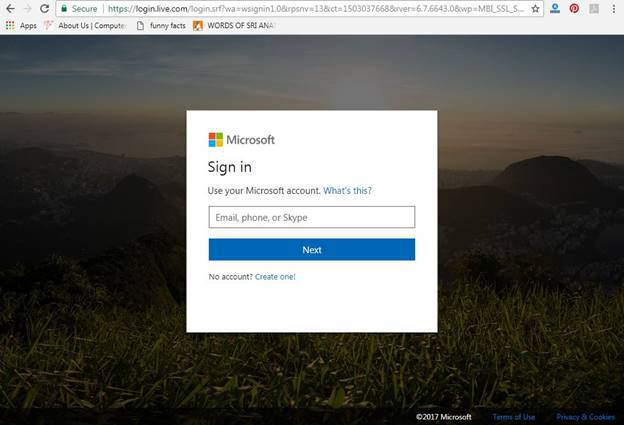
Step 2.Since you don’t have one currently, click on “Create one” option at the bottom.
Step 3.You will be directed to a page where you have to fill in the form with all your personal information. The page would somewhat look like what is given below.
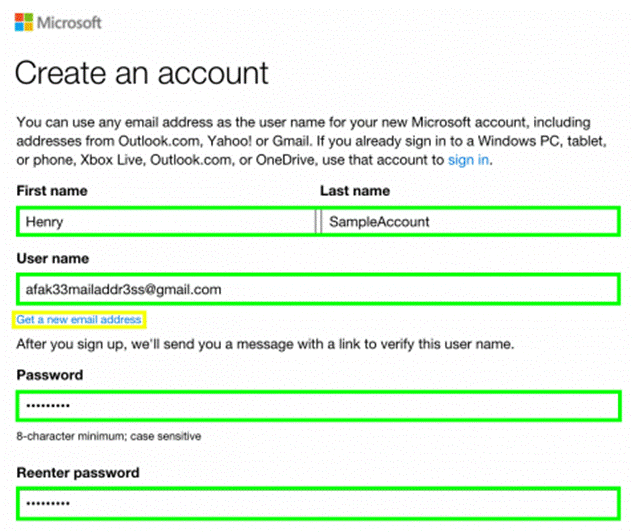
Step 4.Enter your First Name, Last Name, Email Address, and Password in their respective fields.
Step 5.Re-enter the password to confirm the password you have set.
Step 6.Down the page, type in the Captcha code to verify you are real.
Step 7.Once you are done with filling all your details, click on “Create Account” button.
Step 8.Now; open your email account and select verify on the new email you receive to complete the verification process.
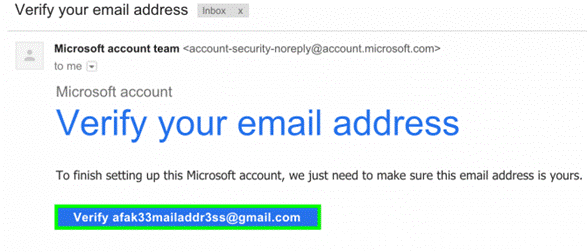
If you forgot Microsoft account password, follow this tutorial to reset Microsoft password.
Method #2: Create Microsoft Account on Windows 10 with Skype
Since the Email ID and password you enter for Skype is exactly the same you enter for your Microsoft account, you can create a Microsoft account by simply creating a Skype account too because Skype is a service provided by Microsoft itself. Though you can log-in to Skype via other services as well, but here we are only concerned for the Microsoft Account. So read the guidelines below to know how to create the Skype account in steps:
Step 1. Go to the Skype homepage, and click on “join us” option which and you will be directed to the “Create an account” page.
Step 2. From the three log-in options: Facebook, Microsoft account, Create an account, choose “Create an account”.
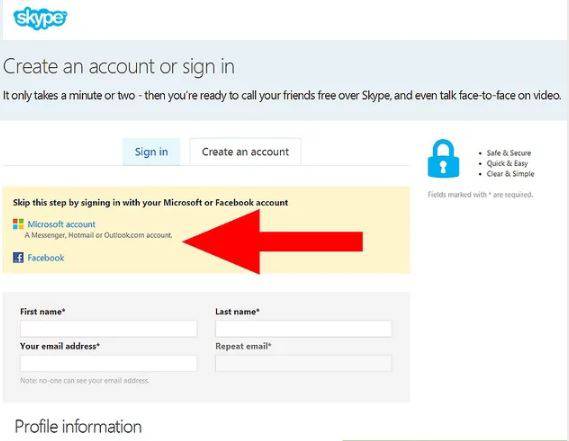
Step 3. In the personal information page, provide your personal details, like First name, Last name, Email ID, with additional details of birthday, gender, mobile number, country name, etc.
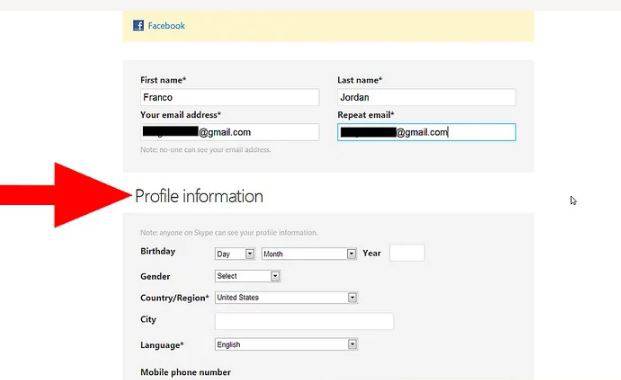
Step 4. Then Enter your password and re-enter it to confirm the password. Choose a name of yours to display on Skype and enter the Captcha to verify you are real.
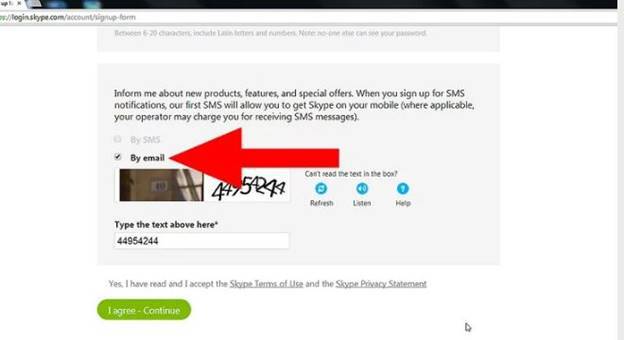
And there you go, your Skype is ready to be used and so is your Microsoft account which was the main purpose for creating the Skype account.
Method #3: Create Microsoft Account Using Hotmail Service
Just like it has been previously discussed about Skype, Hotmail is another such service of Microsoft. The email ID and passwords you enter while signing-in to Hotmail account is the same Microsoft Account email ID and password. So if you create a new Hotmail account, that will do the work as a Microsoft Account as well. The method is simple involving providing personal information which is demonstrated as follows:
Step 1.Go to the Hotmail homepage: www.hotmail.com and click on “Create an account” option.
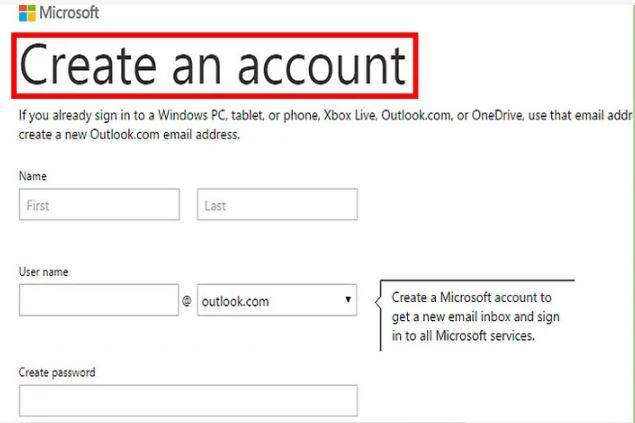
Step 2.You will be asked to fill out the sign-up page that you will do by filling-in personal details like First name, Last name, Username, Create Password and Reenter Password, Country name, ZIP code, birthday, etc.
Step 3.From the “Help us Protect your info” page, input your Country code, and mobile number followed by Captcha option which you have to fulfill to verify you are genuine.
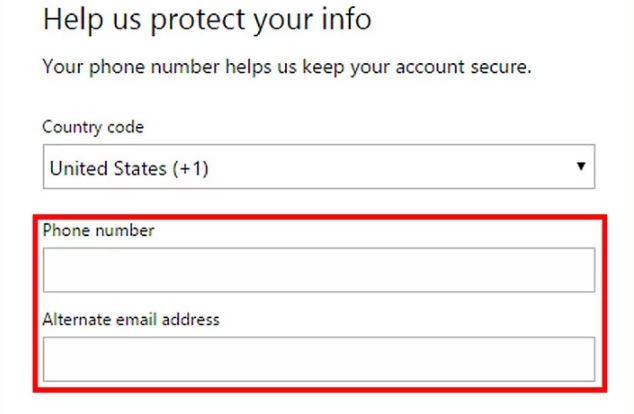
Step 4.Click “I agree” option at the bottom of the page and then click on “Create account”.
There you go, your Hotmail account is created, and so is your simultaneous Microsoft account. So you can now log-in to your Microsoft account with this newly created hotmail account email ID and password.
Conclusion:
Microsoft account can help you get many of your multiple tasks done with a single username and password. Since it can sync with all the devices configured with Microsoft account, you don’t need to personalize your new device as all previous settings will be synced automatically once logged-in with your Microsoft account.
Just by installing a single app on a single device would make it display on all the devices logged-in with the same Microsoft account. Not only that, all the services that Microsoft provides can be accessed with the Microsoft account username and password. Besides, if you ever forget your windows admin account, you can enter your system using Microsoft account as well. So you can see, how many of your complicated tasks can be pulled off so easily just by creating a single account.
Related article:








