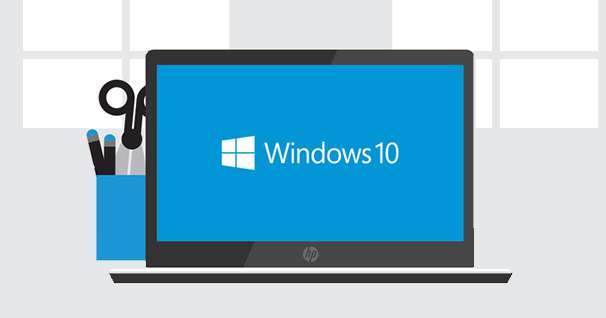Before we proceed with how to clean with Registry in windows 10, the first and the foremost thing to do is to know what exactly a REGISTRY is! Ok, so just reel back for a moment to the point when you first started using your computer or laptop, and try to process or recall all that you have done so far in your system, taking into account that the system has never been formatted or cleaned before.
So basically all that you have done to the minute level so far till this date are all recorded in your Registry. So practically when you open your registry its is literally a complete mess because the registry does not clean up when its done with a particular business. So it constantly creates entries but seldom removes them when they are not needed any more. This way it create a lot of unused and garbage registry entries which affect the overall performance of the system, sometimes even slowing down the booting speed also. Thus it is very important to clean your registry from time to time to maintain an efficient performance of the system.
The article here would depict few of those effective methods to carry out the cleaning of Registry in Windows 10 computers and laptops.
Method #1: Clean Registry in Windows 10 Manually
Here in this section, instead of using third-party tools we would enter the registry and clean the unused entries or keys commonly called, manually to clean the directory. The steps are very easy which are laid out below as follows:
Step 1. Turn on your Computer and press “Windows + R” to launch the Run command.
Step 2. In the empty search box, enter “regedit” and hit “Enter” to open the Windows Registry Editor.

Step 3. Once the registry editor is opened, navigate to the right side of the panel and click on “HKEY_CURRENT-USER” > “Software key”.
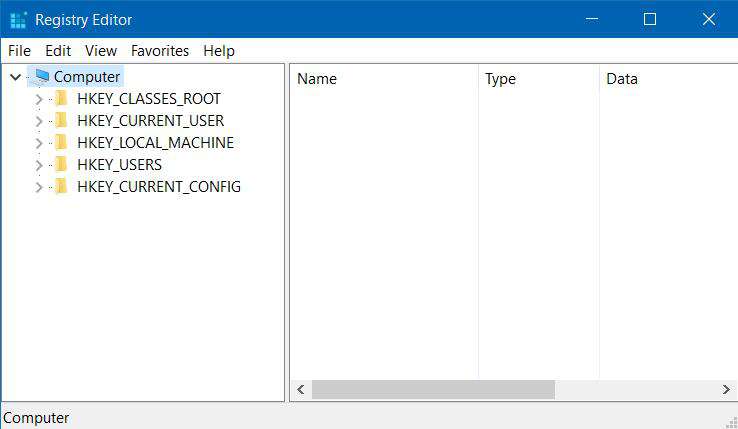
Step 4. Look out for the sub keys of “Specific User Account”.
Step 5. Select any entry which relates to any software or application which is longer used. Right-click on it and select “Delete” from the context menu.
Step 6. Again go to the following location:
HKEY_LOCAL_MACHINE > Software key > software sub keys for the specific user
Step 7. Select all the non-existing tools applications, right-click on it and choose “Delete” to get rid of them all.
Step 8. Now go to the following location:
HKEY_LOCAL_MACHINESOFTWAREMicrosoftWindowsCurrentVersionSharedDLLs
Step 9. Check for the DWORD values with broken path. Right-click on the entries and select “Delete”.
Step 10. Navigate now to the location:
HKEY_CURRENT_USERSoftwareMicrosoftWindowsCurrentVersionRun
Step 11. Check out for the incorrect path and right-click to delete the span startup entries.
Once you are done with all these, a lot of garbage entries which are no longer needed get removed from your windows 10 registry.
Don’t miss: How to burn ISO file to DVD on Windows 10
Method #2: Clean Registry on Windows 10 using Registry Cleaner
Registry Cleaner is a wonderful registry cleaning tool which not cleans the registry but prompts you to create a backup before cleaning in case you need the deleted entries sometime later in the future. Besides it provides many other tools to facilitate the process of cleaning. The steps to use the tool are given below:
Step 1. Download the program file from the official website and install it with all terms and conditions. Launch the program and from the right side of the panel click the “Registry” icon.
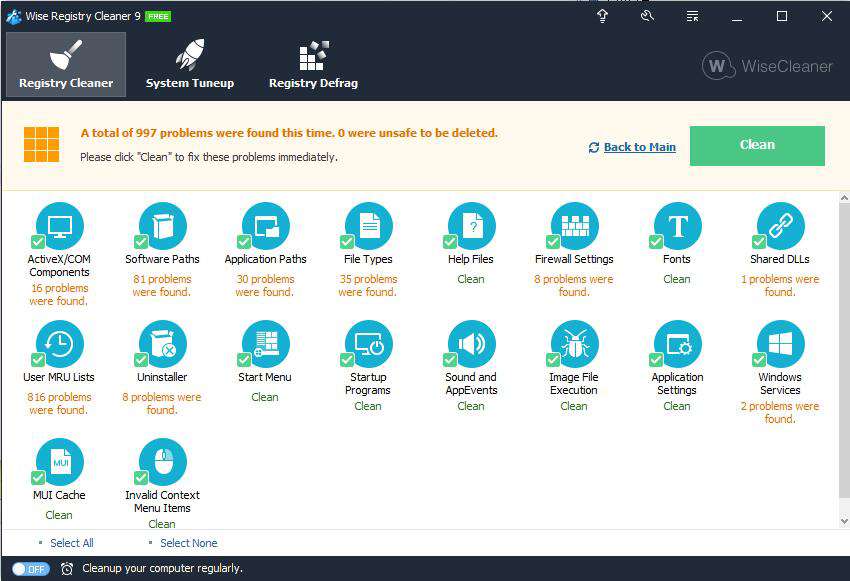
Step 3. Select the items that you need to “Scan” under the Registry Clean.
Step 4. Click “Scan for issues” and you will get to see a progress bar and number of potential threats or issues as outcome. Once the issues are listed, right-click anywhere on the screen and select “Save to text file…” to save the list as a text file.
Step 5. Select the issues that you want to delete after analysis, and click “Fix Selected issues…”
Step 6. When you are prompted to create a back up the selected entries, click “Yes” to continue the backup process. Choose the location where you want to save the backup. The file extension used is .REG.
Conclusion:
Since registry keys are solely responsible for controlling almost every function and operation of your system it is very risky to delete the entries without having proper expertise and knowledge of the system files. Mostly people don’t have that knowledge thus it is safer to create a backup in case you have deleted some essential files which can be retrieved later on as per the need.
Related Articles: