The article below will teach you as to how to decrypt password protected ZIP file. But why do you always stumble upon locked zip file always? That is a question you must ask the software vendor who upload software as an open source file and keep it password protected in order for a certain user to check the contents and not everyone else.
But what if you have accidentally downloaded a locked ZIP file and checking the contents is a real necessity for the time being. This is where the article will come to be a beacon of light for you.
#1: Decrypt ZIP Password using John the Ripper
Although John the Ripper is a freeware command line based utility and is primarily used to recover passwords. But mostly users have seen it recovering Windows forgotten password and not ZIP and RAR file passwords. In this section, we would show you how to crack zip password using John the Ripper in the following steps:
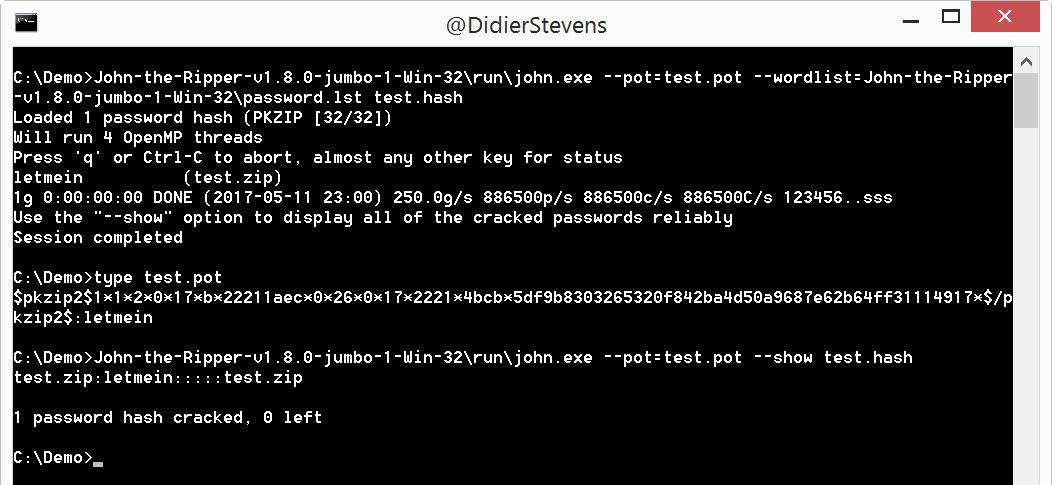
Step 1. Download the Jon the Ripper tool, the community enhanced version, and double click on the downloaded zip file to extract all the contents.
Step 2. After waiting for a moment, the window will open up. Click on “john180j 1w” from the extracted window that opens up.
Step 3. Press “CTRL + C” and then “CTRL + V” opening the desktop.
Step 4. Rename the folder as “john” and place your tool zip folder in the “run” folder.
Step 5. Open command prompt, and enter the command cd desktop/john/run and hit “Enter” to alter the John the Ripper “run” folder directory.
Step 6. Now enter zip2john.exe name.zip > zip folder name.hash and hit “Enter”.
Step 7. Make sure to define the hash of the ZIP folder by name of your hash file.hash.
Step 8. Next enter the command john.exe –pot=name.pot –wordlist=john/run/password.lst name.hash and hit “Enter” and the tool will begin its recovery process.
Step 9. Now when you see the “Session complete” notification at the bottom line of cmd box, input the command type name.pot (Just substitute the name with folder’s name) and hit “Enter” to see the recovered password in the cmd dialog box.
CONS:
- It is a command line based program and very hectic for computer neophytes.
- If you are new with it, you are most likely to enter wrong command lines which might cause a huge damage to your system.
#2: Decrypt ZIP Password using Online
Instead of trying out aimlessly so many manual and offline tricks and trades, here in this approach we would advise you to use an online tool which can just do the same task, but not password recovery but altogether password destruction. The basics of this tool can be known through the steps given below:
Step 1. Click on the hyperlink below:
http://archive.online-convert.com/convert-to-zip
Step 2. Upload your target password protected zip file by first browsing into your computer’s directory.

Step 3. As soon as the loading of file is finished, click on “Start Converter” button just below the “Choose files” option and the zip file will be reconverted destroying the file password completely.
Now if you open up the locked zip file, you will face no password hindrance at all.
CONS:
- The conversion takes more time than required for lengthy passwords.
- Not a fully reliable and compatible method.
#3: Decrypt ZIP Password using
ZIP Password Recovery
Now if you are tired of using online methods and futile attempts with offline tools, then ZIP Password unlocker is the only viable solution to follow up at this moment. There is a valid reason why you should stick to ZIP Password recovery tool. If you read the tool specifications below you will know it before:
- The tool is fully compatible with Windows XP/ Vista/ 7/ 8/ 10/ 2000/ 212/ 2016, etc.
- The tool can crack passwords for ZIP/ WINZIP/ 7ZIP file formats.
- It can recover passwords using 4 recovery modes- Dictionary attack, Mask attack, Smart attack and Brute-Force
- Recovers password in 3 to 4 simple steps.
- Very easy and user friendly interface.
The steps to Decrypt ZIP File Password
Step 1. Get the offline tool downloaded to your computer which contains the password protected zip file. Install the tool with standard installation steps.
Step 2. Add the locked zip file by first navigating it into the computer’s directory.
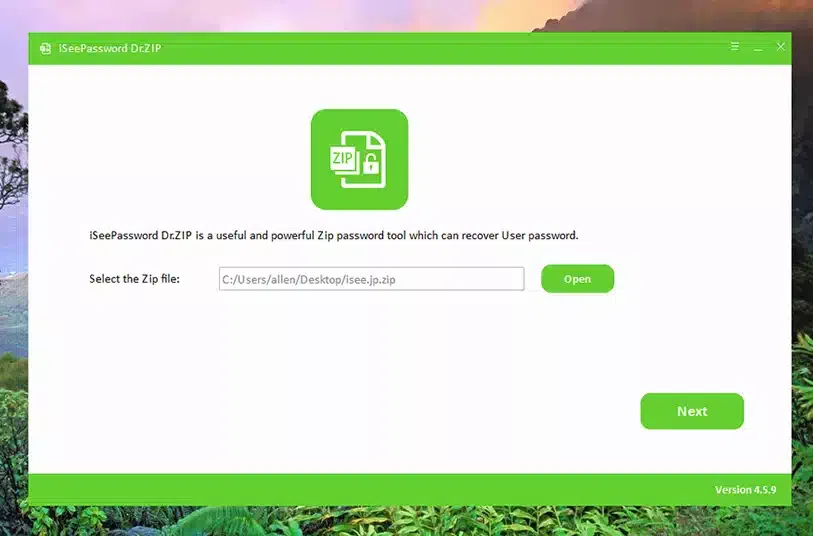
Step 3. Then choose your attack type as explained before.
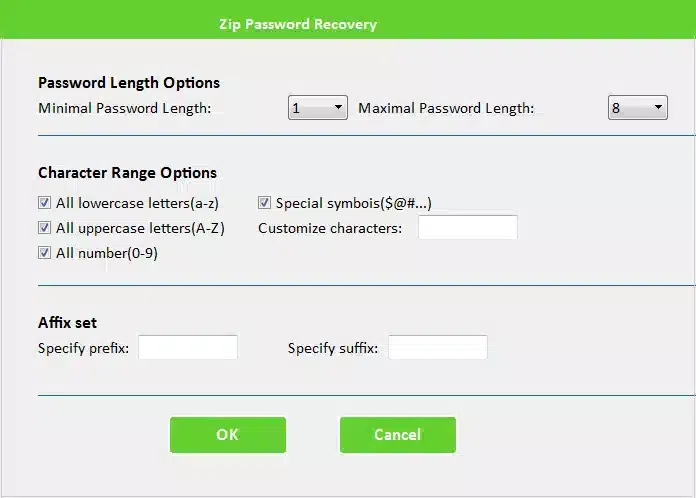
Step 4. Now click on “Start” button on the toolbar and the password recovery will be begun.
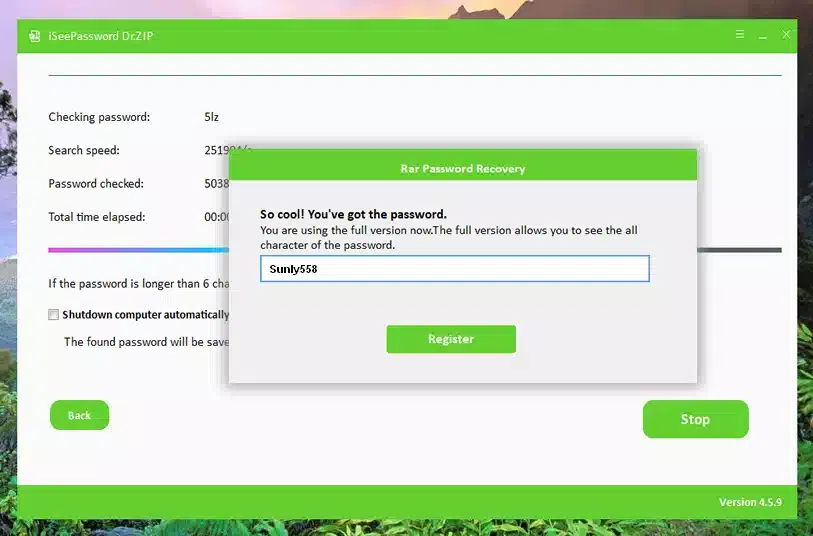
Step 5. Use the password when recovered to open your password protected zip file.
Conclusion:
After recovering the password you must not repeat the same mistake of creating a long complicated zip file password. But if you still have the self doubt, keep the offline tool installed on your computer, since the online and manual methods will not work out all the time due to poor internet connectivity and complications.







