Watermarks represent the texts or the pictures that are not removable located behind the text of your document. The reason to watermark a document is to make it non bona fide file to maintain the uniqueness of the document. A watermark can represent the logo of a company or any text or image that is relevant to the document that you drafted. Whenever, you share a document on the internet or any file sharing website, there is a high chance that it may get stolen or the credibility of the document will be compromised. So main these privacy and security of your document, you must watermark it with a unique text or picture that represent the originality of your work.
Inserting watermarks in Microsoft Word is quite easy in the latest versions. In this guide, we will show you how to insert a watermark in your document file for both latest and older versions of Microsoft Office. These are the most transcendent methods and you will find it very useful in your daily life.
NOTE: If you forgot open password on Word documnet, try this Office Password Recovery to unlock MS word document.
Part 1. Insert Watermarks in Microsoft Word – 2013 & 2016
This part is only working for them who are using Microsoft Word 2013 & 2016 version. If you are using an older version then skip to method two. Now, Microsoft does provide many built-in watermarks images and texts that are ready-to-use. You can either use them directly to protect your document or you can create your own picture or text and you can use that as your watermark. Make custom watermarks only if it is to represent your own organization or company that needs special recognition from their work.
Step 1. Click on "Design" tab.
Step 2. Point to "Watermark" option under the page background menu.
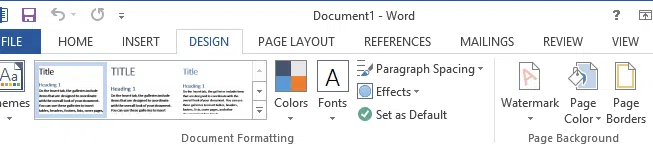
Step 3. Now choose the built-in watermarks from the gallery provided by Microsoft. Simply click on it once and it will be applied to all the pages of your document.
This should totally apply the watermark that you select to the entire document.
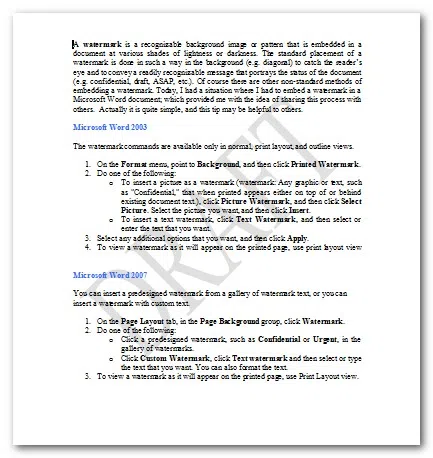
Additional Tip 1: How to insert Custom Text Watermarks
If you want to apply a custom made watermark then follow these steps.
Step 1. Click on Design then choose Watermark.
Step 2. This time click on "Custom Watermark".
Step 3. Now choose text watermark.
Step 4. Set up the language, text, font, size, color and the layout of the watermark and click on Apply followed by OK.
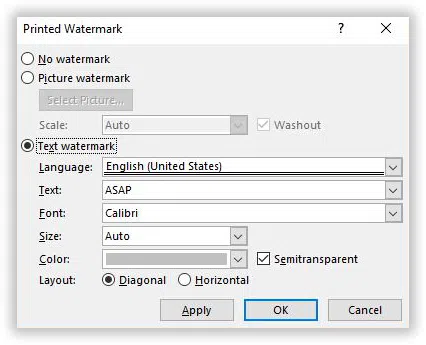
You should be able to see the custom text watermark on the background of every page in the document.
Additional Tip 2: How to Insert Custom Picture Watermark – 2013 & 2016
To add a custom image based watermark, follow these instruction. This will apply the picture watermark in the entire document.
Step 1. Select "Design" Tab and click on "Watermark"
Step 2. Click on Custom Watermark.
Step 3. Choose picture watermark and select the image from your computer and click on open.
Step 4. Click on Apply then choose "OK". After that, you can also convert word to PDF format for your work.
Part 2. Insert Watermarks in Microsoft Word – 2007 & 2010
The procedure is more or less similar to both versions but the functions are slightly different. So, watch and learn how to insert watermark in older versions of MS Word.
Step 1. Choose the "Page Layout" Tab.
Step 2. Select "Watermark" from Page Background group.
Step 3. Choose the watermark from the gallery to apply in the document. Click the horizontal or diagonal option to set the format the watermark and click on watermarks to set it up in the background of every page.
Additional Tip: Insert a Picture Watermark – MS Word 2007 & 2010
Step 1. Click on Page Layout and point on "Watermark" from the page ground tab.
Step 2. Select "Custom Watermark".
Step 3. Upload the picture watermark that you created from your PC and click on "Insert".
Step 4. Choose the washout button if you want to lighten the picture color so that it doesn't mess up the document texts.
Also read: How to remove watermark from PDF document.
Conclusion:
Inserting watermarks on your document files is very necessary if you want the file to be private and confidential. Also if you are working in a corporate office then watermark the document with your company logo and employee ID so that no one can steal the document from you and compromise the uniqueness of your work. Using the methods from this guide will certainly help to add both in-built and custom made watermarks on your document file.




