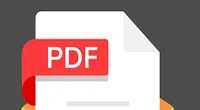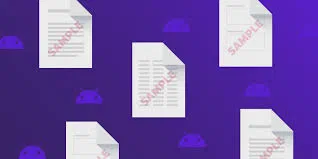Are you having troubles while copying data from documents comprising watermark? Indeed it is an issue which matters to both, who chooses to add them and the ones who needs to remove them.
Watermark is usually indicates certain patterns which are found as a transparent layer underneath some texts or documents. It was first coined in the year 1282 in Fabriano Italy. The technique was later on furnished by John Marshall in 1826 and was called as Dandy Roll Process in which a water coated roller as a stamp was made to roll over the paper to add PDF watermark during it's manufacturing. Quite often these watermark criteria creates ordeal for many users who wish to copy the texts from the PDF, as copying the texts does not permit the watermark to be discarded along the way. Wherever you paste the content of the document, the watermark would remain attached or somehow get copied in addition with the texts.
Watermarks finds paramount importance for all those who intends to ascertain their copyrights if in case their data gets copied somewhere. The information contained within the watermark designates the authority of the owner and prevents another users from deleting the copyright. But at times, it really becomes a troublesome for many users out there as you need the information on an urgency basis.
For such a difficulty the following methods would help you immensely to get your problem resolved.
Method 1: Remove PDF Watermark Using MarkPDF
iSeePassword MarkPDF is a great tool that helps remove watermark from most of your PDF files which are already there in the PDF files and further. MarkPDF gives you full ability to remove any embedded text and image watermark from PDF files without damaging original PDF data, it can remove Logo, Watermark, Stamp, Signature and more. It can remove watermark for every page on more than 1000 files one time. Don't be afraid that it will delete or cover your original PDF files if you've not satisfied with the results, because it will generate new PDFs after removal. And also don't worry it will lost the quality of your PDF document, it just remove the watermark layer and never touch the internal data. Besides, MarkPDF also allow you to add your own watermarks as well in just a few licks.
1 Download and Install the Program
Let's learn how to remove PDF watermark, first of all, you need to download and install this program on your computer. Run it and you should see there are two options in it.
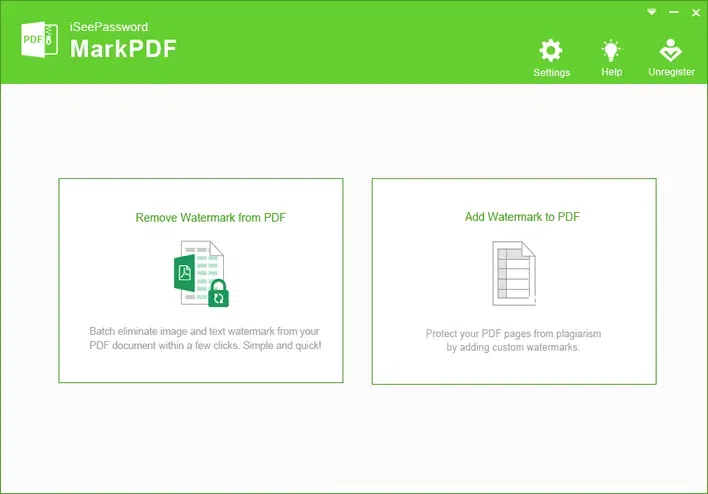
2 Import PDF Files that You Want to Remove Watermark
You need to import PDF file by clicking "Add File" button, you're allowed to import 1000 + PDF files once.
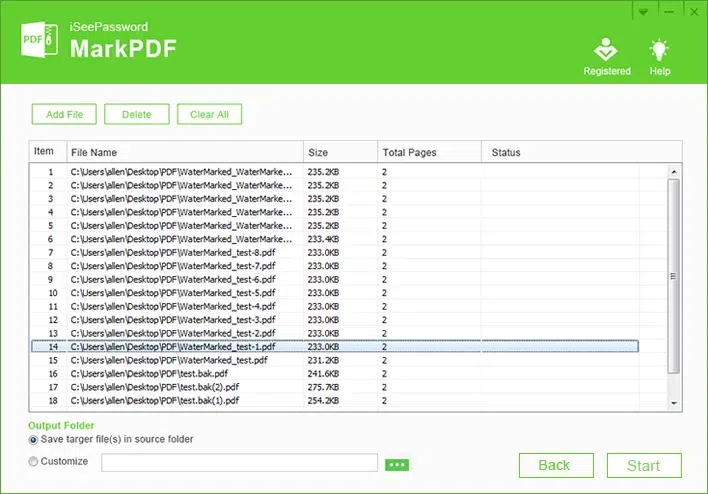
3Check the Text or Image Watermark You Want to Remove
For Image Watermark:
Click the "Start" button and it will open a Watermark Setting Window, you can check the image watermark and text watermark in it. The program will automatically detect all the watermark image in your PDF files, just check the image you want to remove.
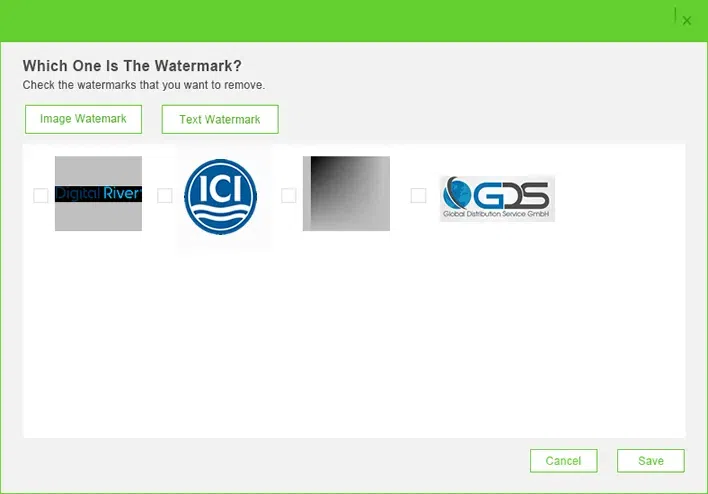
For Text Watermark:
Click the Text Watermark tab and there are two modes to show your text watermark:
Automatic display: It will show all your text watermark in the list, then just find the text and check it, or you can search it.
Manual Input: You can accurately type the text watermark you see in your PDF file, but note it is case sensitive.
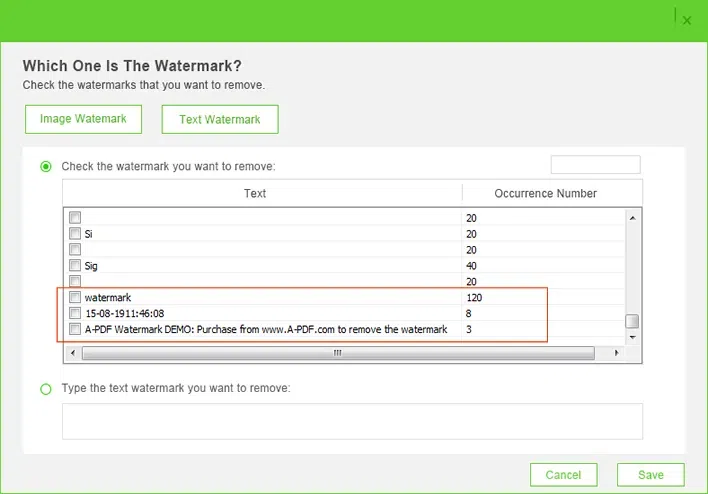
4Start to Remove Watermark from PDF
After you checking the watermark, then click the "Save" button, it will start to remove watermark from PDF automatically. And you can click "Open folder" to check the new PDF files, then watermark should be removed.
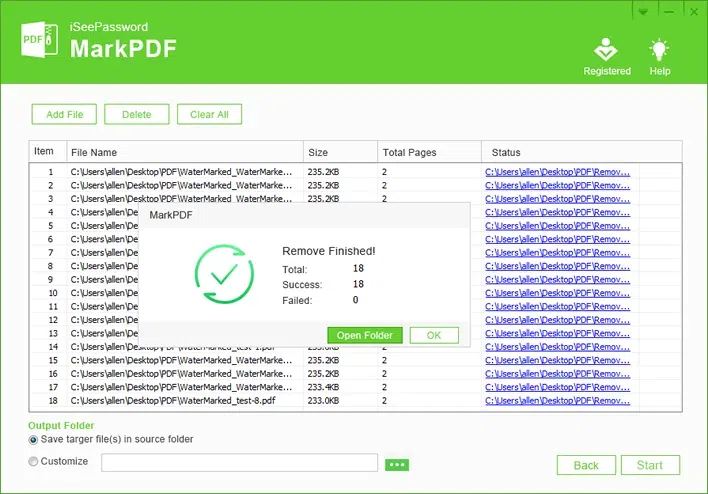
Done! Watermark removal of PDF files has never been this easy isnt it? Just download it and give it a try! Once you have got rid of the Watermarks you can start to add your own watermark to PDF if it is required.
Method 2: Remove PDF Watermark Using Microsoft Word
Before you begin the technique make sure you have Adobe Acrobat DC in your system which is required for modifying the desired document.
Step 1. Open the PDF file from which you want to remove the watermark using Adobe Acrobat DC .
Step 2. Choose the "Tool" option from the right pane and click on it.
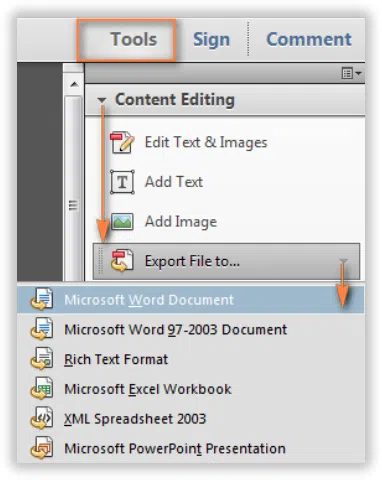
Step 3. You will see various options available there for selection, such as "Import File", "Export File","Create PDF", etc.
Step 4. Choose the "Export PDF" option.
Step 5. Select the "Microsoft Word" as your export format, and then choose the "Word Document".
Step 6. On launching the mentioned options, click on "Export" to make it functional.
Step 7. Once you are done with this, a box will appear. Name the Word File that you are converting from PDF in the name box and save it in the desired location of your system from where you can retrieve it afterwards.
Step 8. Go to the location manually where your file has been saved in Word format and open it.
Step 9. The document in this Word format would too contain the data with Watermark scribbled below it. Go to the "design/Page Layout" tab in the upper bar.
Step 10. Select the "Page Background" option, and click on the "Watermark" option from it.
Step 11. The "Watermark" option would allow you to open a small box containing certain patterns of watermarks available as default for your choice followed "Customize Watermark" and "Remove Watermark" option.
Step 12. Click on the "Remove Watermark" option and your watermark would be discarded from your entire document.
Step 13. If your "Remove Watermark" option doesn't work, simply double click on the header area of the document. Select your watermark and press delete.
Additional Tip: If you're locked out of your PDF documnet and can't open it. You may need professional PDF password remove tool to crack PDF password without wiping data on it.
Method 3: Remove Watermark from PDF Online
PDFdu.com is an online tool that helps to remove the watermark from any PDF files. Keep reading to find out how to do that.
Step 1. In order to go forth with this method make sure that your pdf file with watermark in saved in your system.
Step 2. Go to the PDFdu.com by typing the name in the URL box of your web browser. The reference link is given here, just click on it and will be directed to the site directly: https://www.pdfdu.com/
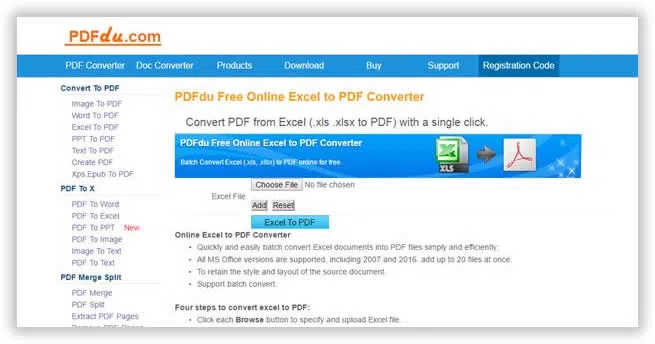
Step 3. Upload your pdf file from. Once your pdf file has been uploaded, use the "Start PDF Editor" to remove the watermark from the document.
Step 4. Download the watermark deleted pdf file in the desired location of your computer.
Cons:
1.The website has limitation on how many PDFs you can unlock.
2.Not a safe website to remove watermarks of confidential documents.
3.There is a high chance that your file may get stolen.
Method 4: Remove PDF Watermark Using Google Docs
Google provides many fascinating programs for free that could be very useful in times. One of them is Google Docs and you can use this online program to tweak your PDF document into removing the watermark from it. That's true, there is a trick that can be exploited in Google Docs to remove the watermark from your document. Here's how to do that.
Step 1. Go to your Google Drive and input your login credentials to sign in.
Step 2. Upload your PDF file with watermark on to their server and wait until your file is completely uploaded.
Step 3. Next, save the file as .DOCX format that is a readable format in Microsoft Word and open the new file format document.
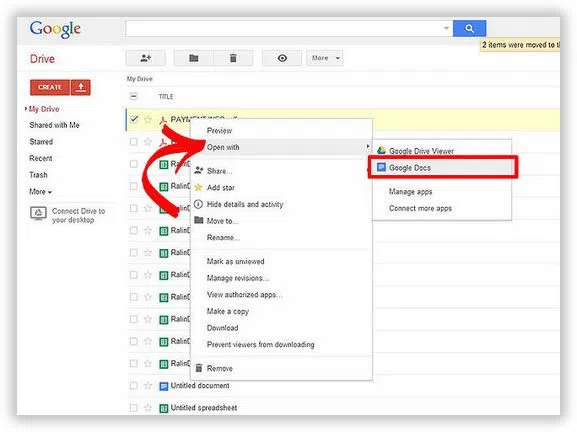
Step 4. The document will show the watermark that is currently placed on that file.
Step 5. Now simply check the watermark and remove it from the document and save the new file to your computer to find out the watermark is completely vanished from the file.
Cons:
1. Not recommended method if you are using a file larger than 2 MB.
2. You can only upload limited files in your drive as there is a storage limitation.
3. You will have to convert your files over and over again that might be very inconvenient.
4. Google may delete the file from their server if it is older than 30 days.
Conclusion:
The above article is very useful who really wish to remove watermark from documents quickly. It's not that difficult but required certain guidelines which have been mentioned in this article. If you find it useful, don't forget to visit our site to know more.
Related Articles & Tips