PDF has emerged as one of the most popular file types because of the robust security promised by the same. Maybe for this reason why user like to have a password to protect their PDF files from unauthorized access, editing and printing. Instances are also not rare when valid file owners end up forgetting the PDF password. This mostly happens when they are juggling with multiple files and end up typing in wrong credentials.
If you have been facing similar concerns lately, then you have come to the right place. We are going to take a look at some generic troubleshooting tips, one paid and one free of cost software solution which can remove your PDF file password on Mac OS X effortlessly.
#1: Adobe Acrobat Pro
Although this is a paid utility, it allows you to remove passwords of PDF files having printing restrictions. It even comes with a weeklong free trial period. So, if you don't want to invest in the whole software, you can crack the PDF password during the trial phase. For this, you need to follow the steps mentioned below:
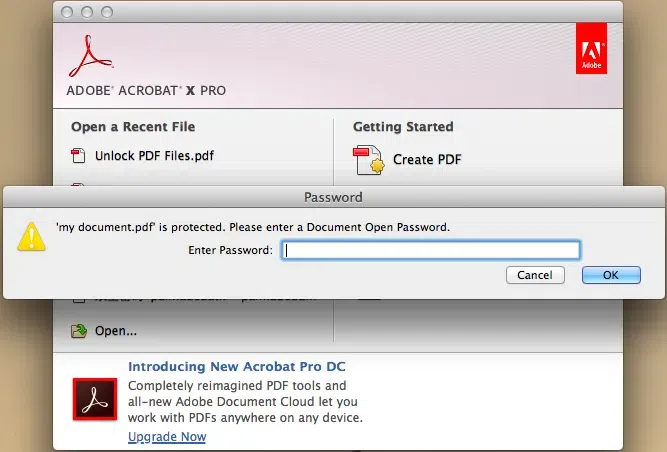
Step 1. Firstly, you will have to install Adobe Acrobat Pro and then select your password protected file.
Step 2. Next you will have to open the file by typing in the password and navigate to the File tab.
Step 3. You need to select "Properties" from the dropdown box and toggle to the "Security" tab. Alternatively, you can also select the lock icon appearing at the left window pane and click on "Permission Details."
Step 4. Now you need to click on the "Security Method" drop down box and select "No Security" followed by OK to remove the password.
Step 5. Ultimately, you will have to click on "Save." If you forget to do the same and close the Adobe Acrobat Pro window, then you will be prompted by a warning message asking whether you wish to save the changes. You need to select "Yes" and the password shall be removed from your PDF file.
#2: Dr.PDF for Mac
As we know there are two types of encryption in Adobe PDF standard: Document Open password and User password. User password can be easily removed by most softwares, but document open password may be harder to remove because it uses the 256 AES encryption algorithm. In order to remove the PDF open password on your Mac, we highly recommend using iSeePassword Dr.PDF for Mac tool, which makes it easy to remove both password encryption and usage restrictions from Adobe Acrobat PDF files without wiping the internal data. It provides super-fast removal speed of PDF files with 128 - 256 bit encryption. For the open password, Dr.PDF provides 3 recovery modes including dictionary attacks, brute force and mark attack to crack the password. In out test, cracking 6 length password only takes 1 hour without touching the internal data.
Key Features:
- Instantly remove PDF owner restrictions (editing, printing and copying)
- Crack open password with configurable attacks: Brute-force Attack, Brute-force with Mask Attack and Dictionary Attack.
- Allow to save the log file every 5 minutes so that you can continues your last searching history.
- Supports batch decryption of multiple PDF files.
- Fully support multi-core CPU processing and highly recovery speed.
- Support 40-bit RC4, 128-bit RC4, 128-bit AES and 256-bit AES decryption.
- No Adobe Reader or Acrobat needed.
Function 1: Recover Open Password from PDF
Cracking the open password may be a little harder and longer depending on the strength and length of the password used. In our test, it only take 2 hours to crack 8 length password. This is a good grades in the industry.
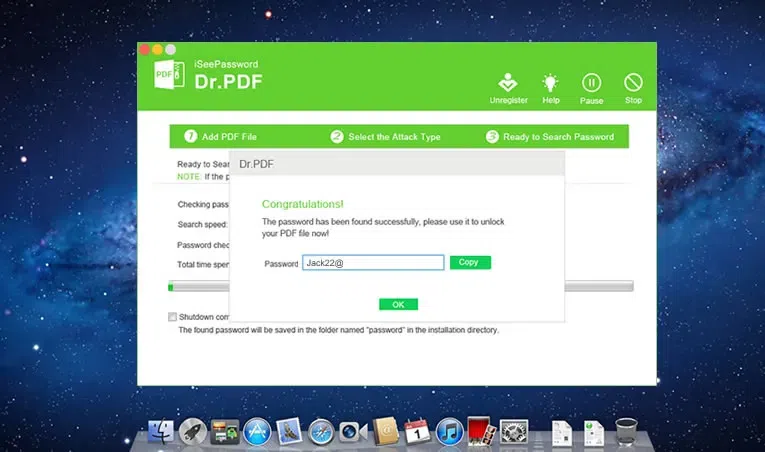
Function 2: Remove Owner Password from PDF
You can see it only takes one second to remove password from 10 PDF files.

There are so many of PDF password remover Mac tools that are available on the Internet in order to open a password protected PDF file. But Dr.PDF is an actual password "recovery" and not a simple PDF password removal.
#3: PDFelement for Mac
Take your entire PDF experience to a whole new level of "wow" with PDFelement featuring an intuitive user interface and straight forward functioning. Apart from helping you in creating and editing PDF"s, this versatile program can also assist with other important functionalities like data reading capability, OCR, file conversion to other formats, comment, sign, digital signatures, forms, secure and a lot more. PDFelement for MAC is compatible with both macOS 10.14 Mojave and can help you create fillable PDF forms having interactive form controls.
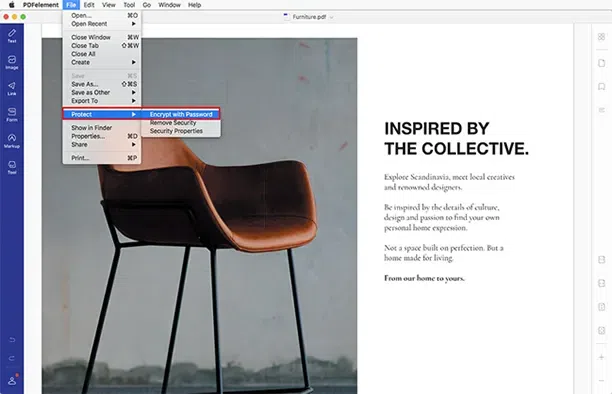
Key Features:
- Lightweight program which performs brilliantly with high speed.
- Supports a wide range of formats like Excel, Word, PowerPoint, RTF, HTML, HWPX, EPUB, HWP and even text and image documents.
- Pages can be protected by setting a password.
- Multiple files having different formats can be merged to a single PDF.
- PDF files can be created from scratch in a customizable and modifiable manner.
- Pages can be rearranged as well as deleted which comes in as a huge breather while sorting pages printed on both sides.
#4: iPubsoft PDF Password Remover for Mac
If you wish to remove all sorts of password restrictions from your PDF file in a hassle-free manner, then the iPubsoft PDF password remover can serve as your ideal pick. It is compatible with various languages which opens up your possibilities while trying to crack in a PDF. One of the best things about this program is that it can remove both owner and user password simultaneously. It is imperative to note here that a user password is imposed for preventing unauthorized opening of the PDF files while an owner password imposes restriction on copying, editing, as well as printing of the PDF document. Unfortunately, this program can't recover the PDF open password. You can only seek out the assistance of this software for bypassing PDF user password without downloading additional program like Adobe Acrobat.
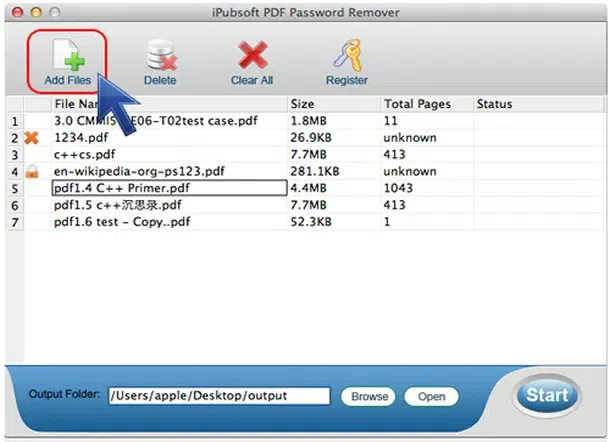
Features:
- Can detect owner as well as user passwords easily, but can't remove PDF open password.
- PDF can be viewed, copied and printed as per preference.
- Supports batch decryption of multiple PDF files.
- Features just 4 major operating buttons in the main window so that you don"t get confused.
- Drag-and-drop operation enhances efficiency without causing any quality loss.
- It is compatible with Mac OS X 10.6, 10.7, 10.8, 10.9 or later.
#5: Jihosoft PDF Password Remover for Mac
This professional PDF tool can be of great help in removing restrictions from your PDF files so that you can copy, edit and print the documents in a seamless manner. On being empowered with this tool, you can unleash your fullest potential in terms of using a PDF file. It supports batch decryption which assists in decrypting multiple PDF files at once in your Mac. Being totally standalone in nature, you will not require to install any other application like Adobe Acrobat or Abode reader in your Mac OS. Both user as well as owner password can be removed with the Jihosoft PDF Password Remover so that you can open the PDF file and even copy, edit, comment, extract as well as print the same. It is one of the few software that supports older version like macOS X 10.5 10.6 to macOS 10.13.
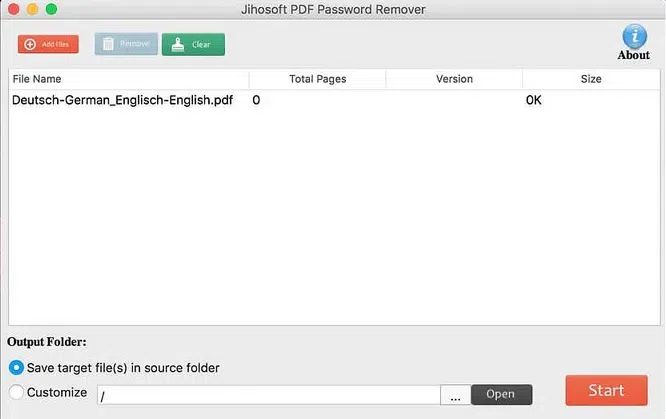
#6: Using Mac Preview as PDF Password Remover Mac
Mac users must be familiar with Preview utility, it’s a default viewer option built in Mac’s Right-Click list, and can be used to view PDF documents and remove the password protection from a PDF file. But there's a pity it can't remove the Open Password from PDF and can’t remove owner password from multiple PDF file, but it can be used as an emergency tool when you’re in need of removing permission password from single PDF file.
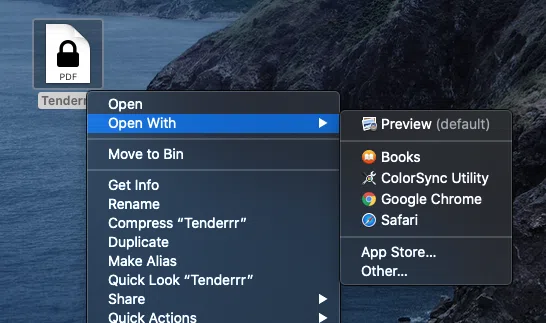
Step 1. Open your password protected PDF file in Mac Preview.
Step 2. Right click your PDF file and select “Open With” > Preview.
Step 3. Enter your Open password top open it in Mac Preview.
Step 4. Click File > Save option to save your PDF as new one.
Conclusion:
There are many other brands of PDF password remover for Mac users on the market, but you need to carefully and deeply test its function and stability, and check if it supports remove both open password and owner password. If you forgot the PDF open password, then you must use the program that equips with brute force attack feature, which gives you chance to crack 6 - 15 length password with in a short time. Seriously, we highly recommend iSeePassword Dr.PDF for Mac tool as your first consideration as it provides two powerful feature for the password removal.
Related Articles & Tips




