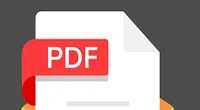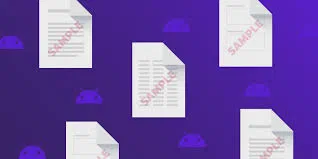PDF file contains the text based information along with some images. Most of the books, documents, catalogues, written evidences are shared in the PDF format, thus they are mostly found password protected. Before we talking about how to unsecure a PDF file, it's necessary for us to make a clear-mind understand about how Adobe encrypt PDF. In fact, there are two types of password applied to Adobe PDF one is OPEN password and the other is OWNER password. For Open password, As the name implies, it can be able to protect your PDF from from unauthorized accessing and viewing, let alone moidfy or edit the content in PDF file. For Owner password, it gives you an ability to prevent other people from copying, printing or modifying the text.
There will be times when you will completely forget password to your PDF or you have got a password protected PDF file with no password attachment. On such occasions, it becomes very hard to know what the file may contain. Here in this article we would articulate three triks, which mostly involve tools, both online and offline to help you unsecure a PDF file which is not known to you currently.
Method 1: Unsecure PDF File by Printing Option
This is a different though effective way to crack a PDF file. Basically we would print the target PDF file in Goolge Chrome to create a duplicate PDF file. But this new PDF file containing the same contents is devoid of any particular password that means it is unlocked.
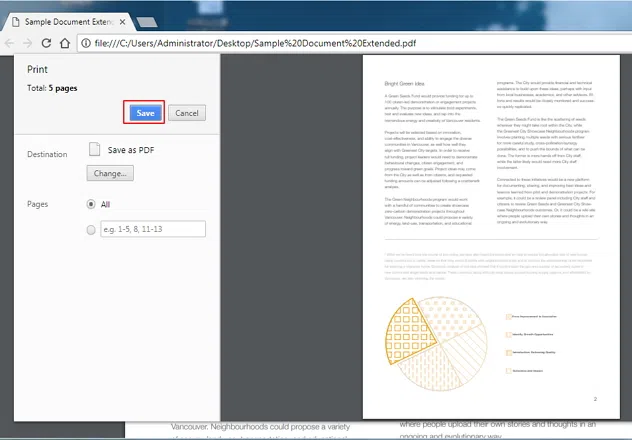
Step 1. Open Google Chrome or any other default browser and go to the "Download" section of the browser.
Step 2. Find the PDF file in the download section, since you had downloaded it in the first place using the same browser. If you had not, then you can drag and drop the PDF file into the Chrome Lab to open it.
Step 3. Enter the password to open it if required. Next use the "Print" option to print the locked PDF file to PDF file format.
Step 4. Click on "Change" option under the destination section, and check the box "Save as PDF". Then eventually click on "Save" button, name the duplicate PDF file, and mentioned the destination folder and it will be saved.
Step 5. Go to that particular where it is saved, and try to open it. You will find no password protection whatsoever.
This will be it! The new file will be saved on your hard drive and it will be without any password protection.
Method 2: Unsecure A Secured PDF File without Password
The method 1 only works when the PDF file was set a OWNER password, for OPEN password, iSeePassword Dr.PDF would be the best choice to recover your PDF lost password, it used the latest the decryption algorithm to perform a range of attacks on the secured PDF file and quickly detect original the password without touching internal data. No matter what encryption mechanism used in your PDF, 128-bit or 256-bit key. Dr.PDF can be able to recover original PDF passwords with configurable attacks like mask attack type and instantly remove PDF restrictions and allow any editing, printing, and copying.
For long password, Dr.PDF makes it easy to find the original open password since it can be able to run a highly sophisticated GPU-accelerated attack, and multi-core CPU processing, multi-threading and batch processing are highly supported, this making the password searching processes accelerated and simplified greatly
Part 1 Unsecure Open Password from PDF File
Download and install PDF Password Recovery on your Windows or Mac computer,then launch it and you will see the main interface like blow.
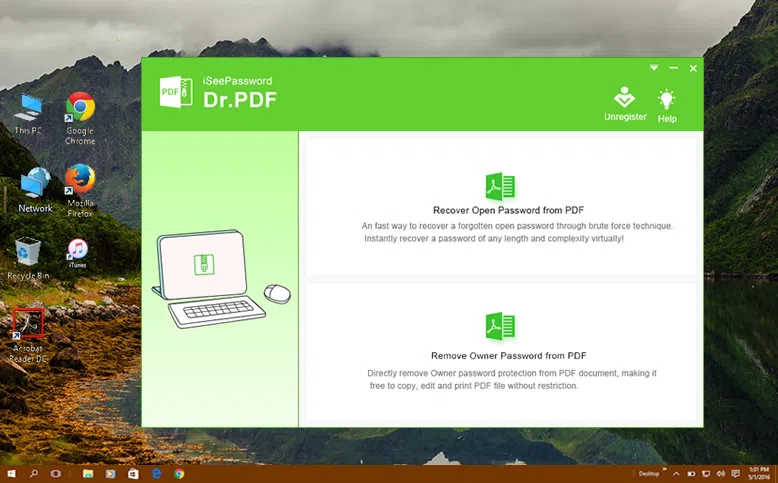
As you can see there are two option for your choice, for PDF open password, just choose the first option “Recover Open Password from PDF”, then click Add file button to browse your secured PDF files and import to program. Then in the step 2, you need to select an attack type, there are three types including brute attack, dictionary attack and mask attack. Each attack method gives you flexible settings to make the searching more quickly.
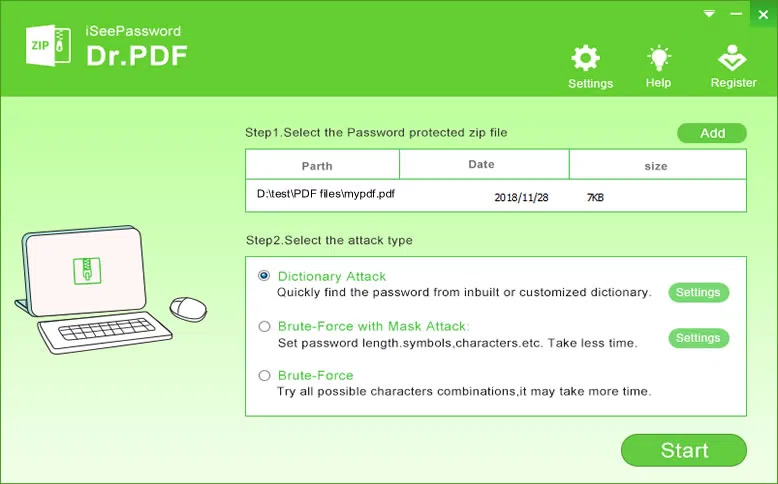
You can choose a suitable attach type depends on the situation. If you clearly know that your password combinations but not password sequence, then select the Dictionary attack. If you only know a part of your password information like password length, prefix, suffix, numbers, letters, then select mask attack. Click the settings button to make parameters.
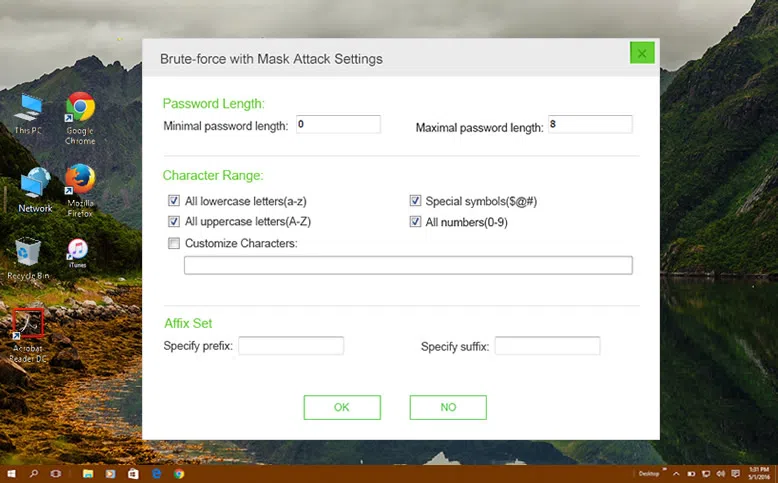
After you complete settings then click Start button to begin. The program will take between minutes and days based on your password length and complexly. Once the password is found, it will pop up a dialog with displaying password, click copy it and unsecure your PDF file.
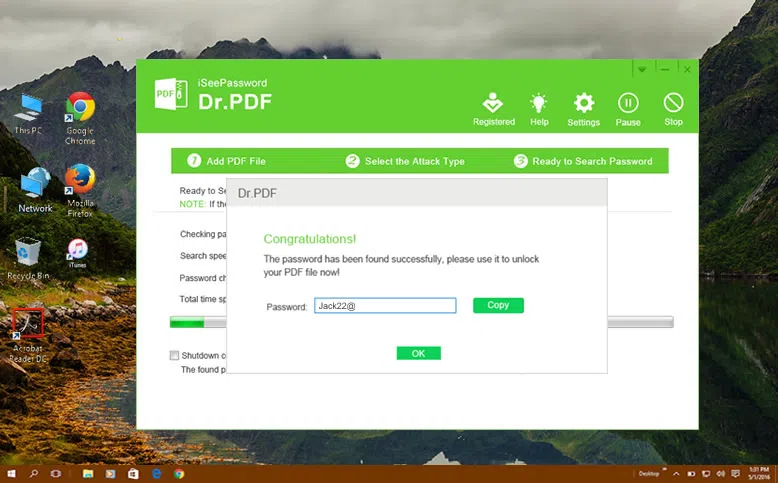
Part 2 Unsecure Owner Password from PDF File to Edit, Modify or Print
If you're locked out of by PDF Owner password then you can’t make any changes like editing, printing, modifying or copying. Dr.PDF could get it out. Support you’ve installed the Dr.PDF on your computer, launch it. And select the second option “Remove Owner Password from PDF”. You will get a new Window l
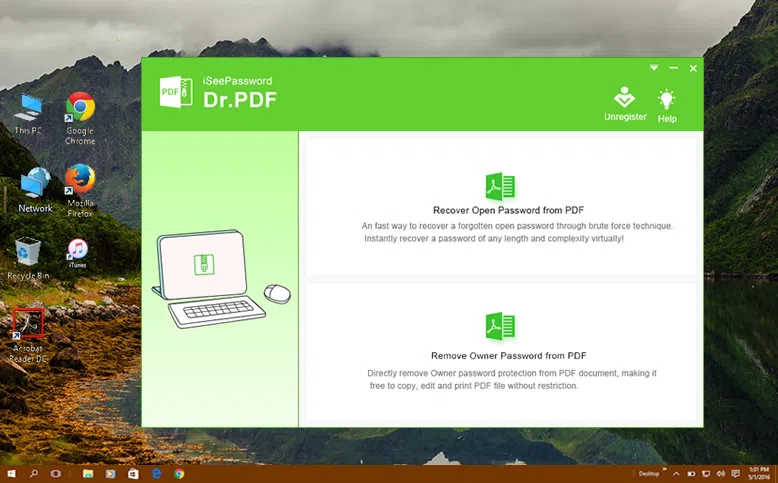
You will get a new Window like below. Just click "Add Files" to load encrypted PDF files to this program. It supports batch decryption – remove PDF restrictions for up to 500 PDF files. Before starting, you can specify a location to save your new PDF files.
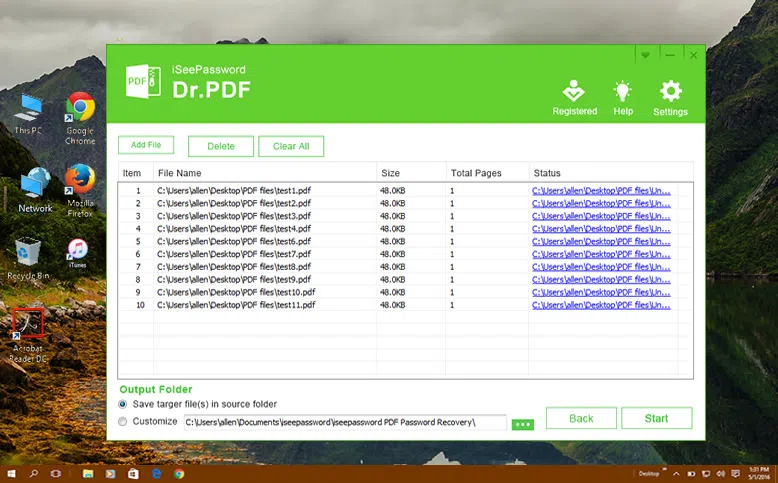
If the imported PDF has the open password then it will be marked with a lock icon, you can click it and enter the correct open password, and continue to remove owner password. After the password removed successfully, you can open the converted PDF file and you will see all the PDFs can be edited, modified and copied without restrictions.
Method 3: Unprotect A Protected PDF File with Adobe Acrobat
Adobe Acrobat is the actual software which is used to create the PDF file. Thus using it to edit a secured PDF file or disabling the password features is the easiest and direct methods of all time. So this is what you have to do:
Step 1. Download and install Adobe Acrobat on your computer and use it to open the locked PDF file.
Step 2. Next go to "File" option from the menu bar. Click on "Properties" or you can click on "Permission Details" from the left panel.
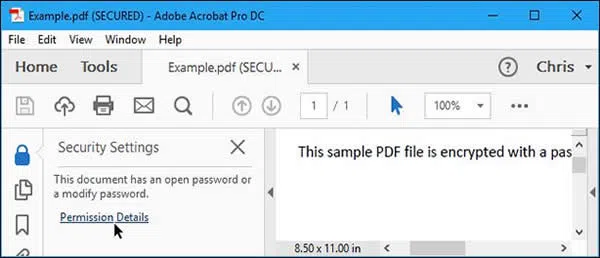
Step 3. Go to the "Security" tab and click on "Security Method". Choose "No Security" from the dropdown menu.
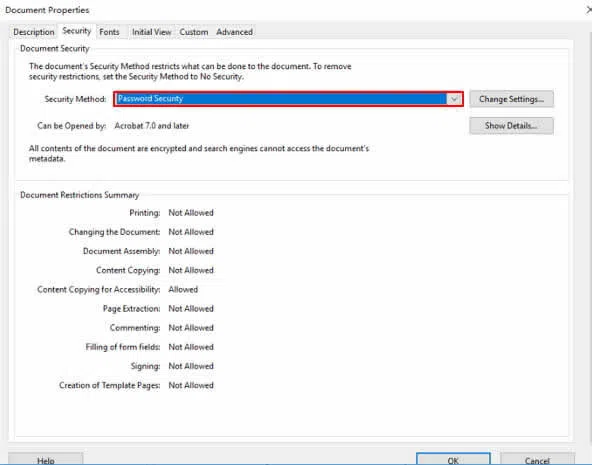
Step 4. Now save the PDF file and there will be no passwords anymore. If you forget or lose the password, you would not even be able to open the file and you will have no luck to disable the password feature..
Method 4: Unsecure A Secured PDF using PDFCrack
PDFCrack is a free PDF cracking tool which is basically command line driven without any external dependencies, and fully compatible with Windows, Linux and GNU, the application is Open Source (GPL). It uses brute force and dictionary attack modes to open a password protected PDF file. If you lost or forget the password required to open your PDF document, then try this tool tool unprotect a password protected PDF file, you have to be mentally prepared because it may take a long time.
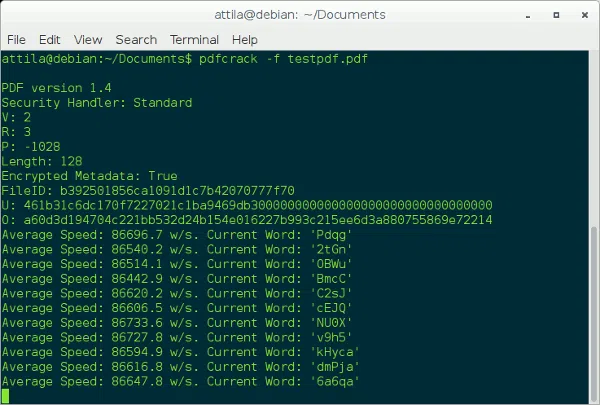
Here are the steps:
Step 1. Download the tool and install it on your computer.
Step 2. Next open the tool and run "cmd".
Step 3. Type the following command: Pdfcrack –f locked.pdf Just replace locked.pdf with the real locked PDF file name.
Step 4. The cracked password will be shon on the black command line screen. Even if the method works, it is a bit complicated for beginners who are not used to handling commands.
Method 5: Unprotect A Secured PDF File Online
Online tools are frequently chosen over Offline tools since there is no hassle of downloading and installations. But we don't advise because it is insecure as you have to upload your personal PDF to their server and leave it several days. This may lead to the data theft in some ways. If you still need, here we would make use of online tool or service to do our job. It is not difficult at all, you simply have to visit a website where you have got to upload your PDF file and it will yield you the password free PDF file. Here are the steps for the method:

Step 1. Click on the link smallpdf.com
Step 2. After the website opens up, go to the "Unlock PDF" section.
Step 3. You will be taken to a new page, where you will be asked to "Drop PDF here-Choose File". So you can either drag and drop the file or browse it through your disks.
Step 4. Once the file is uploaded, click on "Unlock PDF" option again and the process will begin.
Step 5. After the password is removed, you can now download it to your computer, and you will find no password anymore.
When you receive a password-protected PDF file in email, the file text is unsearchable. Also, you may have an old file whose password you may have forgotten. In both the cases, you can use the methods outlined above to crack the password.
Conclusion:
Use any one of the mentioned methods and first decide which one will better suit your requirements. The iSeePassword PDF Password Recovery tool is more reliable than the other methods since it does not have any downfall like the others. Moreover, it has lifetime free update facility and you can keep it installed for as long as you want. Try to keep short and simple password for your PDF file from the next time, and try to keep the password noted somewhere securely.
Related Articles & Tips