Sometimes, on Windows 10 you will find the disk usage in Task manager to be 100 % and it’s not normal. The usage of 100% disk space indicates that something eerie is causing your hard disk to over work. It’s not your fault always. In fact most of the time, the problem appears all by itself and is verily recognized by users when the system runs very slowly, even below the optimum speed.
The good news is that there are plenty of solutions to fix “100% disk usage on Windows 10” isuse , and you can try them one by one to check which of them fits the square hole of your ordeal.
Solution #1: Disable Windows Search using CMD
If you disable the “Search” option which helps you search files on your desktop faster, you will find that the 100% disk utilization problem will disappear. Though there will be no indexing of all files, but still you can access the search feature but in a different way around. Now either you can disable the search temporarily or permanently.
For temporary disablement follow the rules here:
Step 1. Press “Win + X” keys together, and then choose “Command Prompt (Login)”.
Step 2. Next click “Yes” at the UAC prompt Window.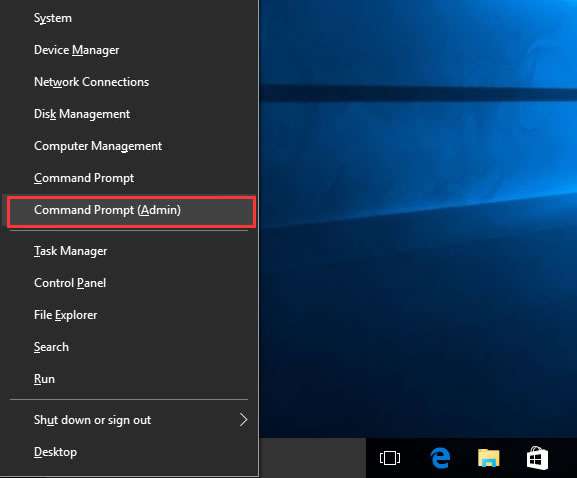
Step 3. Now within the black screen, enter the following command and hit “Enter”:
net.exe stop “Windows search”

Now check if the 100% disk usage is still showing or not.
For permanent enablement, follow the steps as follows:
Step 1. Use “Win + R” keys together to launch “Run” search panel and type “services.msc” and hit “Enter”.
Step 2. Out of the list of services, look for “Windows Search” and double click on it to open its “Properties” Window.
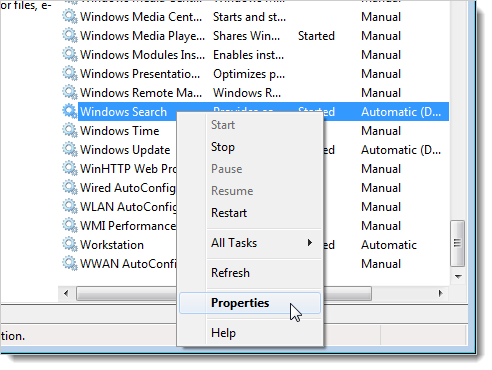
Step 3. Now under the “Startup type” change the status to “Disabled”. Click “Apply” and then “Ok” to save the changes.

Check again if the 100% disk usage issue still persists or not. If it is still not gone, try the methods given below.
Solution #2: Disable SuperFetch using CMD
SuperFetch is a Windows memory manager which decreases boot time and the important programs are run efficiently without delay. But mostly it has been seen that due to this feature, disk performance issue are reportedly occurring like as in this case 100% disk usage.
Step 1. Use “Win + X” and choose “Command Prompt (Admin)”. Click “Yes” on UAC prompting to continue.
Step 2. As soon as the black dialogue box opens up, enter the following command line and hit “Enter”:
net.exe stop superfetch
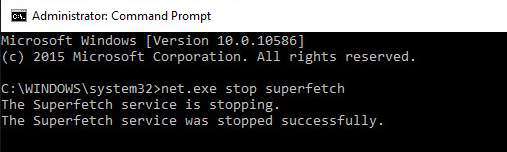
Now go check the task manager to see if the problem is still showing or not. In most cases it will not show anymore. But if it is still persisting, switch over to the next method.
Solution #3: Reset Virtual Memory
Virtual memory is an extension of the physical memory of computer. It is actually a combination of RAM and hard disk. When RAM is not enough to accommodate all files, few of the temporary files are stored in virtual memory and later on are swapped to RAM when needed.
So this is how reset virtual memory:
Step 1. Press “Win + Pause/Break” on the keyboard, and then click on “Advanced system settings”.
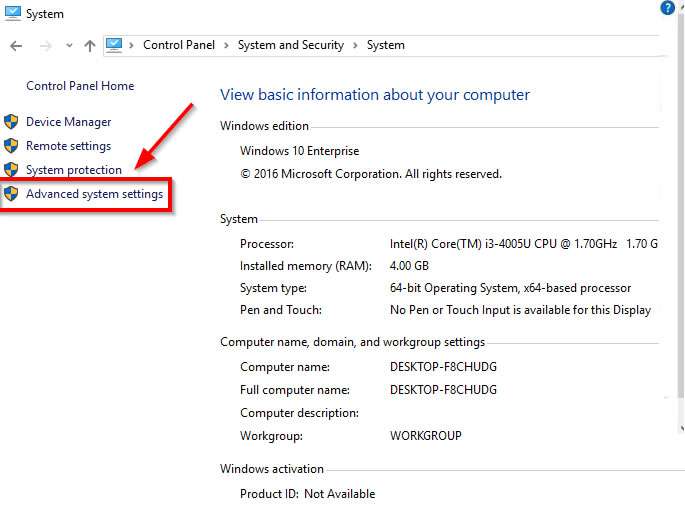
Step 2. Next go to the “Advanced” tab and click on “Settings”.
![]()
Step 3. Now again under the “Advanced” tab on the new operating Windows, click on “Change” option in the virtual memory section.
Step 4. Here you have to make sure that the “Automatically manage paging files size for all drives” checkbox is not checked.
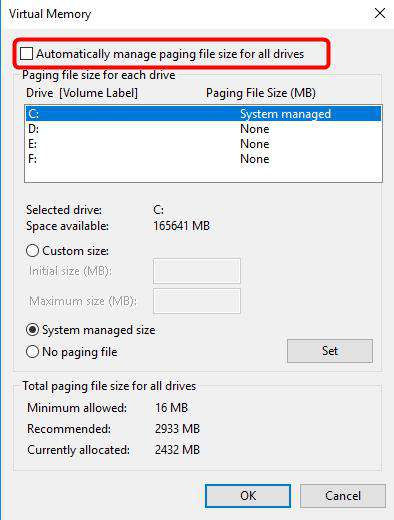
Step 5. Next choose the Windows hard drive and enter the Initial and Maximum size. Enter any value for initial size and for maximum size set any value 1.5 times the size of your physical RAM.

Step 6. Click “Set” and then click “Ok” to proceed.
Step 7. Lastly in order to enhance this method, delete all the temp files from the “Temp” folder. Type “%temp%” and from the temp folder delete all the files.
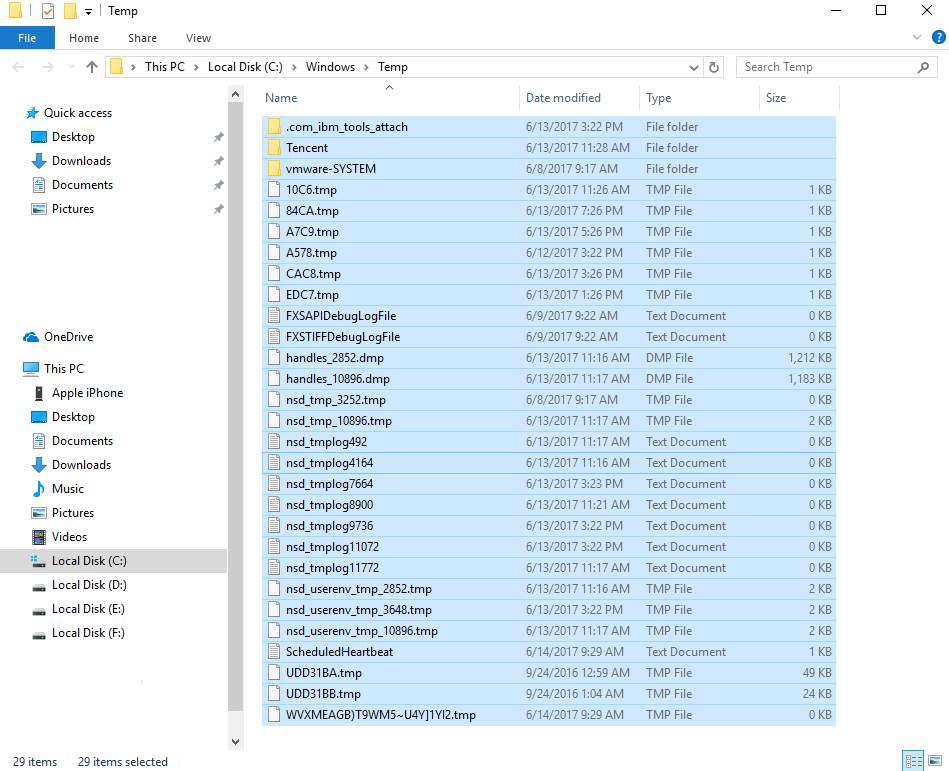
Conclusion:
There are many other tricks which can be employed to deal with this the issue about Windows 10 100% Disk Usage in Task Manager, but we have chosen the only three main methods to get over the situation. The problem can also be solved if you want to try by disabling the Antivirus program. That also decreases the load on disk usage.But in case the problem is still not sorted out, better take an expert advice on the matter.







