No sound after upgrading the computer operating system to Windows 10 has been lately reported across the globe by many users. There is no need to panic or get concerned for the issue, it arises mostly due to driver problem. The audio driver which you have been using formerly in your previous operating system might have become obsolete or outdated or it is missing in the latter version of the OS and there may be coming new issue after upgrade to Windows 10.

There are many usual disturbances or troubles come up apart from general mp3 or mp4 format due to the malfunctioning of the audio driver, for instance, when a notification or a mail is received at your receiving end, there is little ping sound or if you are clicking on a file or a folder, the sound will enable you at times spontaneously to realize whether the file is clicked or selected or not.
By simply re-installing the audio driver in your current operating system version would simply fix Realtek High Definition Audio Driver Issue. It’s usually a pretty quick fix.
The methods are basically articulated in two parts.
- Ensure it’s a driver problem
- Upgrade your audio driver
Method #1: Confirm it’s a Driver Problem
In order to know whether your PC sound problem is due to the Realtek audio driver issue, you simply need to check your driver status in device manager.
Step 1.From your home scree, press the keyboard combination “Windows logo key + R” to open the “Run” command at the bottom left corner of the screen.
Step 2.In the blank search box of the “Run” command, type “devmgmt.msc” and hit “Enter”. This will open the device manager operating window instantly.
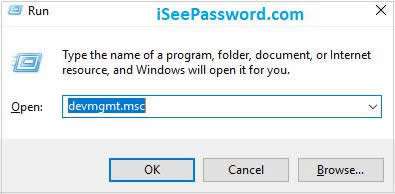
Step 3.Expand the “Sound, video and game controllers”.
Step 4. Under this category, you will get to see “Realtek High Definition Audio” or “High Definition Audio Device” option. If you happen to see a yellow mark (especially an exclamation or question mark next to the driver symbol), it indicates there is definitely a problem with your driver, and you seriously need to update it immediately.
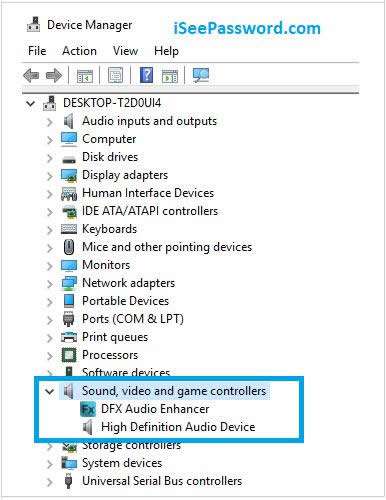
Once you are confirmed about the Realtek driver issue in your PC, head on to the second method straight away.
Don’t miss: 4 ways to recover Windows 10 password after upgrading to Windows 10
Method #2: Update Your Audio Drivers to Fix Realtek High Definition Audio Driver Issue
Now the audio driver can be updated in two ways:
- Manually-
For this you need to have patience and computer skills as you have to patiently search online to find out the right compatible audio driver for your PC.
Actually Realtek launched its audio driver latest version just one month prior to the release of the Windows 10 OS. Read the instruction below to ensure authentic re-installation:
Step 1.In order to get it, go to the Realtek website, search for the driver corresponding to the 32 or 64-bit OS and download the driver manually from there.
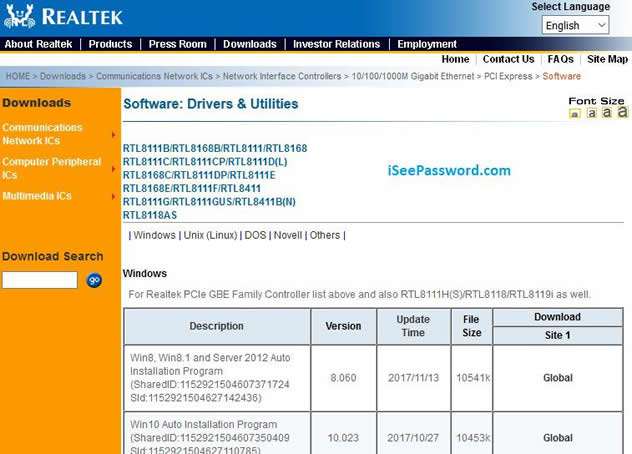
Step 2.After the audio driver is downloaded completely, double-click on the downloaded file and follow terms and conditions to finish the installation process.
- Automatic Realtek Audio Driver Update-
in case you don’t have enough patience to carry on the manual downloading and installation procedure, you can easily do it with an open-source utility Driver Easy.
So this is how it works, Driver Easy would automatically find out the compatible audio driver for your computer, and you don’t have to make a mistake of downloading and installing a wrong audio driver.
The procedure to do the following is given as follows:
Step 1. Download the Driver Easy utility from here, or you can search for it online as well.
Step 2.Now; open Driver Easy, and click on “Scan now” button. The software will automatically detect for the driver problem in your PC.
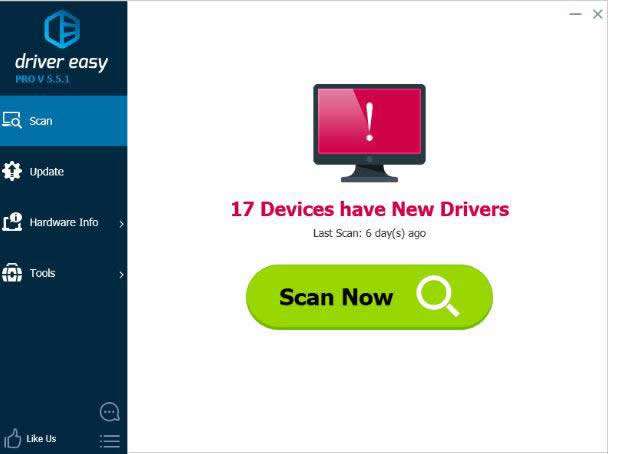
Step 3.Click on the “Update” button adjacent to the Realtek Driver to automatically download and install the correct version of the Realtek Driver. You can click on “Update all” to automatically download and install all the drivers that are outdated or missing.
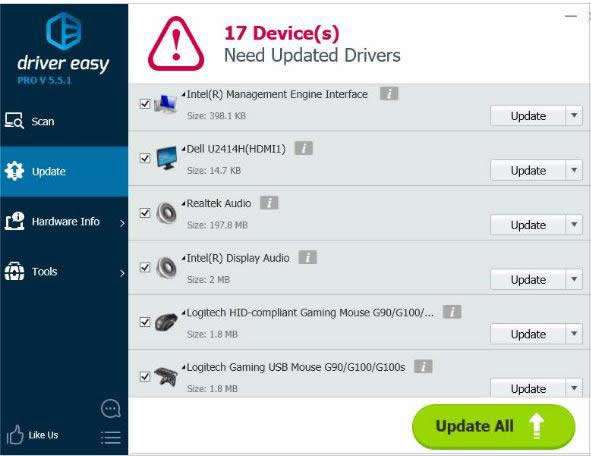
Conclusion:
Whenever you are about to upgrade your operating system, make sure everything is upgraded with the correct version as per your system. If you are ready prior to upgrading your OS with all the utilities or necessary softwares, it would be very easy to make your fresh system functional as soon as it is updated with the new OS.
More Tips:








