More often than not, Windows 10 becomes unable to boot due to conflict in master boot record after update from Windows 7, 8. In such case, you need to repair master boot record to restore defaults. Luckily, Windows 10 comes with automated option to get things fixed in recovery environment. If it doesn't work, you may do it yourself with command prompt. Keep reading to know more.
Reason: Windows 10 Won't Boot After Update to Windows 10
The boot process of Windows 10 is pretty simple. The UEFI or BIOS Firmware is loaded when your system starts and it performs small inspections on your hardware like "POST or Power on Self Test". Then, the BIOS scan the master boot record in your hard disk which loads WINLOAD.EXE in main memory. This important file optimizes the boot process by loading the heart of Windows, NT Kernel (NTOSKRNL.EXE) and Hardware Abstraction Layer (HAL). Then Windows 10 initializes your hardware like your keyboard and hardware and read the user profile and Windows Registry.
If it displays a black screen with message "Windows Boot Manager" and error "Status: 0xc0000605 Info" with tag "An operating system component has expired", there must be something wrong with master boot record file WINLOAD.EXE. It is definitely a bad signal. It doesn't mean it has no solution.
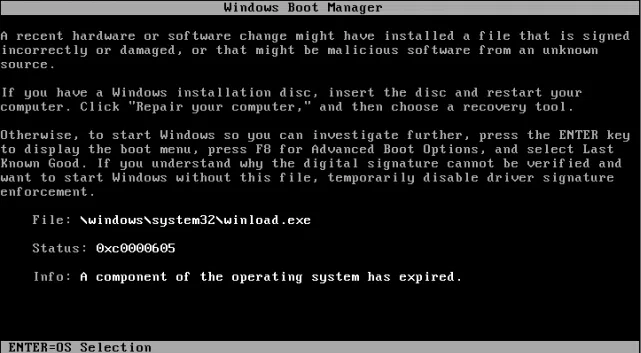
Solution 1: Steps to Fix 'Windows Won't Boot After Update to Windows 10'
If possible, you should first boot into the recovery environment and perform a startup repair when your Windows doesn't boot after updaet to Windows 10. Turn your PC on and off at least 3 times to reach the recovery environment. Be sure to turn off the PC when it shows Windows logo on booting. Windows 10 will get into diagnostics mode after third time.
1) When it displays recovery screen, click "Advanced Options".
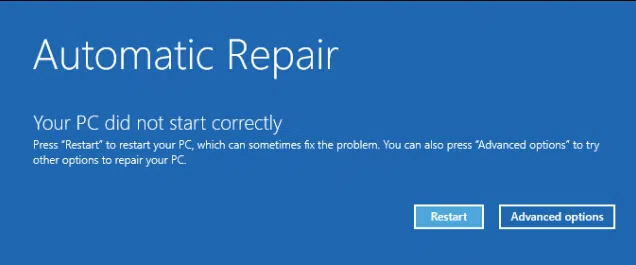
2) Now click "Troubleshoot", then select then "Advanced Options"
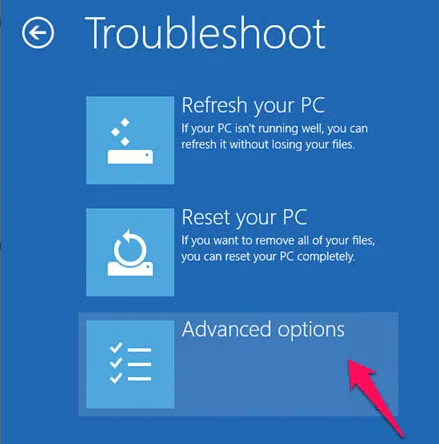
3) And finally "Startup Repair"

Check if it's OK after performing Startup Repair, if you cannot perform startup repair, you may try fixing the boot error with Windows 10 Installation disk. Take a look at solution 2 to fix your issue deeply.
Solution 2: Fixing The Boot Error with Windows 10 Installation Disk
If Installation media is not available at a time, you may have to create a USB drive bootable with other system. You can also create a recovery drive on a working Windows 10 computer. Be sure to setup BIOS to boot from USB drive when using it.
1) After booting, go to "Repair Computer" option, then Troubleshoot, Advanced Options, and finally Command Prompt. With recovery drive, go to Troubleshoot – Advanced Options, and Command Prompt.
2) After opening the command prompt on screen, type a set of commands to resolve the conflicts which are not allowing your system to boot.
3) This way, you should type BOOTREC/FIXMBR and press "Enter". With this command, you can fix all the corruption problems with master boot record. It will show the message "The operation completed successfully".
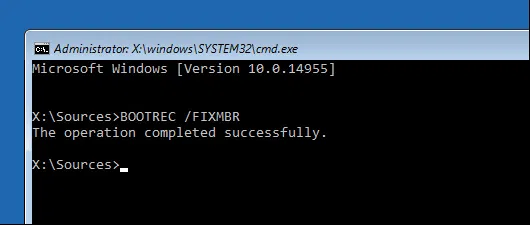
4) Next up, type "BOOTREC/FIXBOOT" and press "Enter". With this command, you can write new boot sector on hard drive if damage is found in Windows. It usually happens where older Windows version was installed or you have Linux or any non-compatible OS installed.
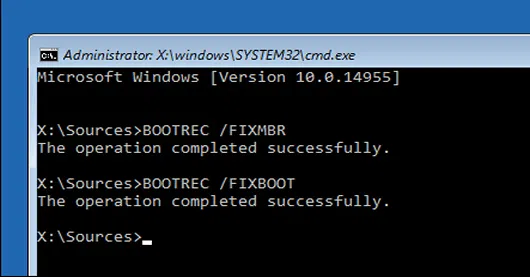
5) If you have encountered an error message like "Boot Manager is Missing", then you can use the command "BOOTREC/RebuildBcd" to fix it. With this option, you can easily restore boot entries for older Windows versions if dual boot configuration is available in your system.
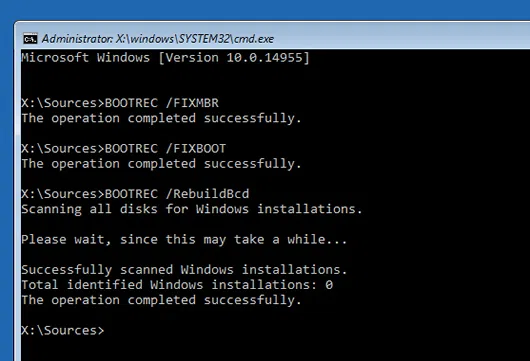
6) If the command BOOTREC/RebuildBcd is not working, you should backup your Boot Configuration Data (BCD) and run the command BOOTREC/RebuildBcd again. This is how to make it possible.
Type all of these commands one by one and press "Enter".
• Bcdedit/export C:\BCD_Backup
• C:
• cd boot
• attrib bcd –s –h –r
• ren c:\boot\bcd bcd.old
• bootrec/RebuildBcd
The command "BOOTREC /ScanOs" is yet another option to dual boot with older Windows versions like Windows 7. With this command, you can find and restore the entries for older Windows versions.
What If You Cannot Get It with None of these Options?
You may salvage your data and reinstall Windows 10 and applications. If you have installation disk, boot from it and select "Custom Install". This way it creates archive "Windows.old" from old installation. Then you can recover your personal files in this folder.
This is how you can recover your broken Windows 10 installation. Though such events are very rare for most users, they may take place in riskier operations like resizing partitions, reinstalling Windows, or starting dual boot.




