Regardless of the excitement it kindles while on PC, Xbox 360 is lately brewing up various challenges as the latest survey suggests. Basically it is a home video game console which is primarily developed by Microsoft. Being the successor of the original Xbox, this new version has incorporated various new features and increased the number of controllers that can be fused, but yet there are certain propensities it is yet not able to overcome. One of such issue includes the inability of PC to recognize the Xbox 360 gaming receiver which is marked when the green light on the receiver is not illuminated. In spite of launching a wireless suitability over a proprietary of 2.4 GHz protocol, the gaming receiver on many occasions fails to be recognized by the Windows PC.
The cause of this issue is said to be some sort of modulation overlapping failure in the wireless frequency while connection is set up, but is not fully understood to the core.
Fix #1: Troubleshoot the Xbox 360 Wireless Receiver for Windows 10
The problem is actually recognized when the green light is not turned on in the receiver indicating that the connection is not yet set up with the PC. Here in this section we would rationalize the concern only for PC installed with Windows 10 OS, and not of the previous versions. The problem could be due to major three reasons:
- The receiver is not plugged properly to the USB port.
- The USB hub is someway overloaded.
- The gaming receiver is not working properly as the Windows 10 is not updated.
Accordingly few solutions can be ascribed to these particulars which are listed out as follows:
- Check the USB connection: While the problem is persisting, make sure that you have plugged the receiver to the USB 2.0 or 3.0 port of your computer. The best way to check it is to unplug and plug it again. If the light is still not lighting up, then try out with a different port of your computer.
- Check for Windows 10 Updates: In order to do this, follow the steps guided below:
Step 1. Choose "Settings" option from the Start menu.
Step 2. Select "Update & Security" and then "Check for Updates". If any update is found to be available, it should be installed immediately.
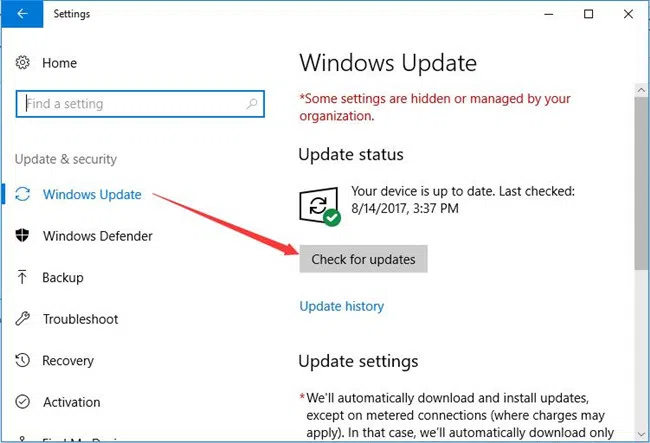
Step 3. After the update is downloaded, try to plug the receiver again.
Also read: How to Fix Windows Taskbar Not Working Issue?
Part 2: Fix Xbox 360 Receiver for other Windows OS Versions
Now here we would discuss the ways to deal with the situation if the OS installed on your computer is lesser than the Windows 10 OS. The cause of the green light not illuminating is just the same as mentioned earlier, but the solutions are slightly different due to the slightest radical differences in the system parameters. The solutions are given as follows:
- USB Connection Checking: Firstly check if the receiver is connected to the port 2.0 or 3.0 of your computer. If not then try plugging to these ports. And if the light is still not lighting up, then try out with other ports available one by one until the light is turned on.
- Device Driver Checking: You must be sure if the latest device driver is installed or not. In order to do that, follow the simple guidelines resumed below:
Step 1. From the main home screen, press "Window + R" to open up the "Run" dialog box. Type "devmgmt.msc" in the search field, and hit "Enter". This will instantly open up the "Device Manager" windows on screen. You can also type "devmgmt.msc" in the search box if you are using Windows 8, and the search result will definitely redirect you to the Device Manager Page.
Step 2. Now from the list of several devices, locate the entry for XBOX 360 peripherals.
Step 3. Click on the (+) icon to show the peripheral devices that are attached to the computer for the XBOX 360.
Step 4. Double-click on "Xbox 360 Wireless Receiver for Windows" and the properly dialog box of the Wireless Receiver will turn up.
Step 5. Check if the "Device Status" area of the dialog box is showing the following text- This device is working properly.
Step 6. If the mentioned status is not shown on the dialog box, then check if the appropriate software is installed correctly.
Check the USB Port Device:
Generally the USB hub can supplicate power for limited number of plugged devices, and if the number of devices plugged exceeds a considerable limit, then it might be too overburdening to handle the receiver input. The only viable solution to this is to disconnect extra peripheral devices connected to the PC to curtail the power supply, and this might improve the condition to let the green light blink.
The two methods mentioned are invariably the only solutions available so far to deal with this situation. There are other methods like updating controller’s device drivers which does not work in your favor all the time. Now even after following the guideline explained above, the problem is still persisting, you better look out for an expert advice or consult the customer services.ained.
Related Articles & Tips




