Windows has got a wonderful feature to switch between user accounts not only from the login screen but also when you are logged in. Isn’t it a fantastic feature as you can keep two user accounts singed-in at the same time without actually losing any of the accounts data while using the particular account? At the same time it is real life and time saver since you don’t have to waste your valuable time logging in and out over and over again to access both the accounts.
The cause of this issue is said to be some sort of modulation overlapping failure in the wireless frequency while connection is set up, but is not fully understood to the core.
Pre-requisite to Switch Multiple User Accounts on Windows 10/8/7
Switching between multiple registered accounts is not that an arduous job, but there is one requirement that needs to be there before you switch users. All your multiple accounts need to be active. But if you are using only single user account in your Windows PC, then this feature is of no use to you.
Why Switching User Accounts is Helpful?
Why switching user accounts is helpful is a very obvious question that might strike your mind if you are reading this article. Let me give you an example, suppose, you are currently working on a word document, and suddenly your friend steps in and demands to use your computer. Of course, he would need to access his belongings via a different account, and in order to let him use it, you first have to log out. But that would simply delete all your current operations.
Rather if you simply switch between yours and his account, then without losing any of your current data you are working or operating will not be lost. And you can gain back access to your previously operational account in the same status as you left before a while ago. Besides, a lot of your precious time gets saved in the meantime.
Don't miss: What to do if you're locked out of Windows 10?
Part #1: Switch User Accounts with Shut-Down Windows Dialog
Step 1. While you are working using any of your defined user accounts, press "Alt + F4" key combination from the keyboard and the shut-down Windows dialog will instantly appear on the screen.
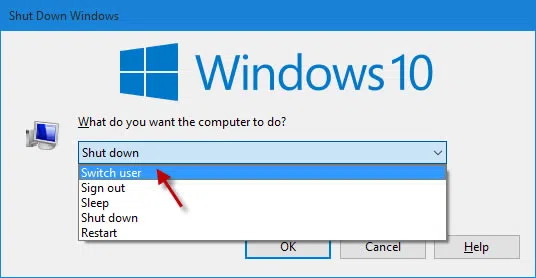
Step 2. Next you just have to click on down arrow, and a drop down menu list will turn up with the following options:
- Switch user as the first option.
- Sign-out as the second option.
- Shut down as the third option.
- Restart as the last option.
Step 3. All that you have to do is to click on "Switch user" option and you will be directed to the login screen where you can click on the required user account to switch the presently logged in account with.
Alternative: You can also click the "Start" button and click on the "switch user" option from the shut down dialog box down there with the same list of options as explained above.
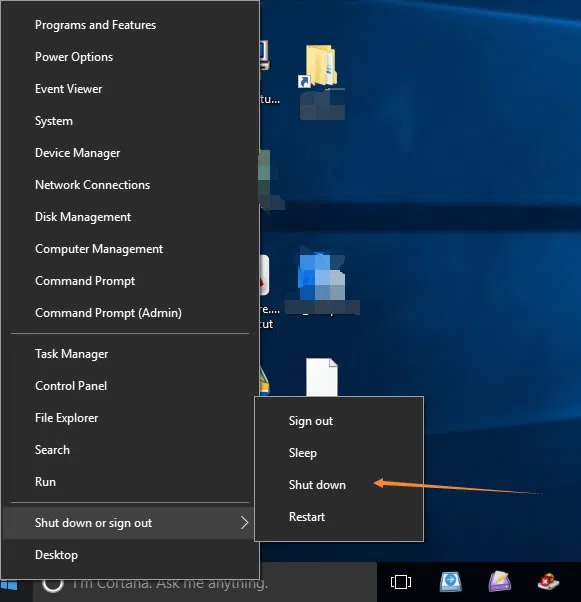
Also read: How to Reset Password on Windows 10 Computer
Part 2: Switch User on Windows 10 via the Ctrl+Alt+Del Options
If you are an avid user of Windows OS, then you must know that Windows offers numerous short key convenience and preference to reduce your work effort. So first minimize your current operations that you are working lately and from the desktop screen press the "Ctrl + Alt + Del" key combination together using the keyboard. This will automatically take you back to a specific list of options from which you have to select "Switch user" and you will be able to switch the user accounts.
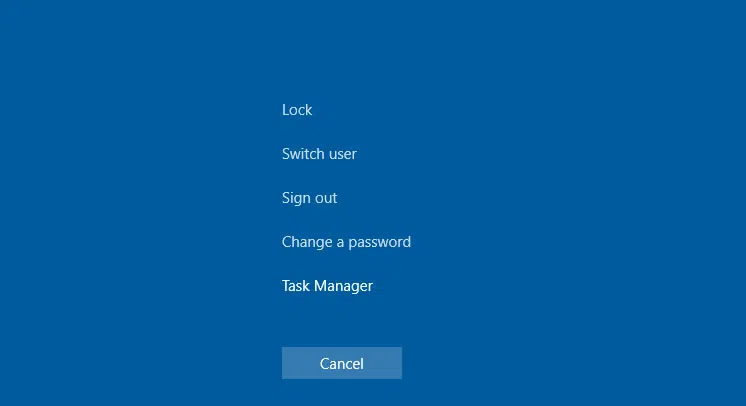
Part 3: Windows 10 Switch User from Login Screen
If you wish to switch users from the login screen then this short key combination is beneficial for you. Press "Windows logo + L" from the key board and you will jump directly to the lock screen from where you can switch users in the normal mode.
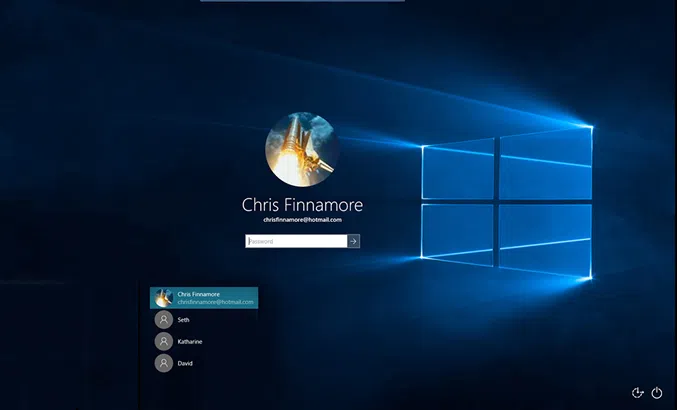
Now all these tricks are invariably effective, but you must choose carefully which one suits you the most as in increases your work productivity. In fact while handling short keys you must be careful enough to prevent wrong short key combination which might cause keyboard malfunctioning.
Related Articles & Tips




