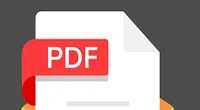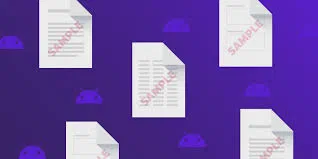If you own a PDF file or have created personally one, there are instances when it needs to be encrypted. Let’s just suppose it contains some sensitive contents, then you do not wish to share with anyone or received via email (given that the password is provided to you). You can also safeguard your PDF if you can encrypt your hard drive which contains the file. Now in case you lose the password, it is a total mess. PDF password basically comes in two variations to secure it on various levels- Owner password and Open Password. If your PDF is encrypted with Owner/ Permission password, you can read the file contents, but cannot modify or edit the contents. Still there is a possibility of copying down the contents through certain deliberate ways.
But the real problem arises if the encryption is due to Open/ User Password. With PDF files encrypted with open password, you are not even permitted to open and view the contents. So you are totally blocked out. This article today will guide you through certain ways to unlock your encrypted PDF on Android, iPhone and also on Computer. It’s not about hacking. We consider that you are the legitimate recipient of the file. But in case of emergencies, the guideline below will greatly help you.
Method #1: How to Remove PDF Password on Android?
We carry Android phones all around. In fact we receive, read, and deal with files more on phones than on computer. Thus knowing how to unsecure locked PDF files on Android is a must who own one. The simplest way to do is by using a small tool- iLovePDF application. It is available on Play Store . It is free and easy to handle.
Step 1. Download the iLovePDF app from play store and install it on your Android device.
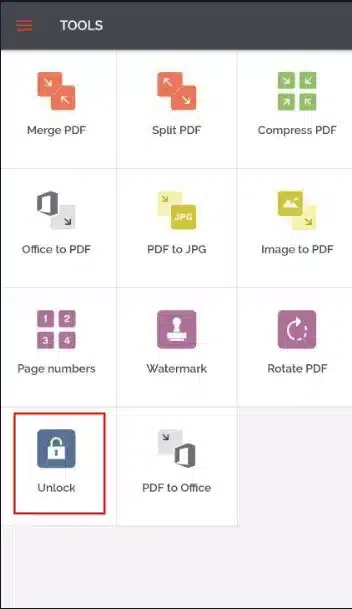
Step 2. Log-in to the app using your Google credentials.
Step 3. On the app homepage, tap on the "Unlock" button.
Step 4. Select the "Upload" option to upload the locked PDF file from your device, Google drive, Dropbox.
Step 5. When the uploading is done, tap the "Unlock" button to begin the password removal process.
It will take some time depending upon the password length and pattern and the app may fail to decrypt if password is lengthy. The success rate is very low occasionally.
Method #2: How to Remove PDF Password on iPhone?
There are several third party tools for iOS which can help you decrypt locked PDF files. Here in this approach, we will make use of Scanbot. The tool can encrypt and decrypt both. It is totally free if you only wish to decrypt, but to encrypt a PDF, you need to purchase the pro version.
Step 1, Download the Scanbot tool from Appstore.
Step 2. Now go to the Files app where the file is stored. Open the PDF whose password you want to remove.
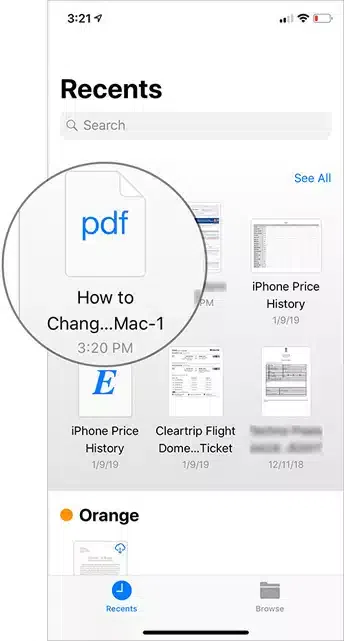
Step 3. Tap on the "Share" button at the bottom left corner of the tool screen.
Step 4. Off the options that turn up, choose "Copy to Scanbot" in the share list.
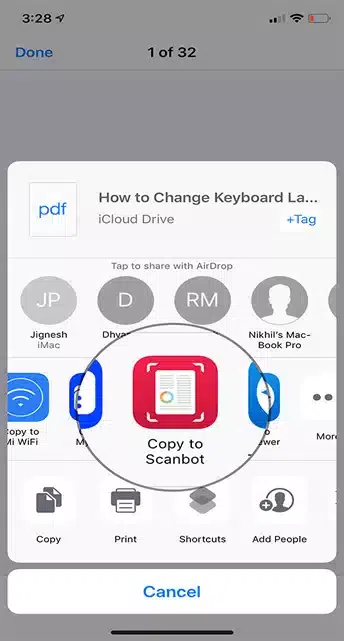
Step 5. Tap the "File" and then from the next screen, tap the "Edit Pages" from the bottom line options.
Step 6. On the pop up notification, tap the "Decrypt" option.
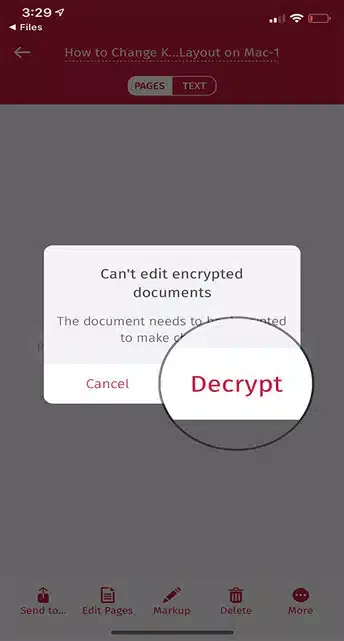
Step 7. Type the file password in the text field and tap "Ok".
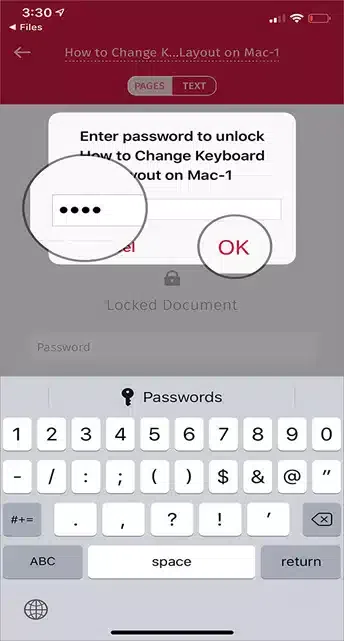
Step 8. Tap the "Cancel" button when you are done. You will go back to the main page.
This program only works for PDF owner password, if you don't own the open password, this method will not work. The success rate is not so high.
Method 3: Remove PDF Password on PC with Dr.PDF
If you are not satisfied with the methods mentioned in the last two sections, or you are unable to acquire the lost password, then iSeePassword Dr.PDF is the ultimate solution for all helpless users. Because recovering password will eat a huge CPU resources, so we recommend you to remove PDF password on computer. Dr.PDF can run on any Windows OS and Mac os. It is capable of removing Open PDF password, and recovering Owner PDF password. Both 128-bit and 256-bit AES encryption is well supported. In case of Owner password recovery, it implements Dictionary, Brute-force, and Mask attack algorithms.
Part 1 For Onwer Password
First off, download and install the program from its official website. If the file has Open Password encryption, then select the first option on the homepage.
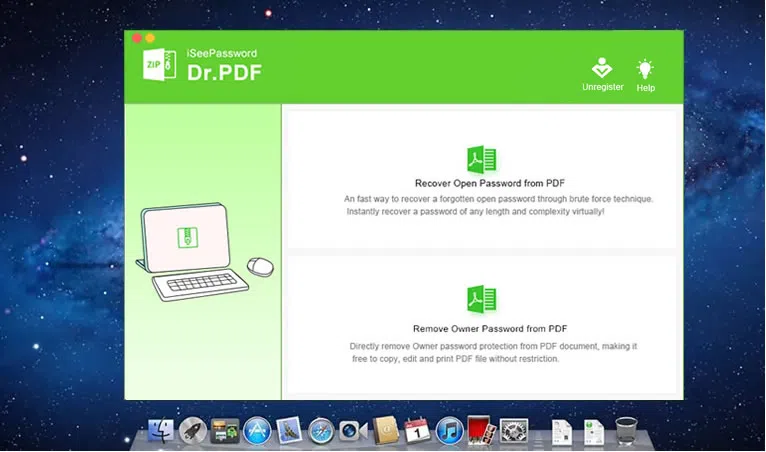
On the next screen, click on the "Add file" option to load the file; provide the pathway for the final file to store; choose the attack type.
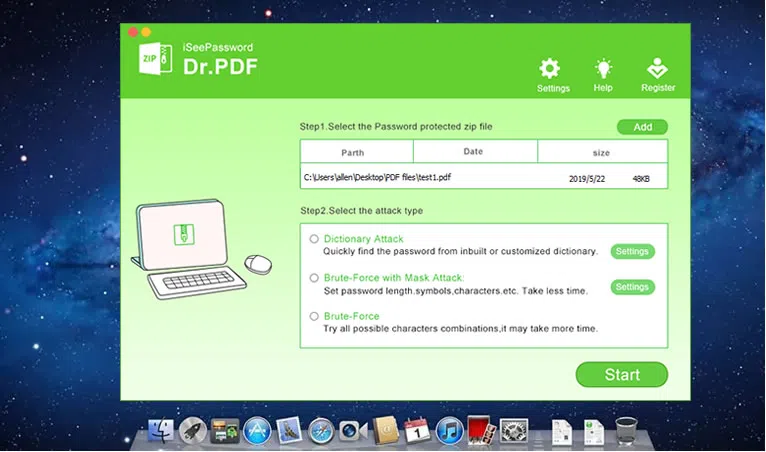
Under the chosen attack Window, mention the password character length, and Character Range. Click "Ok" to go back.
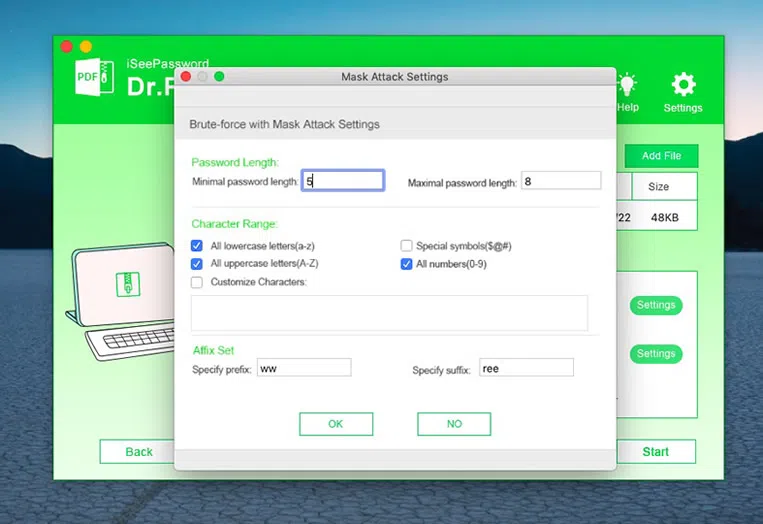
Click on "Start" button to begin the password recovery process. Don’t abort the process while it is in progress, so be patient. When it is done, go to the same location you chose earlier. The unlocked PDF file will be found there. The recovered password will be shown on a notification display.
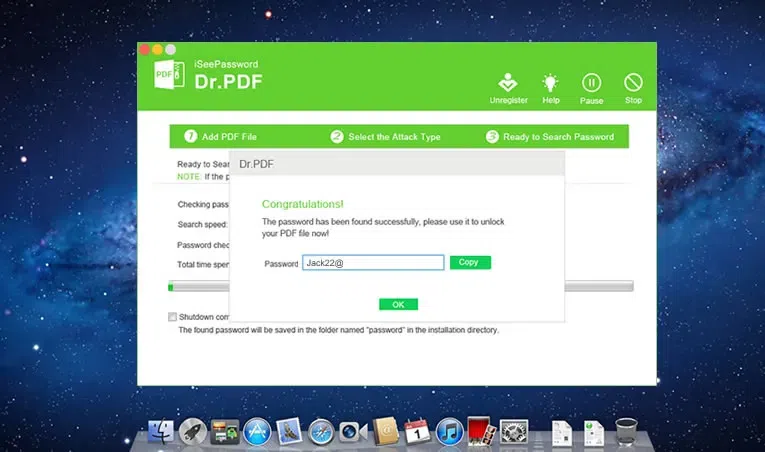
If you have the Owner Password encryption, then click on the second option from the tool homepage. Click on the "Add file" button to browse and select your locked PDF file. It will load on the tool screen and will look somewhat like this:

Mention the location where you would like to save the unlocked PDF file. Click on the "Start" button to begin the password decryption procedure. Wait till it is done and go to the selected location to open the file.
Now that you know all the methods, use them wisely to get access to your locked PDF files. On a personal note, if you are looking for a guaranteed output, rely on iSeePassword Dr.PDF software.
Related Articles & Tips