You might have come across of dilemma when you open the command prompt and the window instantly exits, and the next time you try to investigate the cause of this malfunctioning it shows "The command prompt has been disabled by your administrator" error.
Also read:
How to Fix Windows 10 PIN Not Working after Anniversary Update Issue?
3 Ways to Disable Lock Screen in Windows 10
Well, many utilities like command prompt which is a powerful tool to bring about serious changes to the system are at times disabled by the administrators in order to prevent any third party user from exploiting the system or using the cmd to damage essential system files. But if you wish to re-enable the command prompt tool for any further use that too can be done. There are always some loopholes available for those you earnestly seek to accomplish things like these.
The following article has demonstrated two such methods which would certainly help you to enable the previously disabled cmd shortly.
Method #1: Enable Command Prompt using Registry Editor
Registry Editor is a mighty tool to modify registry keys which are responsible for many serious system softwares and OS identities. Thus it is highly recommended to create a backup of your registry keys before you carry out your changes. In case if any mistake occurs, it would cause severe damage to your computer.
Now, go through the steps mentioned below to enable command prompt if disabled by administrator.
Step 1. Press "Windows logo key + R" combination from the keyboard. The "Run" search panel would pop up instantly at the bottom left corner of the home screen.
Step 2. Type "regedit" and click "Ok" to open the Registry Editor operating window.
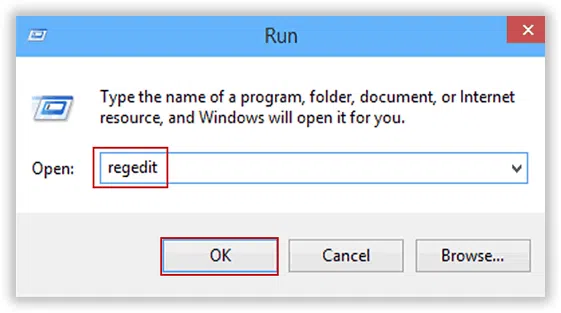
Step 3. Once the panel opens up navigate down to the following location on the left pane: HKEY_CURRENT_USER\Software\Policies\Microsoft\Windows\System
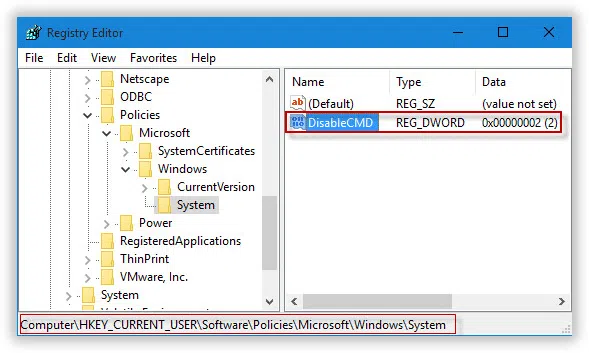
Step 4. Now; under the "Windows" key, click on the "System" entry, and then from the right-side pane double-click on the "DisableCMD" key.
NOTE: In case you are unable to find the "system" key, you need to create a fresh key and name it "system" or if you are unable to find the "DisableCMD" key, then you have to create a DWORD value and name it "DisableCMD".
Step 5. In the new operating window, set the value to "0" and press "Ok".
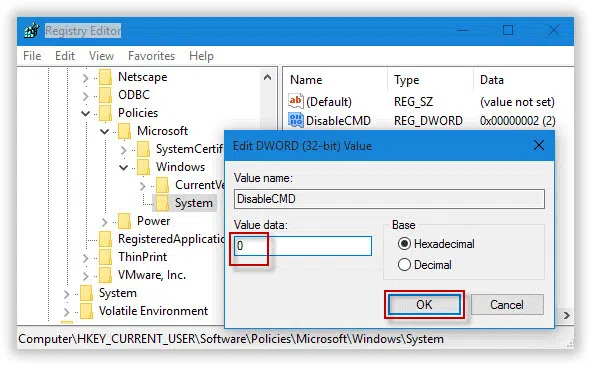
Now, this time you open the command prompt it would not indicate the same error message again. In case you find it a bit troubling to work on registry keys, you can try out the next method which is far safer than to mess with registry keys.
Also read: How to reset PIN password on Windows 10
Method #2: Enable Command Prompt using Run Command
This method is quite unusual as most of the users are unaware of the implicit functionality of the "Run" command tool. Basically it is used for searching purposes, but it has got other potentialities as well which is well reflected in this method. Simply go through the method to know how wonderfully it works to re-enable the command prompt line interpreter tool:
Step 1. From the windows home screen, press "Windows logo key + R" to open the "Run" search box, or you can type in the name in the "Start" menu search box, and then click on the "Run" option.
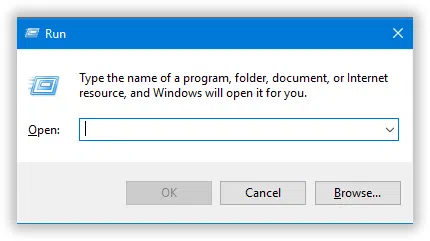
Step 2. Now in the black dialog box, instead of typing any specific utility name, type in the following command and hit Enter:
REG add HKCU\Software\Policies\Microsoft\Windows\System /v DisableCMD /t REG_DWORD /d 0 /f
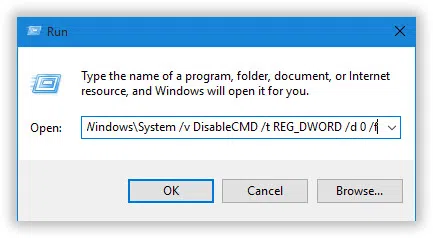
Step 4. There will be a spontaneous command prompt flash indicating the execution of the command has been successful. So the next time, you open the command prompt dialog box, it wouldn't show the same error again.
Administrators sometimes do disable in order to secure the system from random users who tend to damage the system on a serious note. Thus, before commencing any task in your computer, better re-enable the cmd if it has been disabled by the admin. The methods mentioned above are very simple to implement if you have the basic adepts of handling a computer.




