Microsoft has introduced the new photo app with the latest Windows 10 operating system but unfortunately, it has been a bigger flop than ever. Certainly, it gives a lot of options to modify the chosen picture with the default tools but it is lot more strangely than the standard photo app. On top of all, the new photo app is causing so many issues that Windows users are finding it unreliable to use.
So, if you are encountering any similar issues where your photo app is simply not working then by applying the techniques shared in this method may help you to get rid of this issue forever. We will be instructing you with the proper potential solutions to fix this problem but we will recommend you guys to keep a backup of the photos in case if anything goes wrong then you will be at least able to retrieve them back.
Solution #1: Make Sure to Install The Latest Updates.
If this issue is causing due to the system then in most cases, updating the computer with the latest Windows 10 updates can fix this issue. Microsoft often introduces the fixes to every problem with their updates which needs to be installed first in order to take certain effects. Here’s how to update Windows 10 computers –
Step 1. Click on “Start” followed by Settings.
Step 2. Select the “Update & security” section.
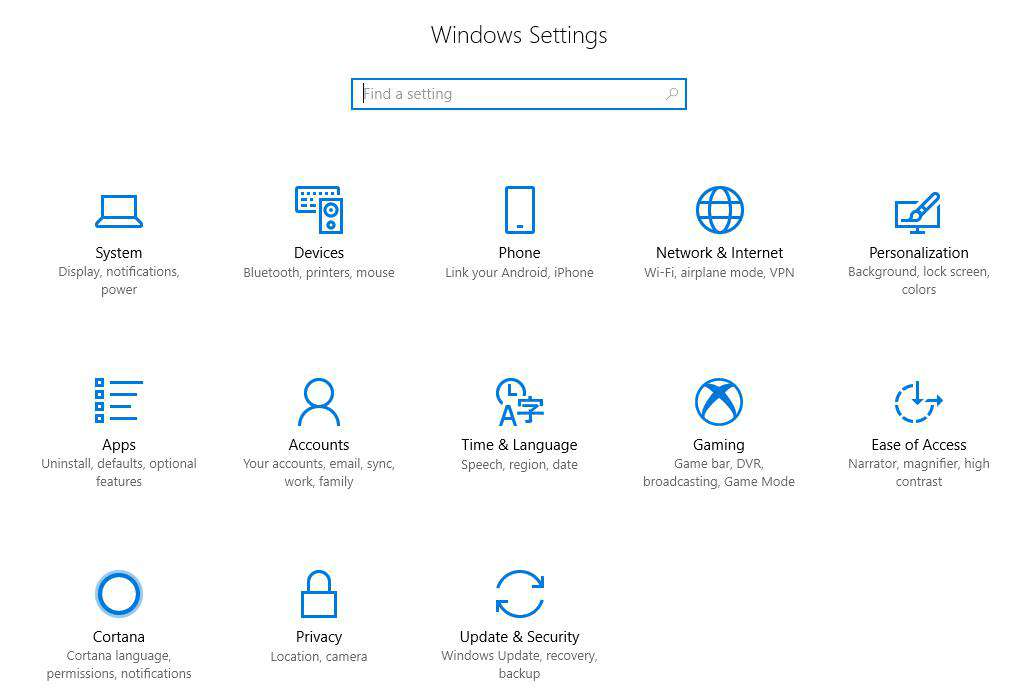
Step 3. Windows will automatically start scanning for the latest updates.
Step 4. Make sure your computer is connected to a stable internet to finish this step.
Step 5. Windows 10 will automatically install the updates after downloading them.
Step 6. Now restart the computer and your system will automatically apply the effects from the updates.
After the PC is rebooted, it should now fix the issue with the photos app. If not, then follow the below method.
Solution #2: Update Windows 10 Photos App
If the above update doesn’t automatically update the Windows 10 photos app then you will have to update the photo app manually. Here’s how to do that –
Step 1. Click on Start and open the Windows store.

Step 2. Type Windows 10 photos in the store and find the app.
Step 3. Click on “Update” and download the Windows 10 photos app.
Step 4. Install the app and try to open photos with it now.
It should resolve the issue if the problem is related to system. If not then don’t get upset as we have more ways to fix this issue.
Solution #3: Restore File Explorer Settings
The photos app in Windows 10 is all connected with the libraries in the file explorer. So, if there is any issue with the default settings of the libraries then the photos app won’t really work. To resolve this issue, follow these steps –
Step 1. Click on Start and launch the File Explorer app
Step 2. From the top toolbar, select the “View” tab.
Step 3. Choose “Navigation Pane” followed by “Show libraries”.
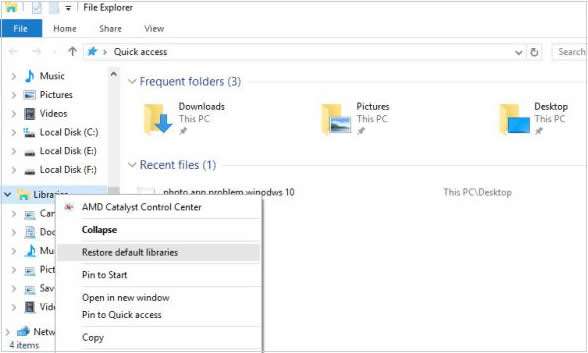
Step 4. Next, select the libraries folder from the sidebar and choose “Restore default libraries”.
Open the photos app now and it should work properly. If not, then let’s try a final way to resolve this.
Solution #4: Run the Windows 10 Troubleshooter App
Windows 10 operating system can resolve countless issues if you can just run the troubleshoot app. This especially deals with all the system and sub-system related issues including photos app. If you don’t know how to run the troubleshoot app then follow the below instructions.
Step 1. First click on Start and launch the Settings App.
Step 2. Click the option that says “Updates and Security” then choose “Troubleshoot”.
Step 3. Select “Windows Store Apps” option and click on “Run the troubleshooter” button.

Step 4. Follow through the instruction and finish the process.
Your computer will be restarted automatically and you may notice that the photos app is updated and is running fine now.
We are pretty sure that the methods shared in this article must have resolved the issue and your photos app is finely running again. Please note that you must update your computer regularly to dismiss any kind of issues with Windows 10 computers. Microsoft is still updating Windows 10 regularly to fix all the possible issues reported yet and they can only apply effects in your PC if you keep them updated. If you have any issues with your computer then do let us know in the comments below and we promise to discuss it in our future articles.







