Trend Micro Officescan is an Antivirus which eliminates malicious viruses, malwares, and spywares from your system. It is provided by Trend Micro, an antivirus provider company which offers online virus scanning solutions and programs.
When you are surfing internet or dealing with online parameters, you come across of conspicuous programs which are coded and intended to corrupt your system, for instance, viruses, malwares, spywares, etc. They are coded in such a way that it is nearly impossible for an user to figure out that their system has been infected with drastic viruses which keeps on damaging files and folders secretly in the backdrop.
Thus Trend Micro provides you the platform to eradicate the troubling aspects off your computer in safe mode. Now, the question is why to run the Trend Micro in safe mode. Well, safe mode starts the Windows operating system with bare essentials in a limited state. Only the drivers, and applications which are critical for the system remain active and other applications and utilities get deactivated thus facilitating the antivirus in eliminating the garbage out of the system.
This article is refined with two effective methods which would definitely help you to run Trend Micro antivirus in safe mode.
Also Read: How to Clear Browsing Data in Web Browsers?
Method #1: Run Trend Micro in safe mode using CMD
Usually, as Safe Mode boots up only the necessary system processes, most of the virus scanners would not be able to work in safe mode. But when it comes to Trend Micro, it is equipped with everything you need to even run it in safe mode with some minor modifications. Here in this method we would make use of command prompt which is a command line interpreter to run Trend Micro in safe mode at the stroke of certain commands.
The instruction for the following method is given in steps as below:
Step 1.Firsly, you need to reboot your computer. For that, click on “start” icon button> select “Restart” from “shutdown” sub-menu.

Step 2.When the first screen appears after rebooting, continue pressing “F8” key few times before the boot option page turns up. Select “safe mode” from the boot menu and hit “Enter”.

Step 3.Now; log in yourself in safe mode.
Step 4.Press the “Windows logo key + R” combination from the keyboard and the “Run” command opens up at the bottom left corner of the home screen.
Step 5.In the blank box, input “cmd” and hit “Enter” to open the black dialog box of command prompt.
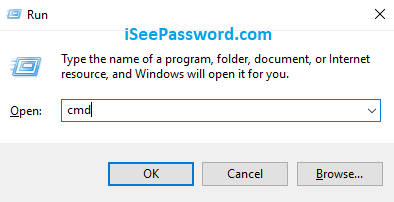
Step 6.In the black command line interface, type the following command and hit “Enter”: CD\Program files\Trend Micro\OfficeScan Client
This will redirect you to the OfficeScan folder.
Step 7. Type the code “vscanwin32.com /S C: /C /D” and hit “Enter”. This will enable the OfficeScan to start scanning your hard drive and eliminate all the detected viruses. So this is how you run a Trend Micro OfficeScan in safe mode.
There is another method that you can implement to run Trend Micro in safe mode.
Method #2: Run Trend Micro in Safe Mode from Trend Micro
In this method, unlike the previous one in which command prompt was implemented, makes no use of any command line interpreters. Here in this method, the Trend Micro OfficeScan is initiated from the Trend Micro official website, so there is no fuss of executing commands.
Go through the steps below to know the method in detail:
Step 1.Install Trend Micro in your computer. But if you are planning to run the online Trend Micro Virus scanner, this step can be skipped.
Step 2. Restart your computer, and while the computer reboots, keep pressing “F8” continuously until the boot menu appears. Once the boot menu appears, choose “Safe mode” option and hit “Enter”. If you wish to boot into safe mode and yet be able to access Internet, select the option “Safe Mode with networking” and then hit “Enter” again.

Step 3.Now; wait before the login screen appears and enter your username and password. If you are prompted to continue booting in Safe Mode, verify it.
Step 4.Once the loading is finished, open a web browser and go to the Trend Micro official website to commence the online virus scanner. Make sure to run a full system scan as the system was booted normally.
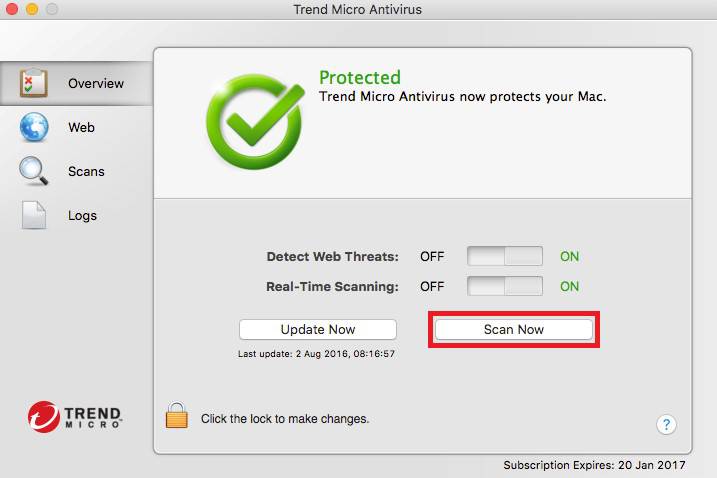
Step 5.Restart your computer once you are done with running the virus scan using Trend Micro. Do not press any keys while the system boots normally.
Conclusion:
Eliminating viruses and malwares is an essential step prior to start working on your system and should not be taken for granted. If viruses and malicious programs remain in the computer it will interfere every now and then and would lead to poor performance and work rate.








