Most iOS users will be well-aware of the fact that backup of their data with iTunes as and when they sync their phone or tablet with computer in iTunes takes place. Even though, some iOS users are of the opinion that iTunes is somewhat hard to use, most of them are also of the opinion that they cannot live without it, when they are in need of backup of data from their device. Besides this, iTunes also enables them to safeguard their data by providing a password to the backup. But, if an individual unfortunately forgets the password, it will be hard to access the backup files. Here comes the question as to whether it is possible to remove the iPhone backup password, such that the backup can be accessed without any difficulty whatsoever.
Here are the three ways to help you remove iTunes backup password with or without password.
Part 1: How to Uncheck "Encrypt iPhone backup" in iTunes
When your iTunes backup is encrypted with a password, you have to enter the correct password every time you access to. This is sometimes troublesome especially the password you set is pretty complicated, if you remember the password, it's very easy to remove the password without losing your backups. Check the details in the following.
Step 1: Please connect your iOS devices to a computer and open iTunes program.
Step 2: Click your iPhone icon in the top-right side of iTunes window, all your device information will be displayed.
Step 3: In the "Backup" area, you need to uncheck Encrypt local Backup option. Then enter your backup password in pop-up dialog and click OK.
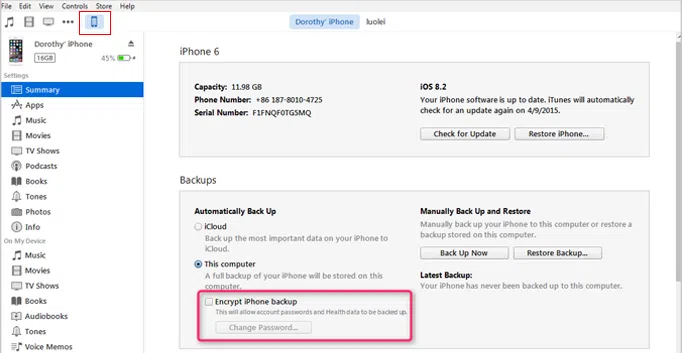
Part 2: How to Remove iTunes Backup Password If You Forgot
If your iPhone backups are usually encrypted in iTunes and it might happen to you that forgot iTunes backup password, you suddenly can't recall what it is, you cann't restore your backup data. But we know the only way to remove backup encryption password on your device is to erase your device and set up as new, it means that erasing will clear all data from your iDevice, are you sure you can do this?
No, there is no need to erase your data on device, you can use iSeePassword iTunes Password Recovery application instead to recover your forgotten password. This iTunes Password Recovery is actually the most practical password recovery tool not just for iPhone backup, but also for iPod and iPad backup as well. Even though, this application cannot remove the password, the users can get the excellent solution of recovering the same without having to remove the present password and give a new one. There are four type of attacks built in the program for your choice. It completely supports all versions of iTunes backup and the users will not have to experience any data loss or damage with their phone.
1Install and Run the Program on A Computer and Import Backups
After you downloaded the program on a computer, then install and run it. Then click "Open" button located at the upper corner of the program. All of your backups in the default folder will be detected automatically, then select a locked backups and import to the program.
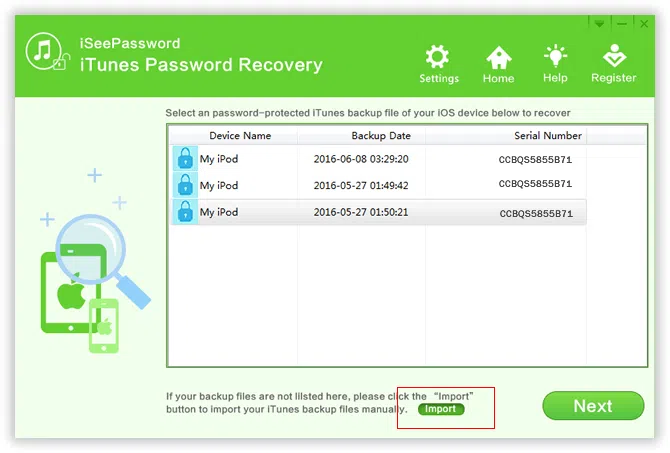
2Select a Proper Attack Option
There are four major forms of attacks to remove your password in iTunes, you should remember part of your password combination including the 'Password length' and 'Character Ranger' Options. If so, we suggest you select the Brute-force with Mask Attack option and tick to set a conditions range, then the program will perform every possible combination of characters in the specified Range you set.
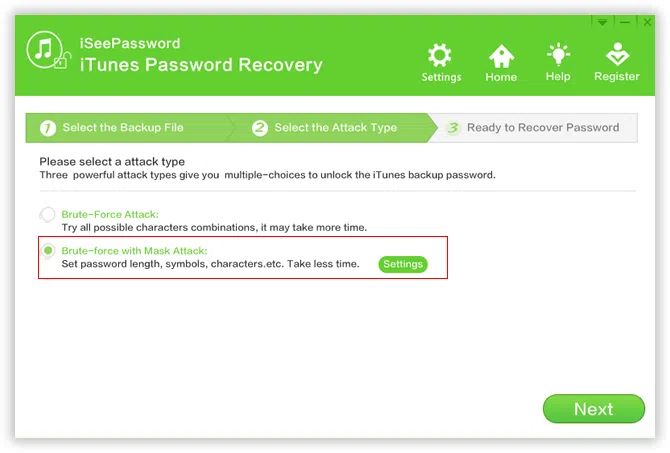
3Start to Calculate Password for Your iTunes Backup
After finishing the range setting, click "Start" button to being to recover your forgotten password, this operation may take a long time depending on password complexity and computer performance.
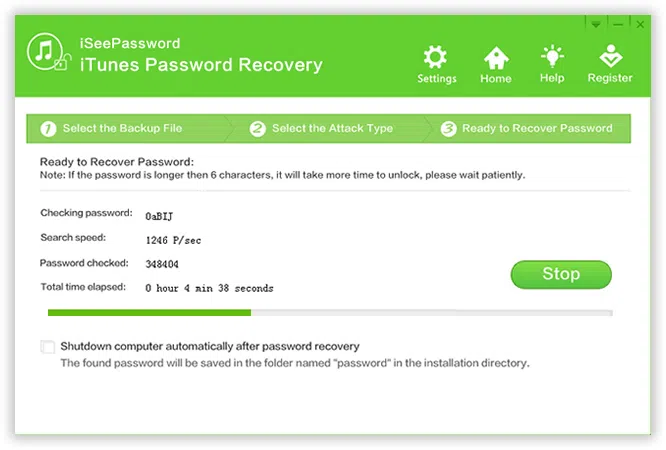
So, rather than worrying about removing the password, the best thing you can do is to recover, so that you will never forget the recovered password anymore. It works easy, safe and fast, never damage to your original backup and data. In the end, if you remember your password, you should select the Part 1 to remove your backup password, if you forgot password, the Part 2 would be a better solution to help you recover forgotten backup password.
Related Articles & Tips




