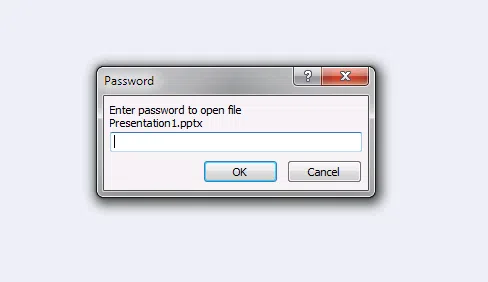PowerPoint is a powerful software program from Microsoft that is being used heavily in the offices to create presentations that can be displayed in the meetings and conferences. When we learned this software in childhood, we didn't know how important and how hugely popular this particular software is. If you are into office related work, you must have gotten many PowerPoint presentations explaining about some products or strategy.
Part 1: How to Make PPT (PowerPoint File) Editable
You must have noticed that many times you get "read only" presentations which restrict you to edit it. At times, you get a presentation from someone, but you want to make changes, and you come to know that is a read only file, then what you can do? It is very simple! Yes, making a PPT file editable is just of seconds work. To make the file read only, creator uses the Mark as Final option.
A PPT file that is marked as final will have a top notification like this:

First, let me tell you how to make a PPT (PowerPoint File) Mark Final? Go to File => Info, and then look for permission, and then do as shown in screenshot below.
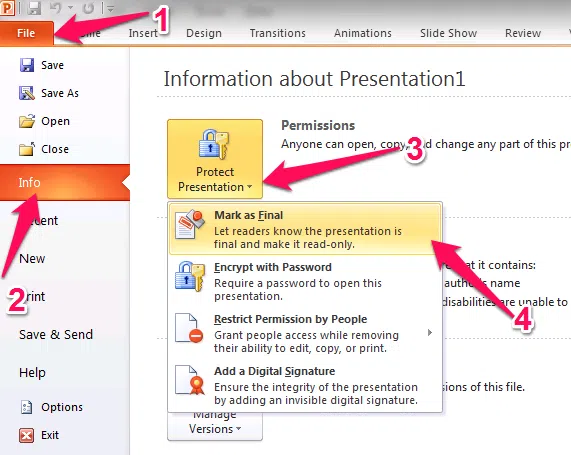
As long as you click on Mark as Final, the PPT will turn into a read only file which states that the presentation is final, and no need of editing. Moreover, if you want to edit the Presentation, then you just need to open the file and look at the top bar, you will see there "Edit Anyway."
Click on Edit Anway, and you are done. The presentation is now editable. Isn't it a simple task?
But what to do if you're locked out of PowerPoint?
But what to do when the presentation is locked (you can see in the third screenshot that there is a password option too) with a password and you don't have the password to unlock it?
Part 2: How to Unlock PowerPoint Password If I Forgot It
Earlier you read about Mark as Final which is not an actual security enforcement rather that is done to show the viewer that the presentation is complete and ready to be displayed, and no changes needed. But, this password protection is real security enforcement that is not easy to bypass.
I have seen many tech guys shared a lot of ways to hack into it, but for me, nothing worked well. This is the reason we created a software program, iSeePassword Office Password Recovery which is more than efficient to crack the password of any locked PowerPoint presentation. In fact, it can crack any Microsoft Office files be it a Word file, Excel file, or PowerPoint File. The best thing is when you put this software at work, you just have to do some clicks, and this tool will take the command and try to crack the password with all of its strength. If you're locked out of MS word, Excel, you can still have chance to unlock MS Word and Excel.
Basically, it is loaded with three types of intelligent and powerful attacks:
Dictionary Attack => It performs the attack by making a combination of words and alphabet letters for a password, and tries to log in. It keeps the process going until it tried all the combinations.
Note: The passwords that are having some special characters can't be cracked by this mode.
Brute Force Attack => This attack mode tries every letter, character, and their combination, and tries to login. This is quite effective since a password usually has the numbers, characters, and letters.
Brute-Force with Mask Attack => It is just the advanced version of Brute Force attack in which the tool makes use of every information that you can remember of. I mean if you remember some hint or a word or a character, or length of the password, you can specify, and it can try to make combinations and tries to unlock.
Note: This works well when you forgot your password so that you can remind of something that you remember, but when you have to unlock a presentation that you got from someone else, you may not need this mode.
1Install Program and Select Your locked PPT Document
Assumed that you've downloaded and installed the program on your computer, then launch it. The main windows will appear like below, click the Open button to import your locked PPT files to the program.
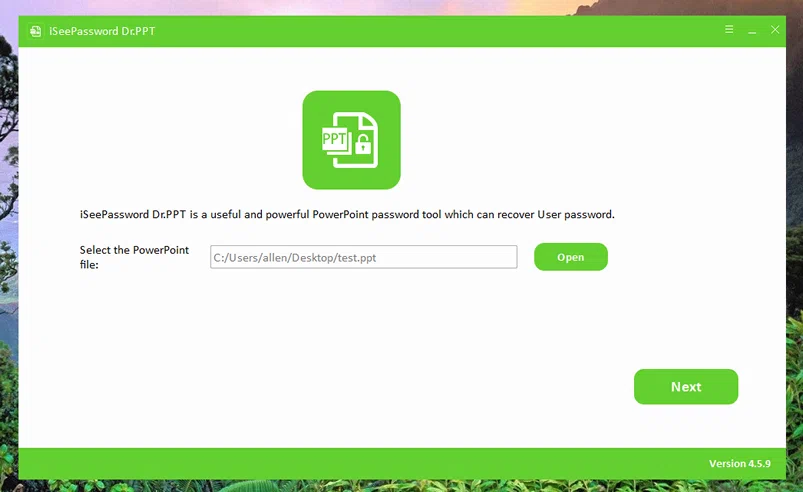
2Choosing the Right Password Recovery Mode
The program offers four attack types for your choice and we've already introduced the differences of each attack type. Once you have selected the option that you want then simply click on the start button and the process will be initiated.
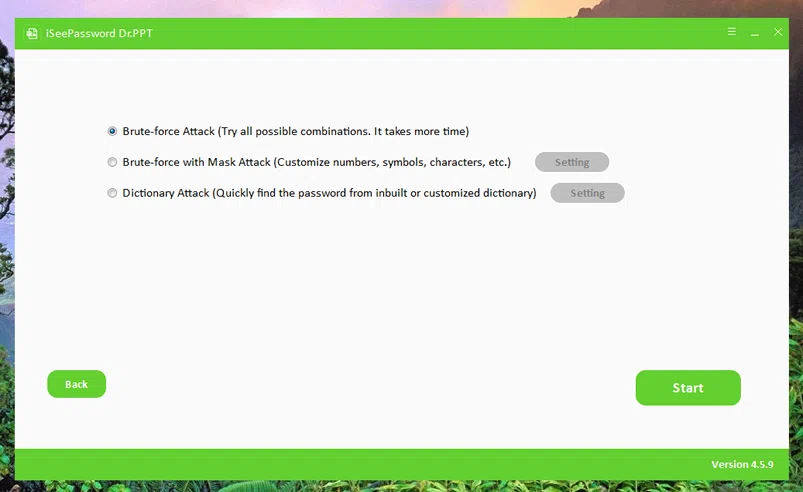
I highly recommend selecting Mask attack option, which can greatly increase the recovery rate of your PPT password, you’re allowed to provide your password hint, like password length, password range, affix.
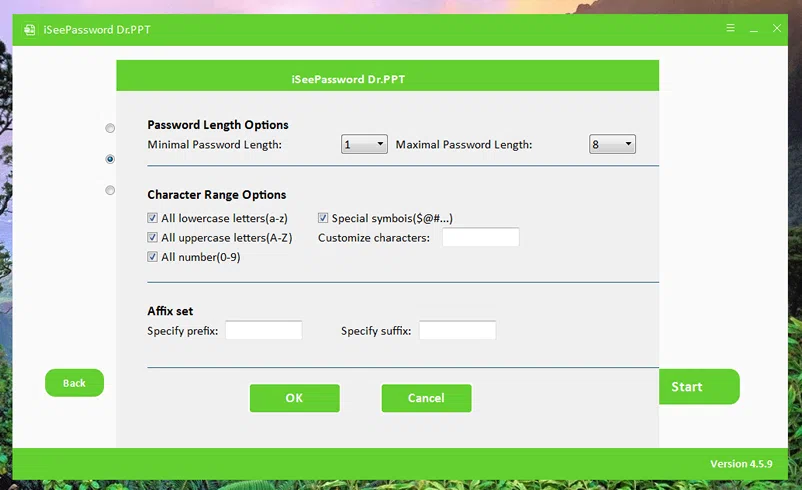
3 Being to Unlock Your Password Protected PowerPoint File
After you confirm the attack type and settings, click the start button to let the program work. The program will take some time based on the password complexity.
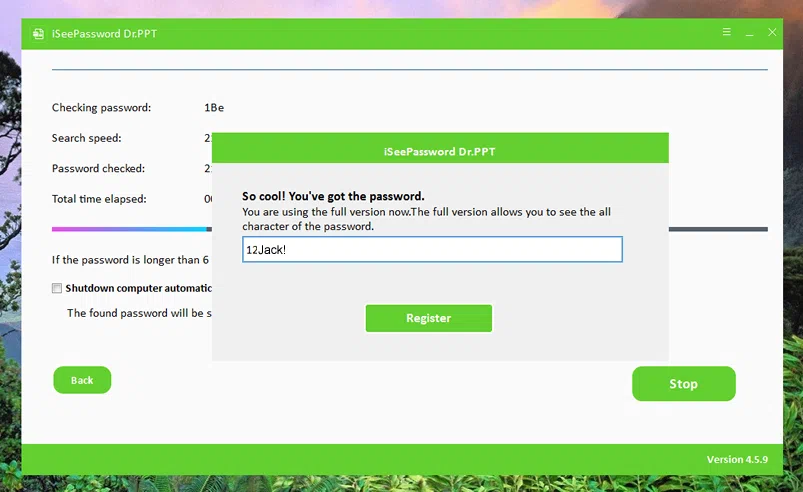
As you can see, Unlocking the PPT password is not difficult, but it’s hard to provide more password hints, you know that the longer the password, the longer it may take, but If you don't have a better way then try Dr.PPT, maybe you are lucky and find the PPT password soon.