Forgetting passwords to important websites are not unusual to most of the users. You create an account, use it for a while, but forget the essential password if stop logging in for some time. This article is all about recovering MSN website password. Before we proceed onto the section of recovering procedures, it would be better if you have a brief idea about the website and its services.
There are many people using MSN for their work, we all know that MSN is a web portal launched by Microsoft. It provides an interface of collection of apps and internet services for Windows and mobile devices. Like other tools, MSN also need name and password to login after you installed in your computer, Android and iPhone or other device. If you forgot MSN password, you will not be allowed to login.
The following article focuses on recovering the password of MSN if you have forgotten it in time.
Method #1: Search Random Passwords
Nevertheless you are trying hard to recover your password for MSN, but wouldn't it be silly to overlook the possibility that you have saved the details or log in information somewhere in your computer or noted down at some safer place unknown to the trespassers? Yes, it would be. Hence you should give it a try to look for the information somewhere in your private store.
Many a times, users prefer to keep the passwords with the names dear to them, like of their friends, partners, or choose some aspects favorite to them such as favorite color, combination of numbers, or certain locations. Trying them out randomly would at least save you the trouble of all the aforementioned hectic tasks.
Method #2: Using the "Forgot password" Option to Reset MSN Password
Instead of toiling with difficult random procedures, why don't you implement something which is easier to regulate or use? Here in this method we would explain as to how to reset MSN password, thereby allowing you to log in if you have forgotten the password somehow.
Step 1. Open your web browser that you prefer to use, and go to the given link: https://account.live.com/resetpassword.aspx.
Step 2. Choose the "I forgot my password" option and click on it.
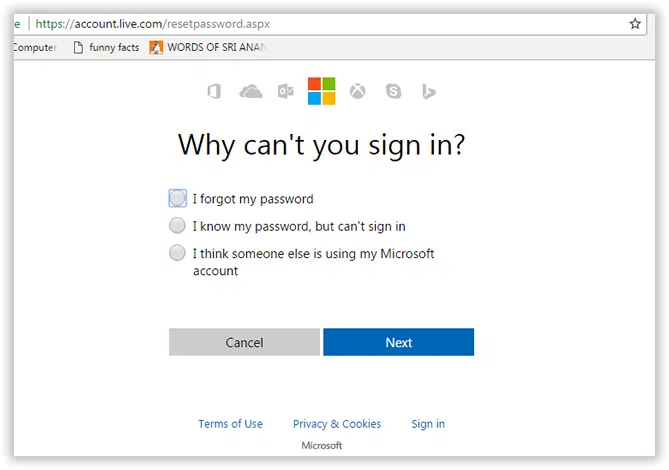
Step 3. Select the "Reset your password" option.
Step 4. Once you are done with it, you have to enter your Windows Live ID which is required to reset your password for the account.
Interesting fact: Windows Live ID is nothing but Microsoft Account which was earlier called as Windows Live ID. Surprisingly it is the same account which you have been putting to use so frequently to log-in to Outlook.com, Skype, OneDrive and Xbox LIVE. Thus it is of paramount importance if you want to reset your MSN password.
Step 5. Now you will be asked to Enter certain specific characters which you have to type as exactly as visible in the dialog box. Once you are done with it, click "Next". If you have chosen to retrieve the link via SMS or any recovery email account, the link for the reset password will be sent either to your alternate account or your phone.
Step 6. If somehow you are still not able to reset the account password, you better contact Customer Support.
Method #2: Recovering Your MSN Password from Security Panel
In case you are using Firefox as the web browser then this method would help you recover your password in simple ways. Firefox like every other web browser stores and saves all the usernames and passwords that you type while accessing any particular website. Thus the next time, you try to log in to those websites, Firefox simply retrieves the information from the location and fill in the details required automatically to process the log in function all by it. If you are not using Firefox, then better download it and make sure it is installed in your Windows.
Step 1. Open the "Firefox Menu" from the Firefox web browser.
Step 2. You will be enlisted with options in which you have to select "Options".
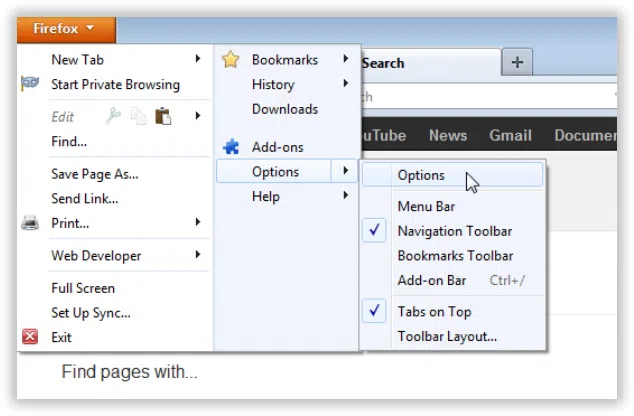
Step 3. An operating window panel would pop up. Choose "Security" tab from the panel.
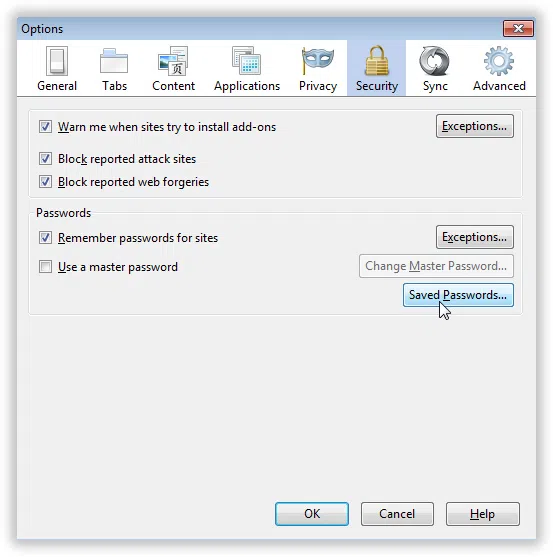
Step 4. After selecting the "Security" option, you will see many check-box sections and a "Saved Passwords" at the right bottom corner of the windows.
Step 5. Click on the "Save Passwords" option.
Step 6. At launching the "Save Passwords", all the usernames and passwords that you have logged in frequently and which have been remembered and stored in this location.
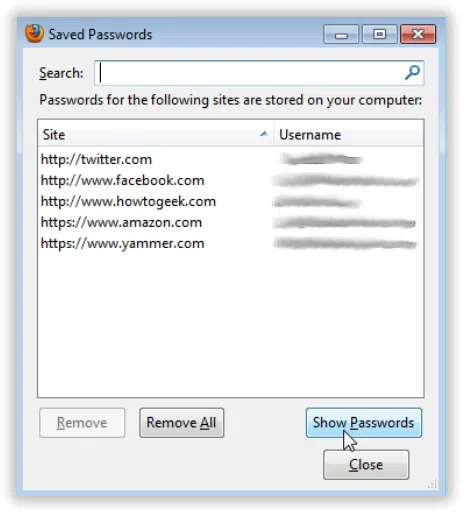
Step 7. In the search dialog box above it, type MSN.com, and hit "Enter". The corresponding username and password would appear beneath the search box and your job is done.
Summary:
MSN is a great platform for Internet users to explore newsfeeds, bulletin information, emails and many more apps and tools. But forgetting the password to certain regions on the Web procures many troubles. Thus the article has demonstrated the appropriate ways to help you recover your MSN password. If you find it satisfying, visit our website for more information.




