PCUnlocker is a bootable software utility that is used to reset the Windows password that is set for an administrator or any other user accounts. This is a life saver when your PC is locked, and you forgot the password. To use it you must have it on CD or DVD. Therefore, if you are the one who forgets the password frequently, keep a bootable copy of PCUnlocker with you. Even though PCUnlocker is a great utility, having a few good alternatives is always a great idea.
There are two Alternatives to PCUnlocker I am going to discuss in this post for resetting your Windows password.
Alternative 1: Chntpw
Chntpw is indeed a great alternative to PCUnlocker as it helps you reset the password of your Windows computer when you forgot it. Chntpw is a bootable software utility that you have to have in a CD or DVD so that when you forget the Administrator password of your PC, you can insert the CD drive, and boot it with Chntpw to reset the password. I have written a how-to guide for using Chntpw that you can read here.
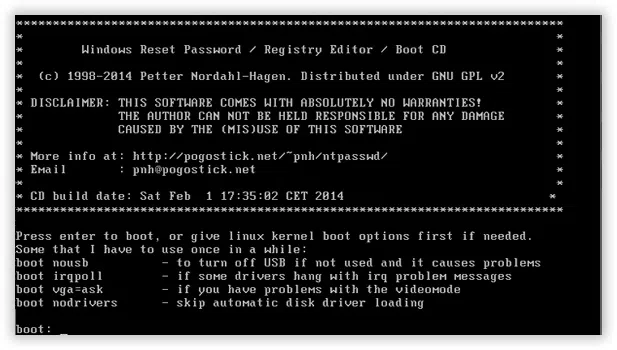
Now, you have to do these steps:
1.Select the drive in which Windows is installed.
2.Select Path and Registry.
3.Select password reset or edit registry
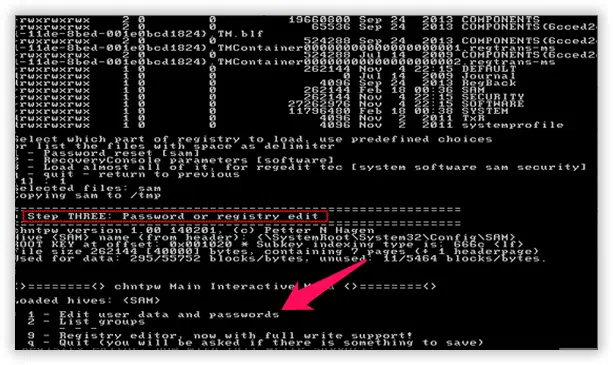
Now, type the user's number that has admin rights.
Warning: I am a fan of working on Command Prompt, and that's the reason I like to use Chntpw a lot whenever such situation arises. If you are well versed with Command Prompt, it won't take you more than 5 minutes to unlock your Windows computer using Chntpw. This is one of the best and most used alternatives to PCUnlocker. But If unfamiliar, using an Chntpw incorrectly can cause your system file damaged and data loss. In contrast, Alternative 2 seems to be a good choice for those who need to reset windows 10 admin password.
Alternative 2: iSeePassword Windows Password Recovery
The team at iSeePassword has developed this software utility as an alternative to PCUnlocker. The currently available version of Windows Password Recovery and this is compatible with Windows XP, Vista, Win 7, 8, 10, and Windows 2000/2003/2008 servers as well. This software utility unlocks locked Administrator or any other local accounts on Windows computer, and even if you want to create a separate Administrator account, this tool will help you too. The program use the WinPE to burn a bootable USB reset disk, but the work principle of WinPE source is simple and realizable, excellent control ability, strong stability and reliability, then reset your locked PC easily without reinstallation.
What You Need to Prepare
1) A USB driver with no less then 1G capacity or blank DVD or CD.
2) Another Windows or Mac computer for downloading iSeePassword
1Install and Launch Windows Password Recovery on Any Accessible Computer
Because you're locked out your original computer, so you need to find another computer for the job. Free download the iSeepassword windows Password recovery program and install it on a workable computer.

2Insert Created USB Disk to Your Locked Computer, Boot PC from USB Drive
When the USB reset disk burned successfully, insert this USB reset disk to your password-protected computer and set the USB as the first boot order in the BISO. To do so, you need to enter your motherboard bios by pressing F2, Del, or other keys repeatedly when your computer boots, and change boot device priority to the USB drive in the BSOS settings.

3Select the Account and Reset Password You Want
When you set the USB as the first boot order, reboot your PC. The program will be loaded in the initial screen and the software interface will appear like below. You should select the Windows version in the step 1 and select the account you want to reset in the step 2. Then click "reset password" button to remove your password.

It's frustrating when the computer gets locked as we don't get access to our files, folders, and other stuff that we have on the computer. In such situations, password recovery tools like Chntpw, iSeePassword Windows Recovery Pro come handy as they help you unlock the PC in just a few minutes. You can also look other alternatives including chntpw, LCP password recovery, Ophcrack, Ubuntu Live CD.
I am sure you would love to have these two excellent utilities as the alternatives to PCUnlocker. Share your thoughts and comments about these password unlocking software programs.




