When BIOS in your computer system have some trouble to find the SSD or some bootable devices, it shows an error message 'Reboot and Select Proper Boot Device'. Basically, you get this error message in any OS installed on any desktop or laptop.
Why This Error Occurs?
There is basically a chip on your motherboard known as the 'BIOS chip' which starts your system from the beginning. Your OS is installed in the hard drive of your system and BIOS chip starts the OS from hard disk and it will run with boot volume.
If it shows error message like 'Insert boot media in selected device and press any key' or 'Reboot and select boot device', your BIOS cannot recognize the OS drive in your system. If you don't have connected any drive to the main-board of your computer, you may not want to connect one and install OS in it. Your system screen will always show error message on the display.
Why Do You See this Error Over and Over Again?
Basically this error occurs when OS is disconnected or removed from the main board of the PC. But it is also likely that it may occur even if you don't access the drive. Sometimes, the primary storage device cable is loose and it happens automatically. It happens when your SSD or hard drive connection loses its grip and become unresponsive. There are also chances that BIOS gets reset automatically in your PC.
For those who don't know what Boot Selection setting is, it is a BIOS settings menu where you can choose and arrange the drives which are connected to your PC and messages BIOS to boot a particular device at last or first. If Windows doesn't boot, see this article.
There is a reason why this error shows up on the system screen even when BIOS or SSD is working well. It is actually the corrupt OS of your system or corrupt Boot Volume of OS. In that case, you can fix your laptop or PC easily.
What if Your SSD or Hard Drive Is Not Listed in BIOS? (Skip this Step If Iit Is Lsted)
If you cannot find the OS's hard drive mentioned or listed in BIOS menu, there are chances that Solid State Drive or Hard Drive is not connected well due to some faulty cable or your drive may no longer working. Both of the events may be possible and to find out what's gone wrong to your PC, you have to open the casing and change SATA cable with some of the new ones or you may have to unplug SATA cable from old slot and put it into other SATA slot.
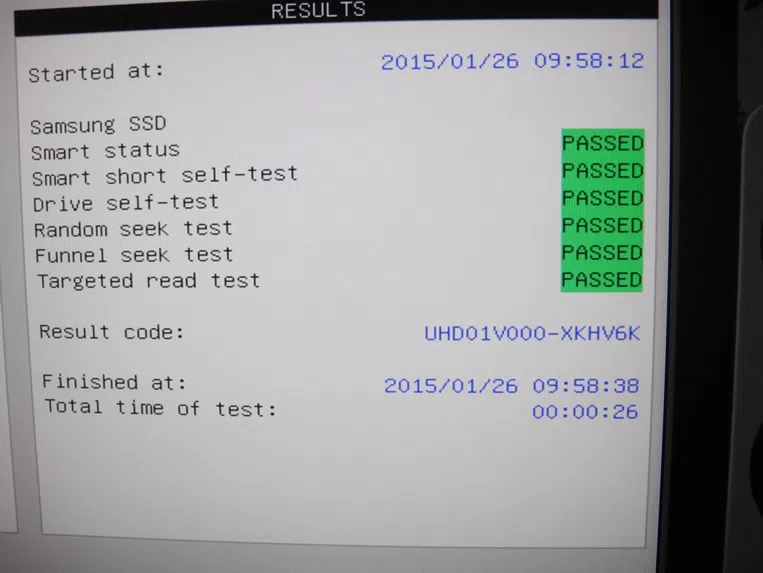
Before you buy a new cable, you may try changing the power connector of your storage drive with some of the free connectors that come from the Power Supply Unit of the PC. But you cannot replace cable in laptops. Replacing SATA cable may not work sometimes or if your laptop has some trouble to find SSD/HDD in BIOs, there are 99% chances that your SSD/HDD drive got faulty and you may also use some other SSD/HDD in your laptop or PC for testing. If SSD or HDD is no longer working, read on to know what to do.
If the USB drive is not bootable, you will need to create the proper bootable drive first. Different versions of Windows use different file systems. If you are trying to use the NTFS formatted bootable drive to install the Windows in the legacy-BIOS or UEFI mode, it will not work. If you are not sure what this is all about, you may contact Microsoft support for more help.
If the drive is bootable and read the following sections.
Troubleshoot System's Drive
It is completely the problem of your system's drive and it is now vital to troubleshoot the OS drive of your PC to make things work. You should ensure that the SSD or HDD is connected well in your PC and check the bootable device status. To access BIOS menu, hit F2 or Del key on the keyboard continuously until you get to the screen. When BIOS opens up, head to 'Boot Settings' or you may find the BIOS option that can show the connected bootable devices like SSD or HDD.
Conclusion
If your laptop or computer is fixed successfully, it would be great. If you don't want to encounter this error in future again, it is best to use an ideal registry cleaner or tuner in your PC as this issue basically starts due to corrupt registry in your Windows and there are different reasons that may come to corrupt Windows registry like spam software or virus attack.




