You turn your Windows on and it refuses to boot one day, saying "Windows won't boot!", When your find your Windows failed to boot from DVD or CD, what would you do? There are different reasons behind this common error. you have to do some troubleshooting yourself. Modern Windows versions can better recover from this kind of issue by automatically running Startup Repair.
Consider the changes made in your system recently. Did you just install a new driver, open your cabinet to do something, or connect a new component to your PC? There are chances that new hardware is not supporting, hardware driver is buggy, or you unplugged something suddenly while working in your PC.
Part 1: PC Doesn't Power On at All
If your PC is not turning on at all, make sure it is connected to the power outlet properly and plug is not loose.
If you have a desktop, make sure the power button is switched on and the power supply at the back of its case is set at "On" position. If it still doesn't power on at all, there are chances that a power cable is disconnected in its cabinet. If it is okay within the case, there are chances that power supply is gone. Here, you have to fix your computer's hardware. Also inspect your PC's monitor. If it seems to be running but screen is still black, make sure the monitor is turned on and cable is plugged in well at both sides.
If the drive is bootable and read the following sections.
Part 2: Windows Won't Boot
If you suspect important files to be lost and want to recover before reinstalling the OS, use a Linux Live Media or Windows Installer CD/DVD or USB drive. Copy the files to any external media like USB drive or external hard disk. If you still cannot boot Linux Live or Windows Installer CD, you may have to get into your UEFI or BIOS and change the setting of boot order. Even if it is not working, or if PC freezes and not possible to access hard drive after booting from the devices, you may have hardware issue. Pull the hard drive, insert it on another cabinet and recover the files.
If you forgot Windows login password, there is no need to reinstall your Windows OS, just try to burn USB reset disk with Windows Password Recovery tool, and reset your Windows password with easy.
Part 3: PC Turns On and Shows Error "No Bootable Device"
When Windows won't boot from DVD, it may be the System issue. If you turn your system on but it shows a black screen with an error message like "disk error", "no bootable device" or any type of message relating to hard drive error, your computer is not ready to boot from hard drive installed on your Windows. Access the UEFI or BIOS firmware screen and check the boot order. Set it to boot from hard drive first. If hard drive still doesn't appear in this list, there are chances that hard drive is no longer able to boot and has failed.

In that case, you may have to put Windows recovery or installation disk and run "Startup Repair". This way, Windows can be bootable again. For instance, if something overwrites the boot sector of your Windows drive, the boot sector will be repaired. If recovery environment is not loading and you cannot see the hard drive, there must be a hardware issue. You should inspect the UEFI or BIOS's boot order if it doesn't load the recovery environment.
You can also fix Windows boot loader issues manually with fixboot and fixmbr commands. Modern versions can fix this issue with Startup Repair wizard. This way, you don't have to run the commands manually.
Part 4: Windows Crashes or Freezes on Boot Process
If Windows starts boot process and fails halfway, there must be either hardware or software problem. You can fix the software conflict with Startup Repair. If it is not possible with boot menu, put in Windows Recovery or Installation disk and conduct startup repair. If it is not working, reinstall Windows or conduct a Reset or Refresh.
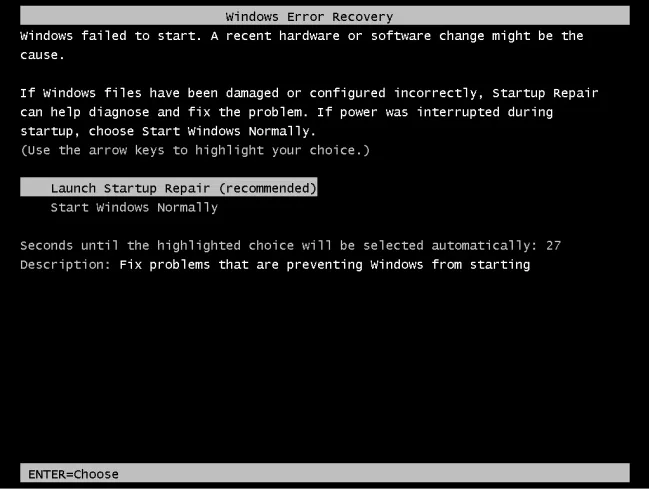
If system faces errors when reinstalling or repairing Windows, or you face some issues after reinstall process, there must be a hardware conflict.
Conclusion
By following these steps, you may be able to fix most of the boot problems in your Windows. You may fix at least those that are recoverable. But the problem arises on various issues that are probably the hard disk or any component may be failing in the computer.




