Locked out of your Windows 10/8/7? and didn't have a reset disk to reset your your forgotten password? So are you planning to reinstall the Windows system? It definitely wasn't worth the trouble, re-installing will wipe everything on your computer including your personal data. Now, iSeePassword Windows Password Recovery for Mac gives you a new way to create a bootable USB/DVD reset disk on Mac computer, then remove local user and admin password for Windows 10/8/7/vista/xp/server 2016/2012/2008/2003 without reinstalling the system.
What You Need to Prepare:
1) A USB driver with no less than 512MB capacity or blank DVD or CD.
2) An accessible Mac computer or borrow one from your friend.
3) Reliable password recovery for Mac program, directly download it below.
1 Install and Run the Program on Another Accessable Mac Computer
Firstly, you should download and install the trail version on other accessible Mac computer for creating a reset disk (Not the Locked PC). Then run it. After the program opens, you will go to the main window below.
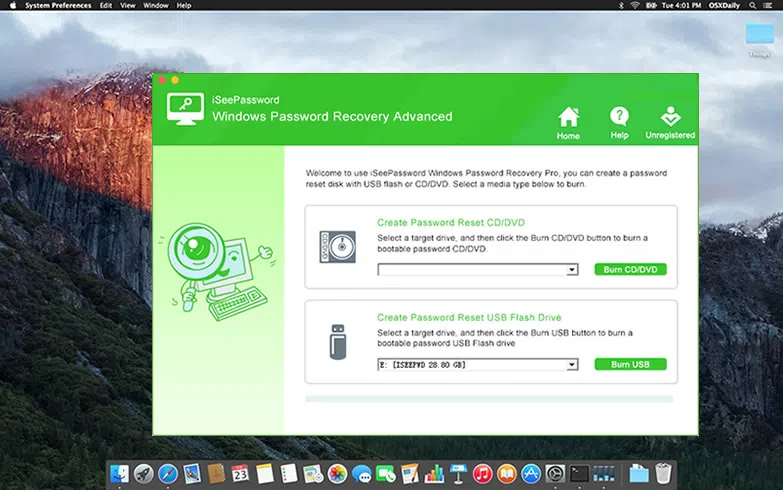
2 How to Register the Program
The trail version only allow you to find the all account on your locked computer but can't reset. To reset your password on a locked PC, you need to register the program. Click the "Register" button in the top right corner. After you purchased the full version, you should receive the registration code. Type the code and purchase e-mail on the dialog box.
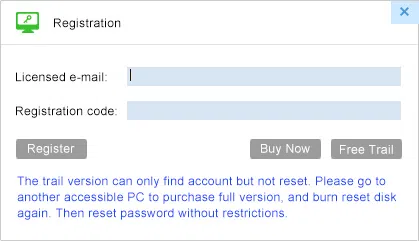
3 Start to Make A Bootable USB or DVD Reset Disk (On Mac computer)
Insert your USB flash drive to your Mac computer where the program also installed, then select the USB drive from the drop-down list. And click "Burn USB" to start writing iSO image to USB drive. When the burning is succeeded, a pop up messages says "Burning successfully".
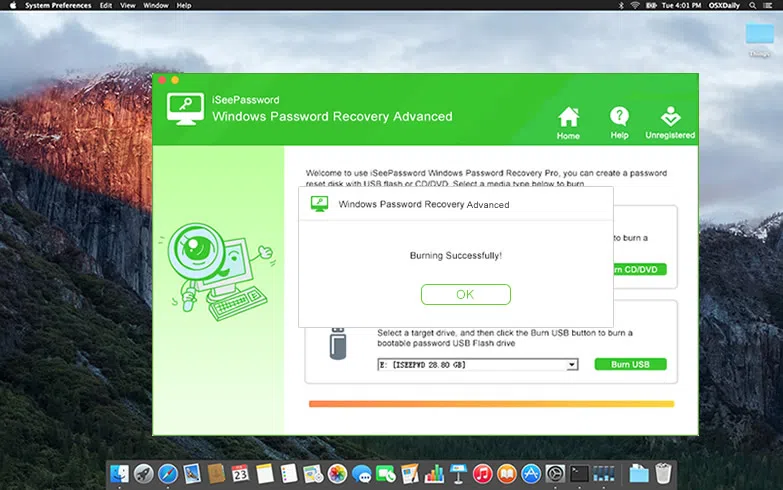
4Boot Your Locked Windows Computer from Reset Disk
Take out of your USB flash drive from Mac and insert it to the locked Windows computer. Reboot it and boot computer from USB drive with Boot Menu (Recommend). You need to change BIOS boot sequence to make it boot from USB or DVD.
This process is different from computer brands. See how to change BISO: (Example)
1. First Restart your locked Lenovo and repeatedly press Del or F1 or F2 or F8 or F10 during the initial startup screen.
2. You can Use the up and down arrows to select the USB flash drive and move to the top of hard drives.
3. Press F10 to save and exit. Restart your Lenovo computer, this time, it will boot from USB drive.

5 Reset Your Widnows Password
After locked computer starts from USB device or CD/DVD drive, the program will be loaded on locked computer.
1) Select the windows.
2) Select the target user, which you want to reset the password.
3) Click the Reset password button.
4) Reboot your computer.
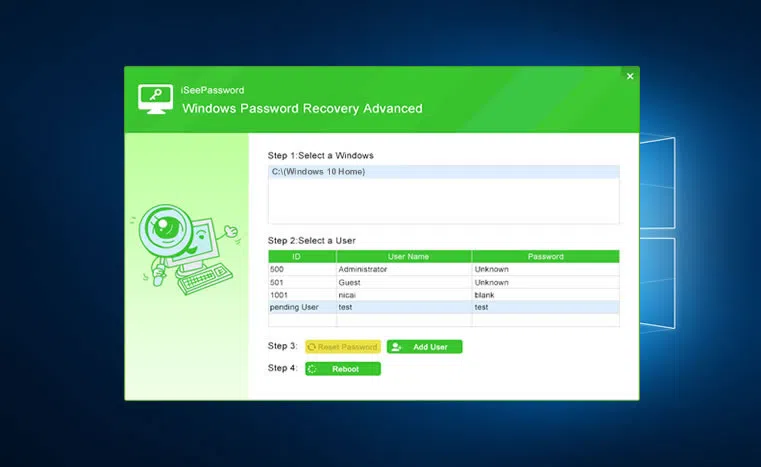
Click Reboot button and eject password recovery disk to restart Windows computer from hard drive. Then you can sign in your windows without password.
Related Articles & Tips




