Laptops are such a great invention when they work smoothly like any other form of modern technology. But they are a bit lousy when they stop working. One of the most teeth-gnashing, headache-causing and annoying things in laptops is when they start freezing with even slight movement. What's the common reason behind their freezing? What would you do when it takes place? What steps to take to avoid freezing? Here's how to get through it. Before it, let's check out the common causes.
Part 1: Causes of Laptop Freeze
When there are several causes behind laptop freezing, there are three most common ones. The best thing is that you can easily address these issues.
Reason 1. First common cause is overheating, due to which laptops freeze most often. Be it a blanket or vents stopping airflow or dust built up on the chassis, increasing temperatures can cause disturbance on your favorite Netflix session or late night project.
Reason 2. Insufficient Memory is another common freezer. RAM of your laptop is a lot like a working memory in your brain. It holds data for a while for different functions and programs. When the programs run out of RAM, you will come across several issues, such as stuttering on graphic-intensive jobs, slow performance, and even blue screens and full blown lockups.
Reason 3. Software conflicts are other common problem behind laptop freezing. It can be caused due to any reason, ranging from BIOS changes to bugs like virus and malware.
Part 2: What to Do When Laptop Freezes
No matter what the root cause is, you should close the problem that is causing trouble first, to fix your paralytic system. When the problem is fixed quickly after closing the program, it is sure that the program is taking much memory. But closing it may not be as easy as clicking X button. If it is unresponsive, you may close it from "Task Manager". You may open Task Manager through "Ctrl+Alt+Del" or "Ctrl+Shift+Esc".
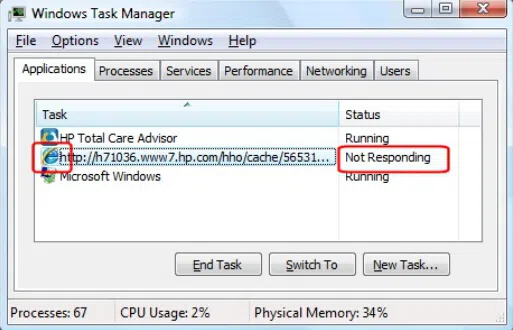
If it is still not working, you have to perform hard reset. Just press and hold Power button for a while until the device turns off. If it still doesn't work, you have to disconnect the power connection and remove the battery, which is even harder way.
Next up, you should inspect the temperature. Touch test works sometimes if Fluke IR thermometer is not available. Touch the laptop chassis. Be careful! It may be too hot to touch or even burn. Laptop heats generally around the hinge and vents, and on underside of system. You should also conduct a visual inspection of vents. If you find airflow is stopped, it may cause trouble with heat buildup.
Part 3: How to Find and Avoid Issues?
Heating issues can often be resolved just by wiping out the dust and residue with compressed air and keeping vents opened. In other cases, you might face some serious issues, such as heat sink calling for re-seating, or cooling fan is broken. You may tackle these fizes at home using the right tools or Google for tutorials. If you don't know how to do it yourself, take it to a repair shop before you open the chassis yourself.
To fix memory issues, find out where memory has been used widely. Open "Processes" tab in "Task Manager" to see the list of all the processes on the machine at any time.
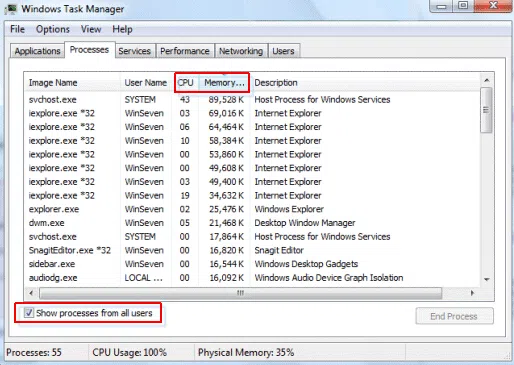
See the percentage of memory which is being used by a certain program. If there is no program running but large percentage of memory is still being used, you may have found the issue. If physical memory is generally free, open the program which you were using last time. Open programs one by one if any of the apps are eating up all the memory.
You may use Windows Memory Diagnostics Tool to conduct a memory test. Open Start and search "Memory". If memory is almost full, free up some sort of space. To do this, you should remove programs you no longer need or use and turn off any program running unnecessarily in the background. Also defrag your hard drive and upgrade with more RAM.
Conclusion
If all the above tricks don't work, it is better to take your laptop to a local technician or repair shop. There are hundreds of causes of laptop freezing.




