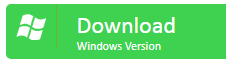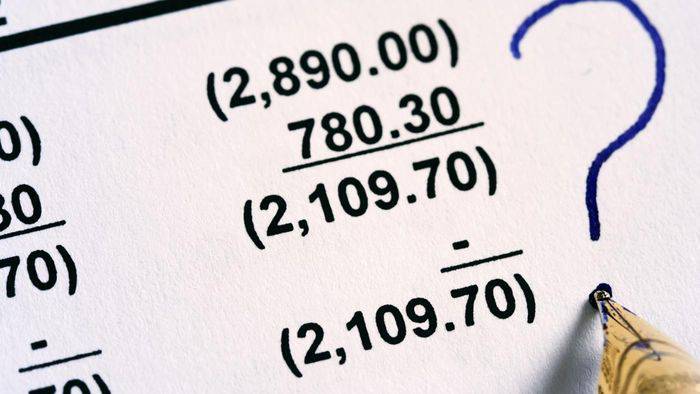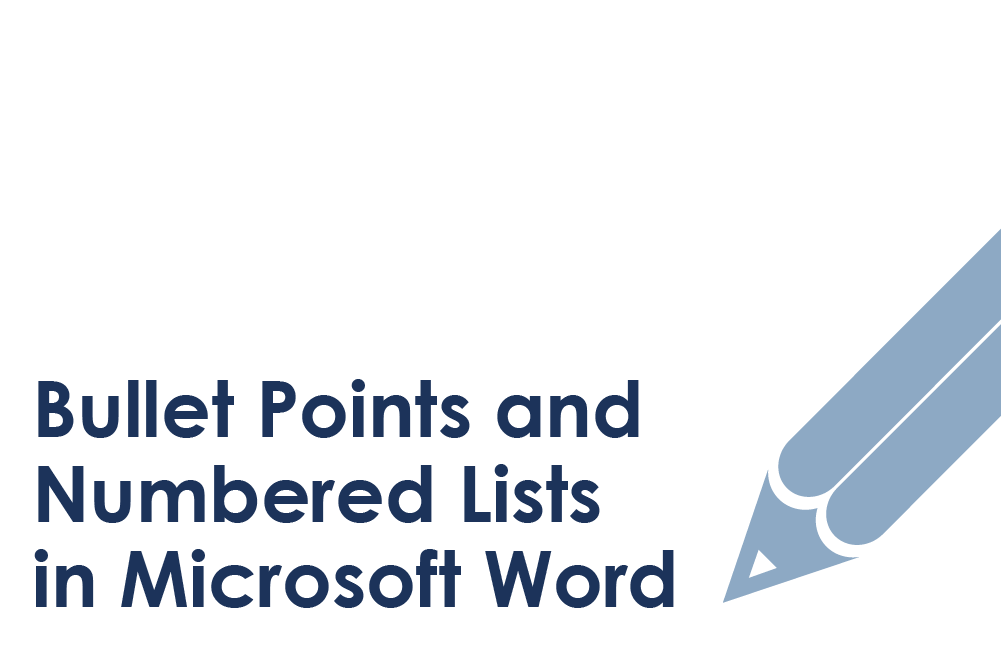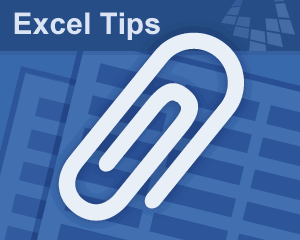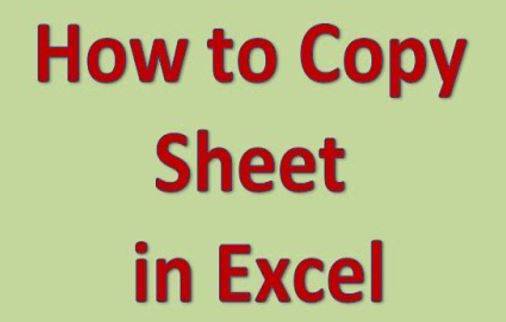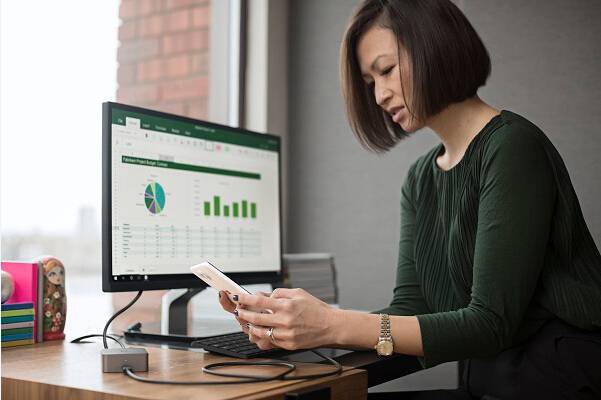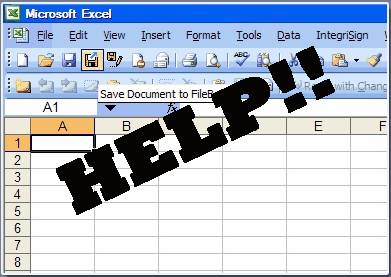Microsoft has added many advanced features to make it a more convenient word processing software. The newly added encryption function not only protects user’s sensitive data from being copied or plagiarized, but also flexibly authorize those who need to access the document.
But sometimes people tend to forget the password for various reasons, this may cause a lot of troubles if you urgently need the information stored on a password protected file. Now, if you are looking forward to some solutions for this, and don’t want to waste too much time on this. Next, let’s find out how to remove password protection from Word document the following article!
Remove Password From MS Word 2010/2013/2016
Step 1. Double-click on your Word file. And then, type your correct password in a window to open the MS Word file.
Step 2. Click on the “File” button and select the “Protect Document” option. Then a drop-down menu will appear, where you have to click on the “Encrypt with Password” option.
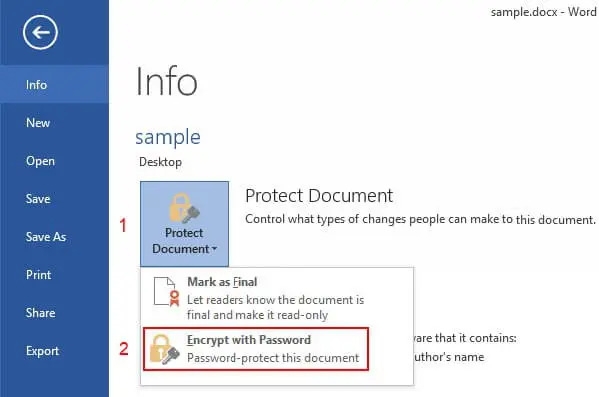
Step 3. Now, you will get a new dialogue box with the password. Use the BackSpace key to remove the password and then click the “OK” button. The MS Word file is not password-protected anymore!
Remove Password Protection from MS Word 2007
Step 1. Open the password protected MS Word 2007 file with the correct password.
Step 2. Click on the “Office” button and then click on the “Prepare” option from the drop-down menu. After that, click on the “Encrypt Document” option, which is third from the top!
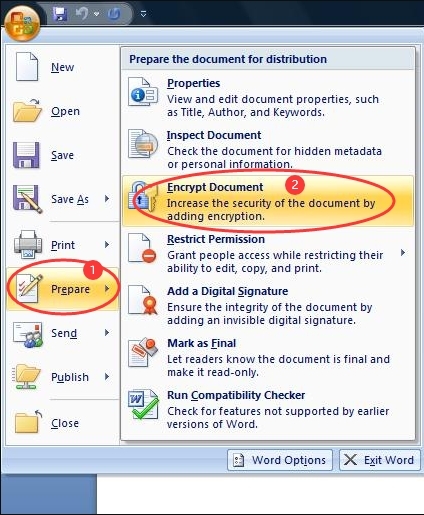
Step 3. You will get a password-filled dialogue box, all you need to do is remove the password and then click the “Ok” button.
Remove Password From Word Document 2003
Step 1. Find and open the MS Word file you want to remove the password. Click the “File” option and select “Save As” in the dialog box.
Step 2. Then click on the “Tools“> “Options” Options in the next dialog box.
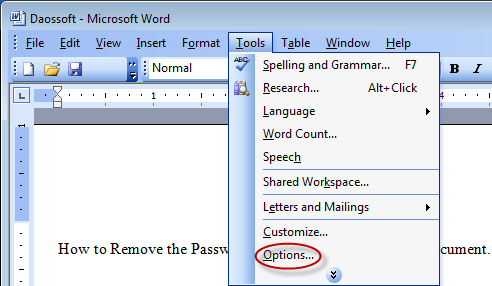
Step 3. At last, remove your password from the “password to open” box, and click the “Ok” button to save all settings.
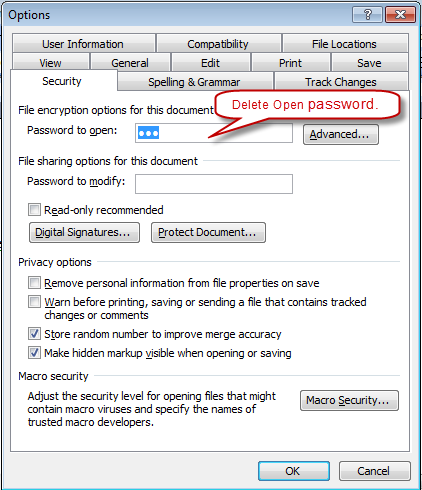
Remove Password Protection from Word Document using Dr.Word
iSeePassword Dr.Word is a highly sophisticated tool designed to remove password protection from Microsoft Word document by using three different recovery modes including dictionary attack, mask attack and brute-force attack. It’s totally compatible with all versions of Word from 2003 – 2020 and available to remove password from Word document that encrypted with the strong encryption algorithms AES, 128-bit and 256-bit. In my actual test, Dr.Word only took 3 hours to crack a 7-digit combination password of numbers and letters. The other reason why Dr.Word has gained a huge response from people is that it provides a safe way to recover Word lost password without damaging the file.
Step 1: First of all, download and install Dr.Word on your PC.
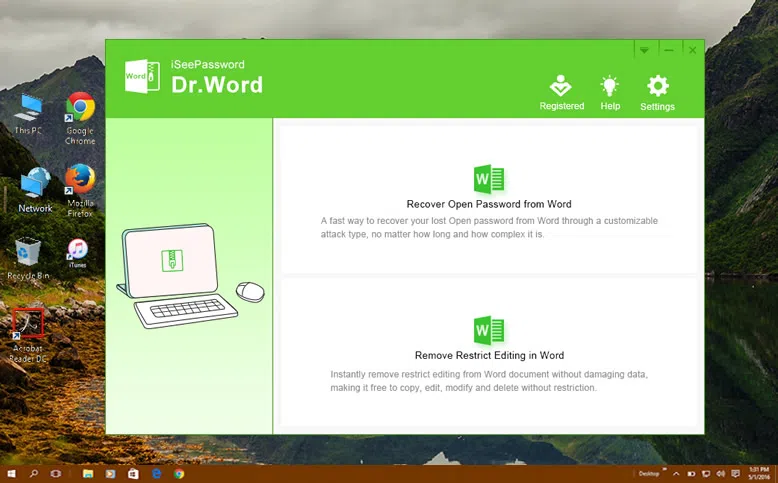
Step 2: Now, Launch this program to begin the process. Select the “Remove Open Password from Word” option if you want to crack the MS Word password. Next, click the “Add File” option and browse the problematic MS Word file. Go to the file’s location and add it to this program.
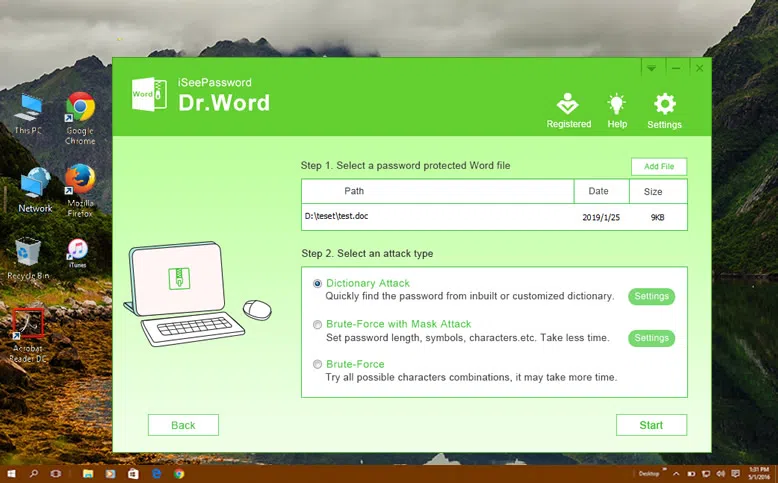
Step 3: Dr.word offers three password recovery attack types. You can choose from the “Dictionary Attack, Brute Force with Mask Attack, and Brute Force Attack. Assess these options carefully to pick the right kind of attack for the job and then press the “Start” button.
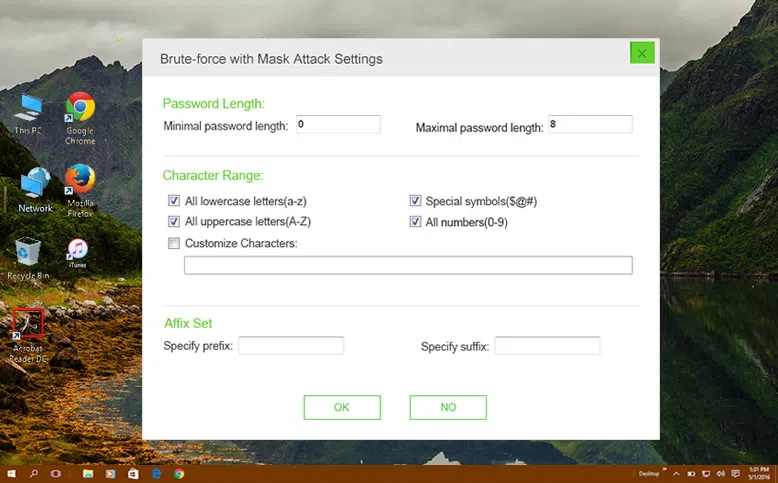
Step 4: This tool will furiously try to search your password and once it founds it will display it in a dialogue box, then copy it by clicking the COPY button and use it to open the password protected Word.
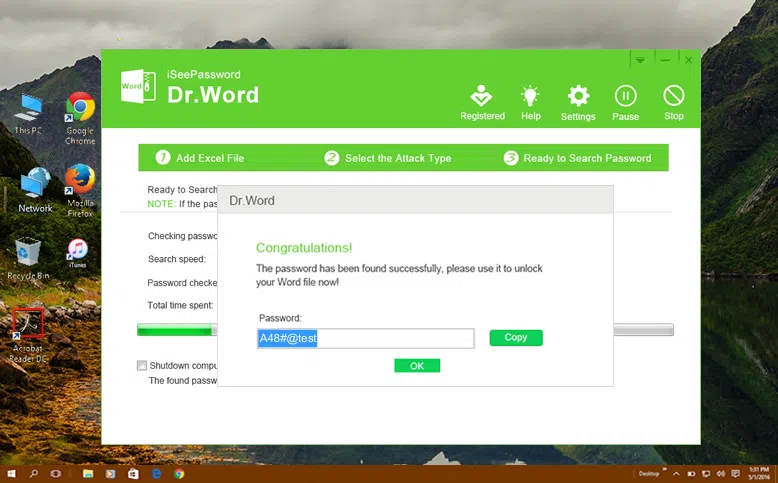
Remove Password Protection from Word Document using VBA Code
All the Office Programs use the VBA (Visual Basic for Application) programming language. So, with the help of the VBA code that you can use to unlock a password protected MS Word file, but it might not work if there are many types of characters in the password.
- Step 1: Open a new MS Word file on your computer.
- Step 2: Now, press the “Alt” and “F11” keys simultaneously to open the Microsoft VBA editor.
- Step 3: Click on the “Insert” option and then click on the “Module” option.
- Step 4: Copy and paste the following VBA code:
Sub test()
Dim i As Long
i = 0
Dim FileName As String
Application.FileDialog(msoFileDialogOpen).Show
FileName = Application.FileDialog(msoFileDialogOpen).SelectedItems(1)
ScreenUpdating = False
Line2: On Error GoTo Line1
Documents.Open FileName, , True, , i & “”
MsgBox “Password is ” & i
Application.ScreenUpdating = True
Exit Sub
Line1: i = i + 1
Resume Line2
ScreenUpdating = True
End Sub
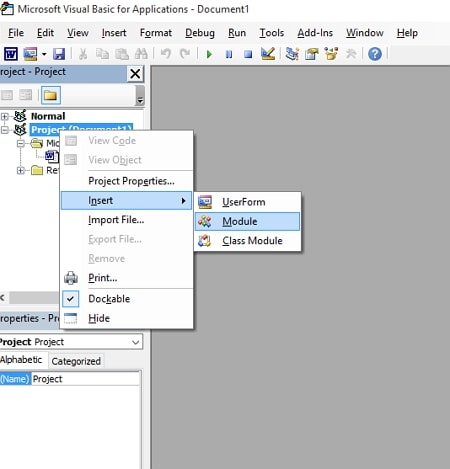
- Step 5: Now, press the “F5” key to run the VBA code. Now, select the password protected MS Word file and then click the “Open” option on the file explorer.
- Step 6: A new window will pop up on the screen with the decrypted password, then use that password to remove Word password permanently.
Method 4. Remove Password From MS Word Online
Password-find.com does a good job because it only takes 4 steps to quickly remove Word password, but the Word file should not be larger than 20MB, and the password should not be too complicated. Otherwise, the process will take at least 24 hours (or more) to get the result. But the most important thing is that you should not upload your private data into their service because there may be a risk of data theft.
Step 1: Go to Password-find.com, and click on the “Unprotect Your File” option to begin the password removal process.
Step 2: Now, this program will take you to a new page, where you can see the “Browse” button. Click on it to upload your Word file on the computer and then click “Next Step”.
Step 4: Next, you will be asked to select an approach to remove password from Word file, select the “Remove password” option to begin the process. Once you are successful, you can download, browse online, or delete it.
Final thoughts:
All the methods mentioned above can be able to remove password protection from a Word documents in certain situations, if you don’t have a best choice you can try them all. As we tested, the Dr.word never lets us down. Try the iSeePassword Dr.Word if you don’t want to leak sensitive information from your word file.