It's common practice to add password to Excel file that is important for us. Or sometimes you downloaded Excel template finding out it was protected by a password you have no clue on it. It will be an awful thing when you forgot the password of Excel file that matters for you. You took hours to try out the password you thought it was right but without any success. You are almost desperate. Time moves on and you have to figure out a valid answer to solve the problem.
From the point of technical view, it's not a good ideal to guess out a password you don't have much impression on it. In such a situation, an automated program is more capable of finding out the right password in aspect of efficiency. Currently, I am using Excel Password Recovery , which is well known tool in this field. It has several patent-protected algorithms to locate the right password of Excel file. What's more, it costs less time to get the password when comparing to other similar programs. In addition, it supports majority of Excel versions, including Excel 2020/2019/2016/2013/2010/2007/2003.
How to Use Excel Password Recovery Tool
1Install and Run Excel Password Recovery Tool
To recover password from Excel file, the first step is to download the password recovery tool and install it on your computer. The installation process is the same as normal with a built-in wizard. Launch the program after install was completed.
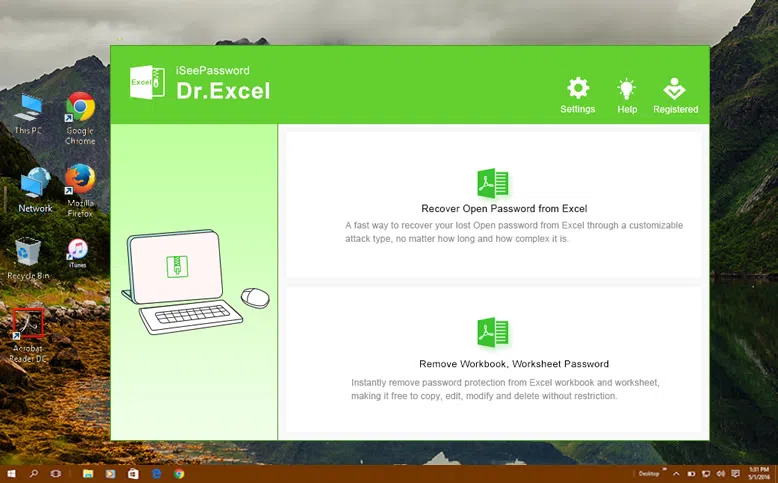
2Add Password Protected Excel to the Program
From the main screen, select Add File, then an Open File Dialog pops up. Locate the password protected Excel file and click Open to load the file into the program.
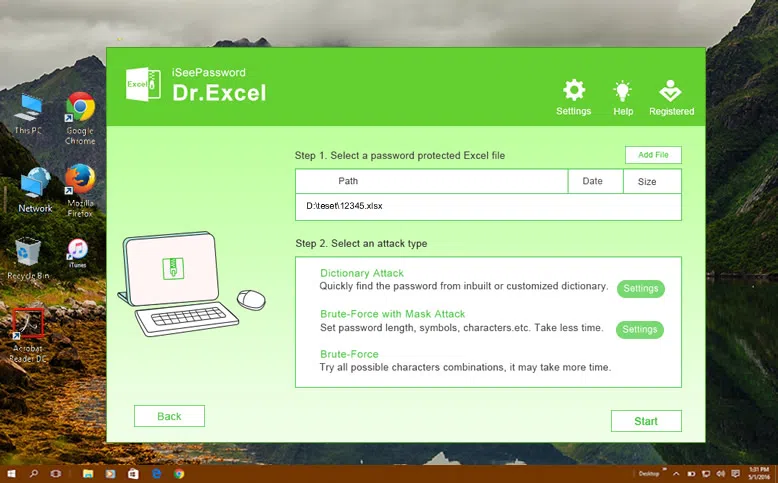
3Select Password Recovery Mode
This program comes with 3 powerful password recovery algorithms. Each algorithm corresponds to an attack type. There are Brute-Force Attack, Mask Attack and Dictionary Attack. It's more a personal choice to choose the attack type, which it's highly dependent on your existing memory of the password. I will give a brief introduction on each attack type. You should select the right one according to your own situation:
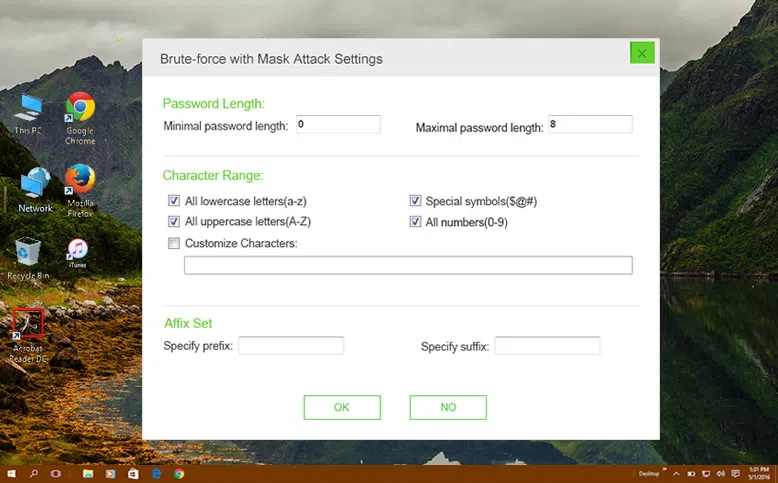
Brute-Force Attack: It will try out all the possible password combinations in specific range and length. This is the ideal solution if you only knew the range of password length. The more information you fill in the settings, the less time it takes to find out the right password.
Mask Attack: If you still remembered certain part of the password (for example, you knew it starts with abc or end with 456). In such a situation, Mask Attack is the fastest one to restore the password. However, you need to fill the correct information on the setting field.
Dictionary Attack: A dictionary is a file containing all kinds of password combinations generated by you according to certain conditions. If you don't have one, then you can download it from Internet. If you chose this mode, make sure add the dictionary file to the program.
4 Star Recovering Password from Microsoft Excel File
Click Start button at the top of the program to initiate the password recovery task. It will take some time, ranging from a few minutes to a number of hours, which is largely depend on how complex the password it is and which attack type you selected. When the password was successfully retrieved, a dialog box will be displayed, which contains the right password of that Excel file.
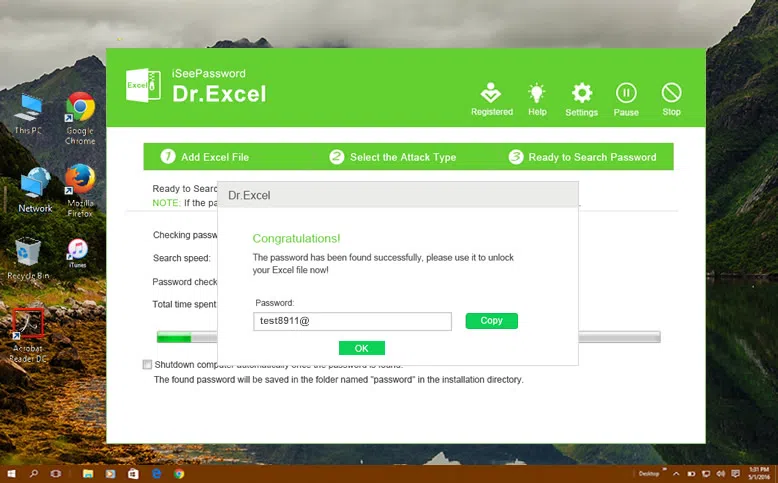
I have been with iSeePassword Excel Password Recovery for two months and helped me recovered the lost password for several important Excel files. It's one of the useful tools that I can't live without because of my bad memory. Besides Excel password recovery, you can also use this program to retrieve password from World, PowerPoint, Access and Outlook file. However, it's a good habit to keep a copy of passwords for important files so you don't need to take time to recover the password in future.




